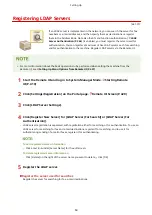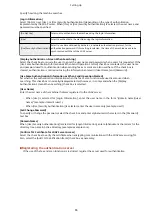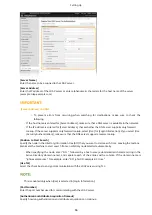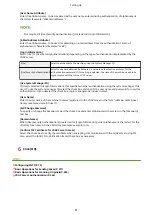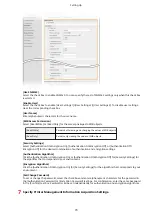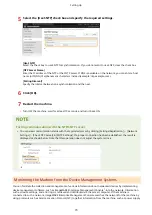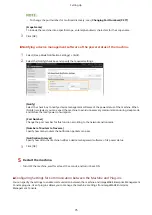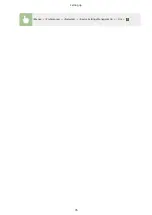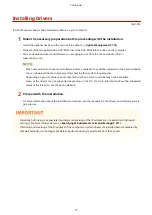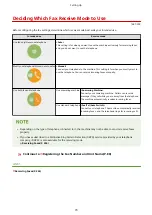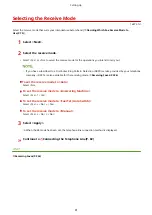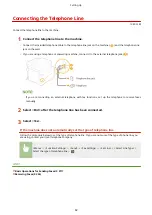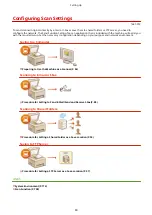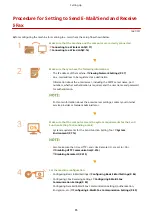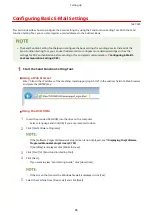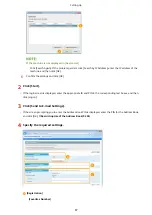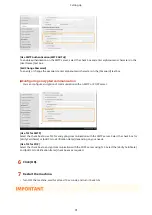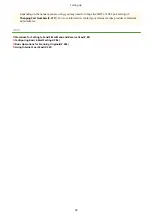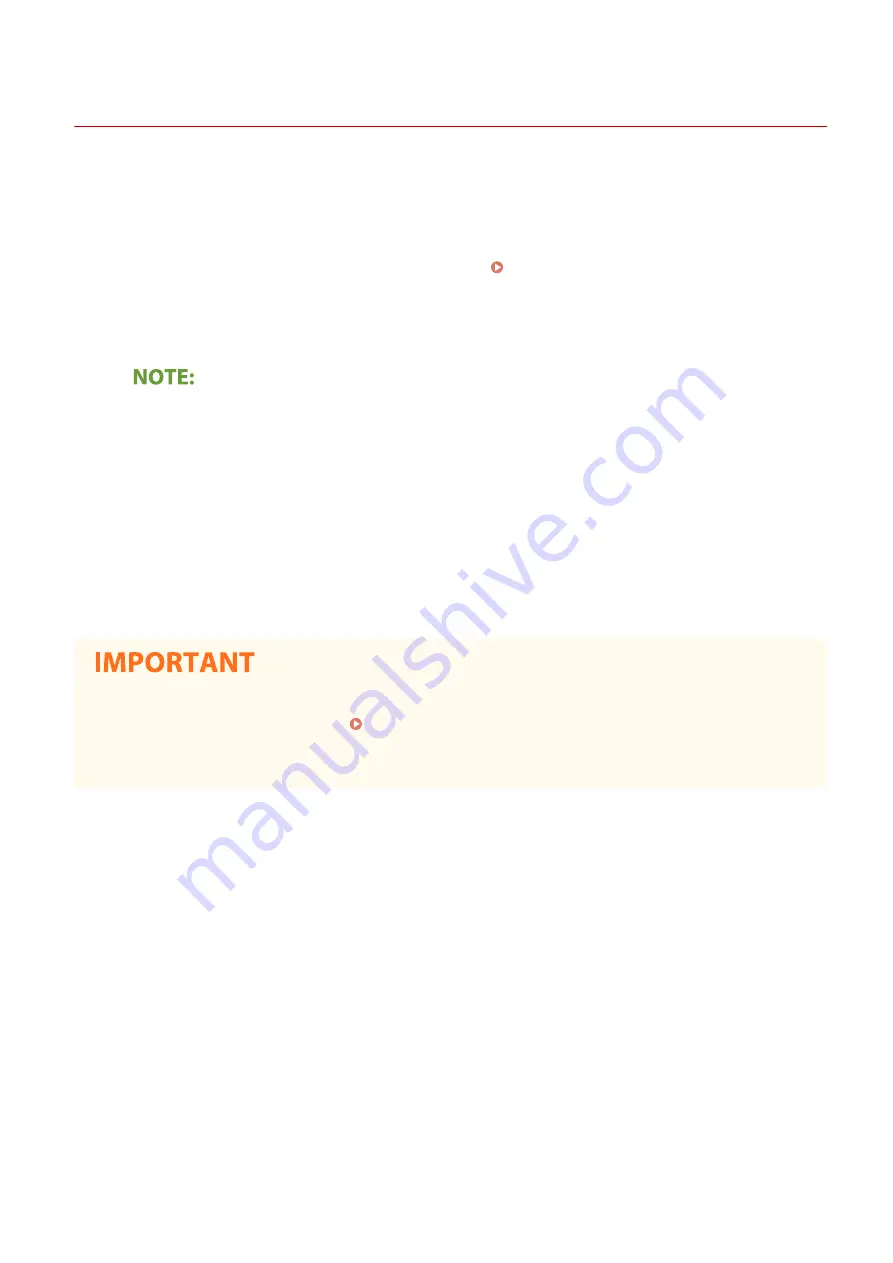
Installing Drivers
1647-01K
Install the various drivers and associated software on your computer.
1
Make the necessary preparation before proceeding with the installation.
●
Install the optional devices on the main unit in advance. Optional Equipment(P. 718)
●
If the machine is supplied with a DVD-ROM, insert the DVD-ROM into the drive on the computer.
●
You can download drivers and software you are going to use from the Canon website (http://
www.canon.com/).
●
When new versions of drivers and software become available, they will be uploaded to the Canon website.
You can download them as necessary after checking their system requirements.
●
Depending on your machine or environmental conditions, some functions may not be available.
●
Some of the drivers are not supported depending on the OS. For more information about the supported
status of the latest OS, see the Canon website.
2
Proceed with the installation.
●
For more information about the installation procedure, see the manuals for the drivers and software you are
going to use.
●
Installation of drivers is impossible if sending and receiving of the IP address are not permitted in [Firewall
Settings]. For more information, see Specifying IP Addresses for Firewall Settings(P. 371) .
●
If sending and receiving of the IP address of the computer on which drivers are installed become disabled by
[Firewall Settings], it is no longer possible to perform printing or send faxes from that printer.
Setting Up
77
Summary of Contents for imageCLASS MF735Cdw
Page 84: ... Menu Preferences Network Device Settings Management On Setting Up 76 ...
Page 164: ...Basic Operations 156 ...
Page 181: ...5 Select Apply LINKS Basic Operation P 128 Basic Operations 173 ...
Page 223: ... Sending and Receiving Faxes via the Internet Using Internet Fax I Fax P 247 Faxing 215 ...
Page 323: ...Sending I Faxes P 248 Scanning 315 ...
Page 326: ...LINKS Checking Status and Log for Scanned Originals P 301 Scanning 318 ...
Page 329: ...LINKS Using ScanGear MF P 322 Scanning 321 ...
Page 352: ...6 Click Fax Fax sending starts Linking with Mobile Devices 344 ...
Page 358: ...Updating the Firmware 437 Initializing Settings 439 Managing the Machine 350 ...
Page 434: ...LINKS Remote UI Screen P 420 Managing the Machine 426 ...
Page 436: ...5 Click Edit 6 Specify the required settings 7 Click OK Managing the Machine 428 ...
Page 609: ...5 Select Apply Maintenance 601 ...
Page 623: ...Troubleshooting 615 ...
Page 721: ... Import Export of the Setting Data See Setting Menu List P 442 Appendix 713 ...
Page 727: ...Appendix 719 ...
Page 767: ... 18 MD4 RSA Data Security Inc MD4 Message Digest Algorithm ...