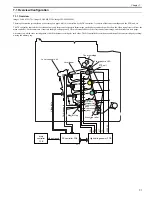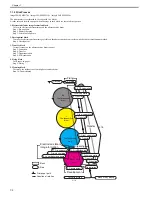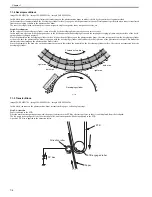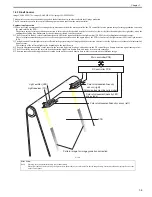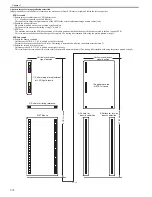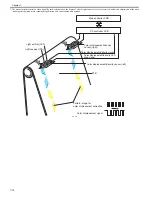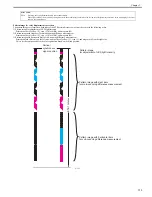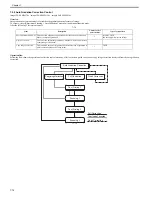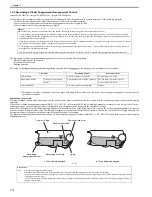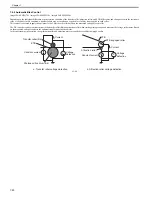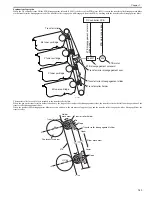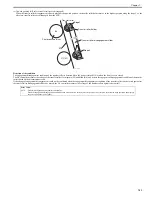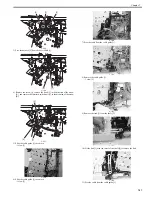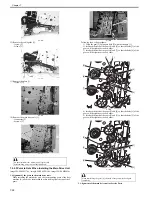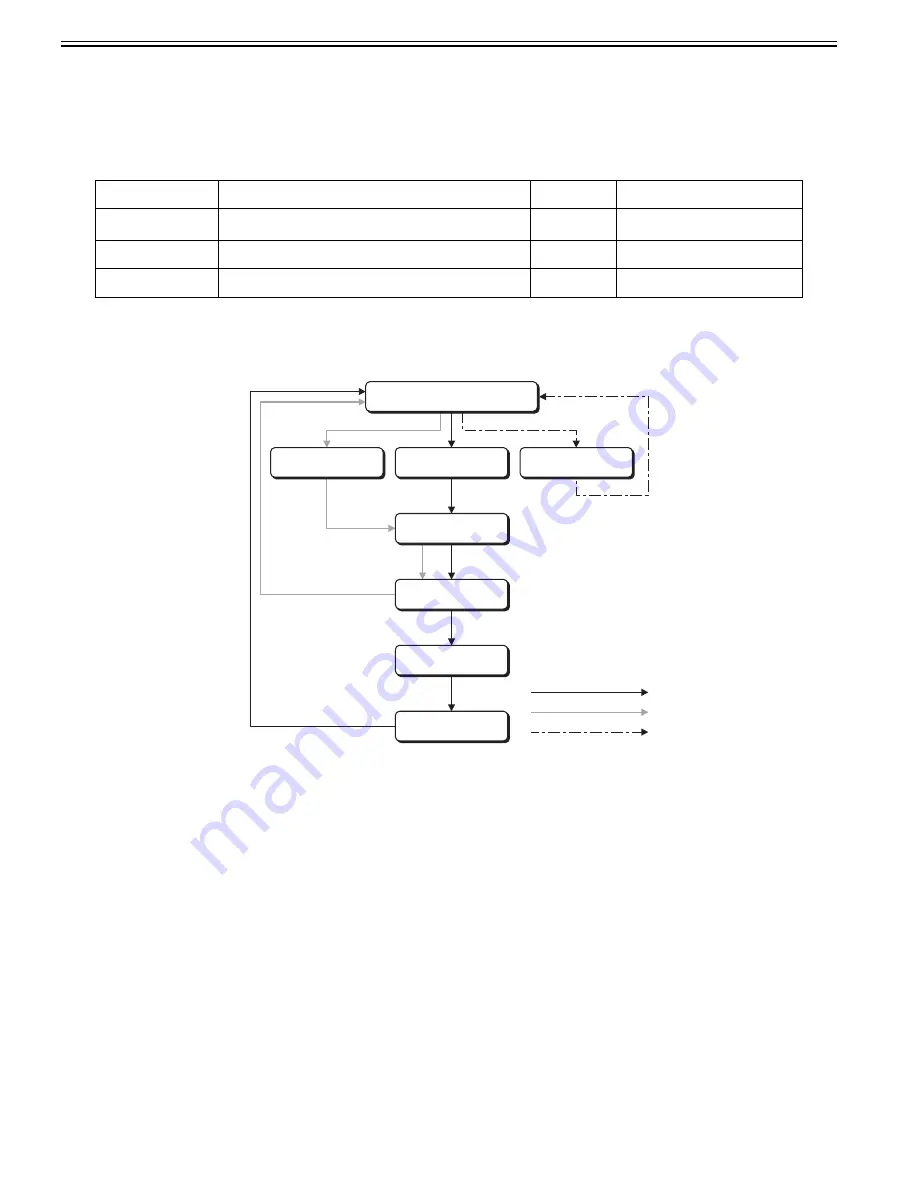
Chapter 7
7-14
7.2.5 Auto Gradation Correction Control
0020-9652
imageCLASS MF9170c / imageCLASS MF9150c / imageCLASS MF8450c
Overview
Auto gradation correction control is to stabilize the gradation density features of image.
To execute, select [Adjustment/Cleaning > Auto Gradation Correction] in additional function mode.
It has the following 3 correction controls.
T-7-2
Operation flow
Following flow shows the operation of correction control when any of full correction, quick correction or copy image correction is selected from the auto gradation
correction.
F-7-18
Item
Description
Number of test
pattern sheet
Type of test pattern
Full Correction (PASCAL) This correction outputs a test pattern and the reader scans its gradation
density to adjust the gradation.
2
1st sheet: T-MIC
2nd sheet: high/low screen rulings
Quick Correction
This correction adjusts the gradation by means of D-half control instead
of outputting a test pattern.
-
-
Copy Image Correction
This correction outputs a test pattern and the reader scans its gradation to
mainly adjust the gradation of copy image.
1
T-MIC
Full Correction
Copy Image Correction
Quick Correction
Auto Gradation Correction
Test Printing 1
Scanning 1
Test Printing 2
Scanning 2
Full Correction
Quick Correction
Copy Image Correction
Summary of Contents for imageCLASS MF9170c
Page 16: ...Chapter 1 Introduction ...
Page 55: ...Chapter 2 Basic Operation ...
Page 61: ...Chapter 3 Main Controller ...
Page 75: ...Chapter 4 Original Exposure System ...
Page 88: ...Chapter 5 Original Feeding System ...
Page 105: ...Chapter 6 Laser Exposure ...
Page 113: ...Chapter 7 Image Formation ...
Page 150: ...Chapter 8 Pickup and Feed System ...
Page 184: ...Chapter 9 Fixing System ...
Page 200: ...Chapter 10 External and Controls ...
Page 230: ...Chapter 11 Maintenance and Inspection ...
Page 233: ...Chapter 12 Measurement and Adjustments ...
Page 237: ...Chapter 13 Correcting Faulty Images ...
Page 260: ...Chapter 14 Error Code ...
Page 272: ...Chapter 15 Special Management Mode ...
Page 280: ...Chapter 16 Service Mode ...
Page 322: ...Chapter 17 Upgrading ...
Page 327: ...Chapter 17 17 4 3 Click Next F 17 4 4 Select a USB connected device and click Next F 17 5 ...
Page 328: ...Chapter 17 17 5 5 Click Start F 17 6 6 Click Yes F 17 7 Download will be started F 17 8 ...
Page 330: ...Chapter 18 Service Tools ...
Page 334: ...Appendix ...
Page 349: ......