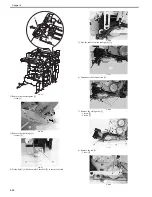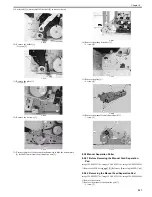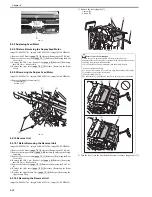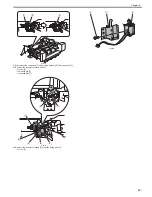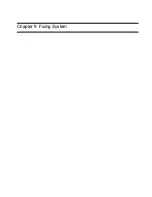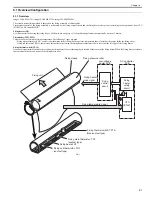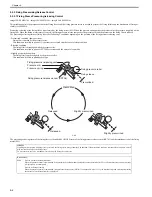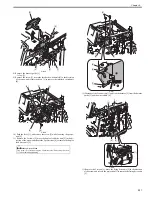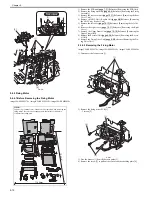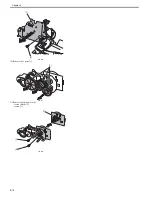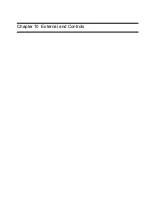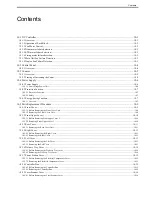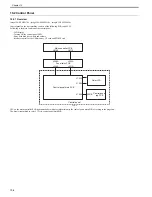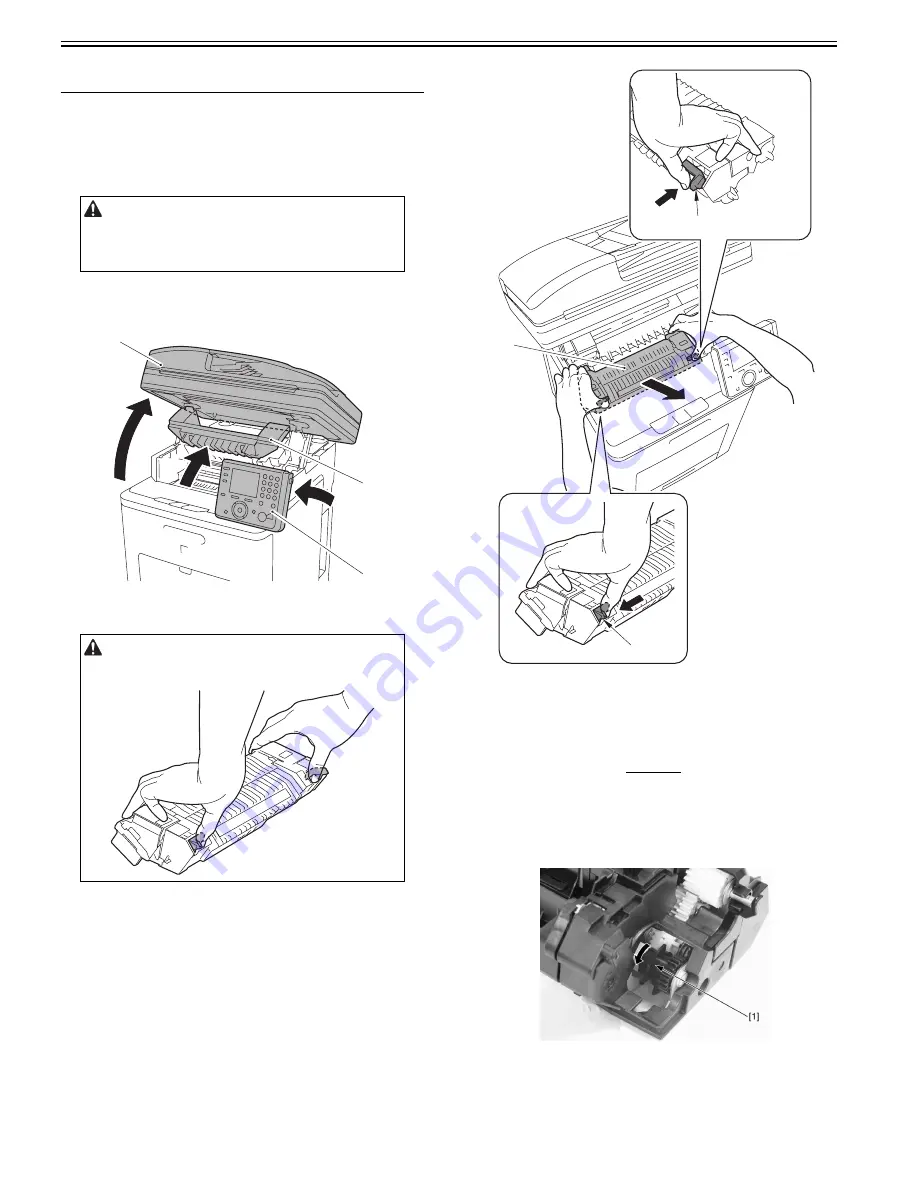
Chapter 9
9-6
9.4 Parts Replacement Procedure
9.4.1 Fixing Unit
9.4.1.1 Removing the Fixing Assembly
0018-9295
imageCLASS MF9170c / imageCLASS MF9150c / imageCLASS MF8450c
1) Open the ADF Unit + Reader Unit [1].
2) Open the fixing cover [2].
3) Raise the control panel unit[3] forward.
F-9-4
4) While pressing the fixing assembly lever [1] (2 points at left and right),
remove the fixing assembly [2].
F-9-5
9.4.2 Fixing Sleeve Unit
9.4.2.1 Before Removing the Fixing Sleeve Unit
0019-5848
imageCLASS MF9170c / imageCLASS MF9150c / imageCLASS MF8450c
1) Remove the fixing assembly.
Reference [Removing the Fixing
Assembly]
9.4.2.2 Removing the Fixing Sleeve Unit
0019-5850
imageCLASS MF9170c / imageCLASS MF9150c / imageCLASS MF8450c
1) Turn the gear [1] in the direction of the arrow to the position [2].
F-9-6
Points to Note At Operation
When removing the fixing assembly, perform the operation after the fixing
assembly is surely cooled. The fixing assembly just after printing may cause
burn injury.
Points to Note When holding the fixing assembly
Be sure to hold the fixing assembly with three fingers or more when lifting
the fixing assembly to prevent it from falling.
[1]
[2]
[3]
[2]
[1]
[1]
Summary of Contents for imageCLASS MF9170c
Page 16: ...Chapter 1 Introduction ...
Page 55: ...Chapter 2 Basic Operation ...
Page 61: ...Chapter 3 Main Controller ...
Page 75: ...Chapter 4 Original Exposure System ...
Page 88: ...Chapter 5 Original Feeding System ...
Page 105: ...Chapter 6 Laser Exposure ...
Page 113: ...Chapter 7 Image Formation ...
Page 150: ...Chapter 8 Pickup and Feed System ...
Page 184: ...Chapter 9 Fixing System ...
Page 200: ...Chapter 10 External and Controls ...
Page 230: ...Chapter 11 Maintenance and Inspection ...
Page 233: ...Chapter 12 Measurement and Adjustments ...
Page 237: ...Chapter 13 Correcting Faulty Images ...
Page 260: ...Chapter 14 Error Code ...
Page 272: ...Chapter 15 Special Management Mode ...
Page 280: ...Chapter 16 Service Mode ...
Page 322: ...Chapter 17 Upgrading ...
Page 327: ...Chapter 17 17 4 3 Click Next F 17 4 4 Select a USB connected device and click Next F 17 5 ...
Page 328: ...Chapter 17 17 5 5 Click Start F 17 6 6 Click Yes F 17 7 Download will be started F 17 8 ...
Page 330: ...Chapter 18 Service Tools ...
Page 334: ...Appendix ...
Page 349: ......