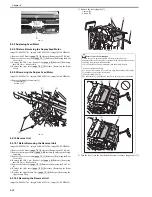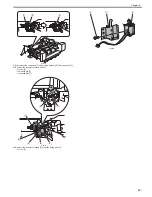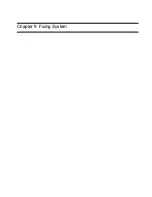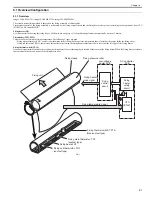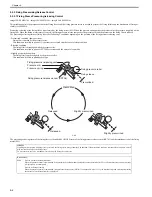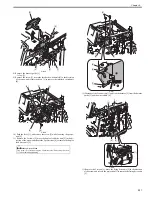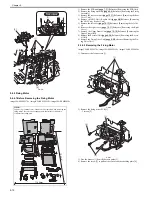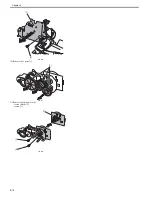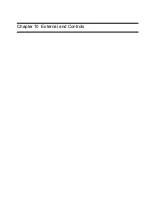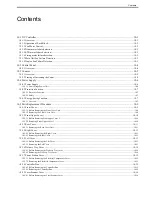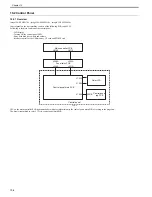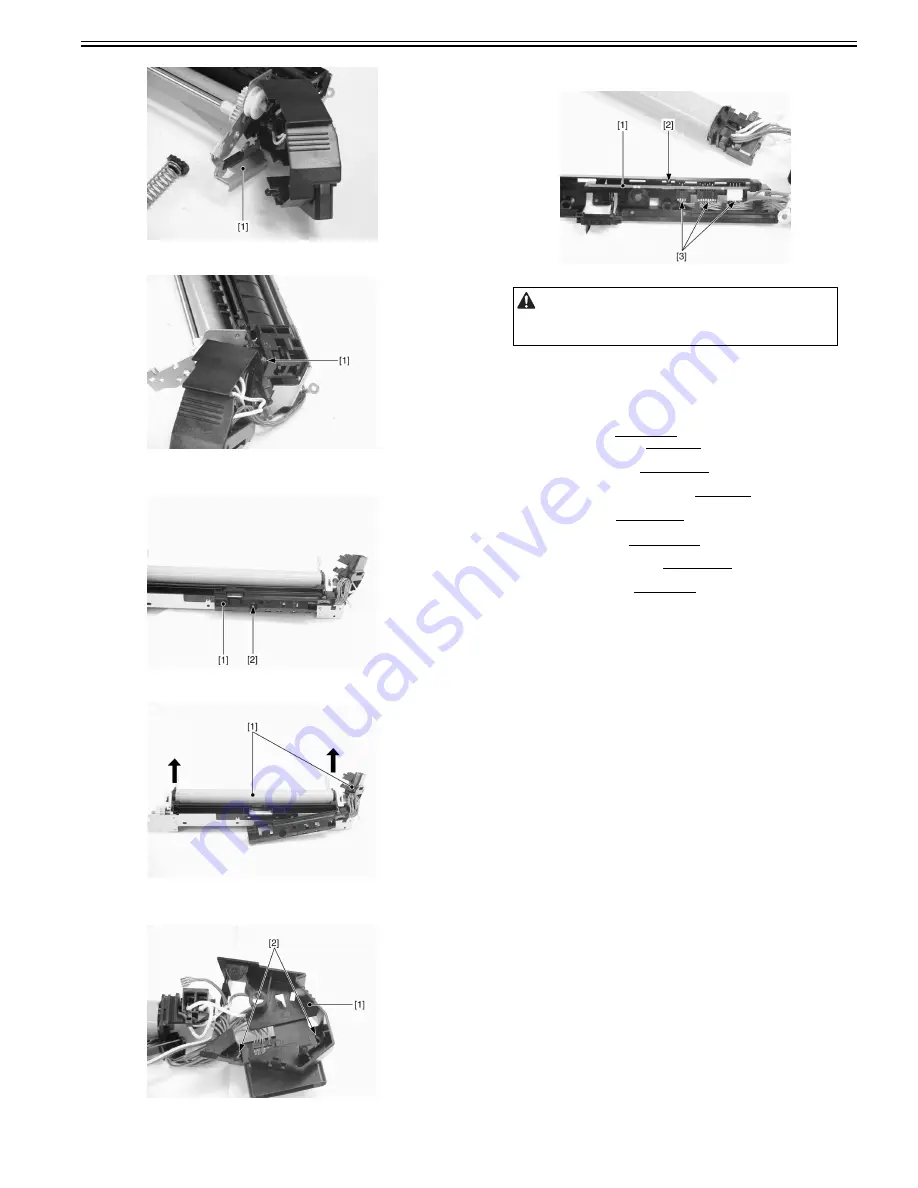
Chapter 9
9-9
F-9-25
19) Disconnect the connector [1].
F-9-26
20) Remove the sensor unit [1].
- 1 screw [2]
F-9-27
21) Remove the fixing sleeve unit [1].
F-9-28
22) Remove the cover [1].
- 2 claws [2]
F-9-29
23) Remove the PCB [1].
- 1 claw [2]
- 3 connectors [3]
F-9-30
9.4.3 Fixing Drive Unit
9.4.3.1 Before Removing the Fixing Drive Unit
0019-5957
imageCLASS MF9170c / imageCLASS MF9150c / imageCLASS MF8450c
1) Remove the ETB unit.
Reference [Removing the ETB Unit]
2) Remove the fixing assembly.
Reference [Removing the Fixing
Assembly]
3) Remove the rear cover unit.
Reference [Removing the Rear
Cover Unit]
4) Remove the ADF Unit + Reader Unit.
Reference [Removing
the ADF Unit + Reader Unit]
5) Remove the left cover.
Reference [Removing the Left Cov-
er]
6) Remove the right cover.
Reference [Removing the Right
Cover]
7) Remove the Upper Frame Unit.
Reference [Removing the
Upper Frame Unit]
8) Remove the Reversal Unit.
Reference [Removing the Revers-
al Unit]
9.4.3.2 Removing the Fixing Drive Unit
0019-5959
imageCLASS MF9170c / imageCLASS MF9150c / imageCLASS MF8450c
1) Open the cable holder [1] to remove the flat cable [2].
2) Disconnect the USB connector [3].
- Do not disassemble the fixing sleeve unit in the field.
Disassembling it may cause a functional fault.
Summary of Contents for imageCLASS MF9170c
Page 16: ...Chapter 1 Introduction ...
Page 55: ...Chapter 2 Basic Operation ...
Page 61: ...Chapter 3 Main Controller ...
Page 75: ...Chapter 4 Original Exposure System ...
Page 88: ...Chapter 5 Original Feeding System ...
Page 105: ...Chapter 6 Laser Exposure ...
Page 113: ...Chapter 7 Image Formation ...
Page 150: ...Chapter 8 Pickup and Feed System ...
Page 184: ...Chapter 9 Fixing System ...
Page 200: ...Chapter 10 External and Controls ...
Page 230: ...Chapter 11 Maintenance and Inspection ...
Page 233: ...Chapter 12 Measurement and Adjustments ...
Page 237: ...Chapter 13 Correcting Faulty Images ...
Page 260: ...Chapter 14 Error Code ...
Page 272: ...Chapter 15 Special Management Mode ...
Page 280: ...Chapter 16 Service Mode ...
Page 322: ...Chapter 17 Upgrading ...
Page 327: ...Chapter 17 17 4 3 Click Next F 17 4 4 Select a USB connected device and click Next F 17 5 ...
Page 328: ...Chapter 17 17 5 5 Click Start F 17 6 6 Click Yes F 17 7 Download will be started F 17 8 ...
Page 330: ...Chapter 18 Service Tools ...
Page 334: ...Appendix ...
Page 349: ......