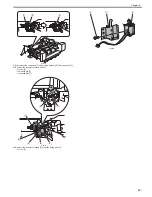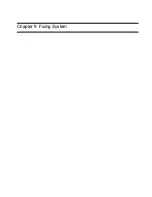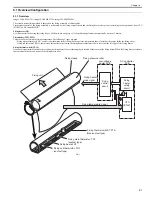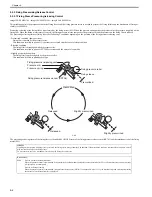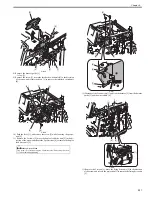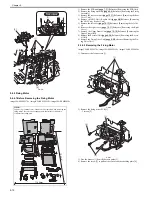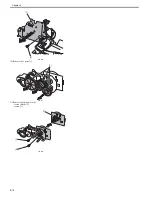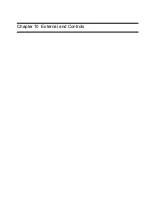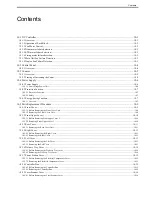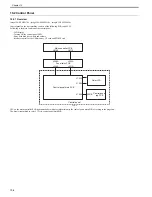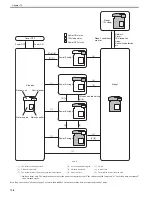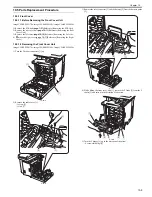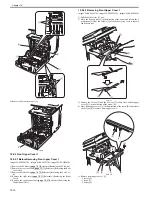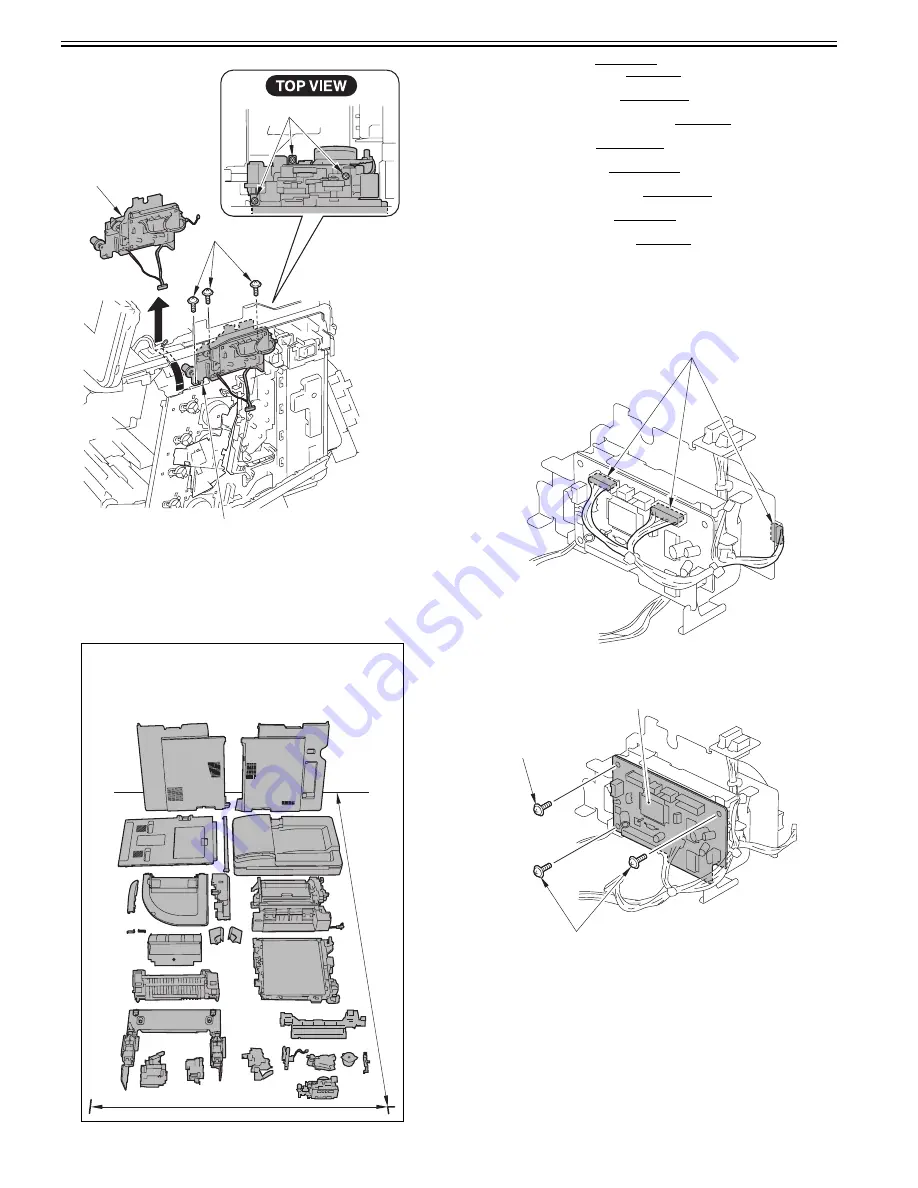
Chapter 9
9-12
F-9-39
9.4.4 Fixing Motor
9.4.4.1 Before Removing the Fixing Motor
0018-9647
imageCLASS MF9170c / imageCLASS MF9150c / imageCLASS MF8450c
1) Remove the ETB unit.
Reference [Removing the ETB Unit]
2) Remove the fixing assembly.
Reference [Removing the Fixing
Assembly]
3) Remove the rear cover unit.
Reference [Removing the Rear
Cover Unit]
4) Remove the ADF Unit + Reader Unit.
Reference [Removing
the ADF Unit + Reader Unit]
5) Remove the left cover.
Reference [Removing the Left Cov-
er]
6) Remove the right cover.
Reference [Removing the Right
Cover]
7) Remove the Upper Frame Unit.
Reference [Removing the
Upper Frame Unit]
8) Remove the Reversal Unit.
Reference [Removing the Revers-
al Unit]
9) Remove the Fixing Drive Unit.
Reference [Removing the Fix-
ing Drive Unit]
9.4.4.2 Removing the Fixing Motor
0018-9695
imageCLASS MF9170c / imageCLASS MF9150c / imageCLASS MF8450c
1) Disconnect the 3 connectors [1].
F-9-40
2) Remove the fixing driver PCB [1].
- 3 screws [2]
F-9-41
3) Free the harness [1] from the harness guide [2].
4) Remove the screw [3] to pull out the sensor and the attaching plate [4].
MEMO:
26 parts (e.g.: external cover, unit) need to be removed when removing the
fixing motor. Be sure to have enough space equivalent to 1,900mm x
1,100mm for storing parts.
[1]
[2]
[3]
[1]
1100mm
1900mm
[1]
[1]
[2]
[2]
Summary of Contents for imageCLASS MF9170c
Page 16: ...Chapter 1 Introduction ...
Page 55: ...Chapter 2 Basic Operation ...
Page 61: ...Chapter 3 Main Controller ...
Page 75: ...Chapter 4 Original Exposure System ...
Page 88: ...Chapter 5 Original Feeding System ...
Page 105: ...Chapter 6 Laser Exposure ...
Page 113: ...Chapter 7 Image Formation ...
Page 150: ...Chapter 8 Pickup and Feed System ...
Page 184: ...Chapter 9 Fixing System ...
Page 200: ...Chapter 10 External and Controls ...
Page 230: ...Chapter 11 Maintenance and Inspection ...
Page 233: ...Chapter 12 Measurement and Adjustments ...
Page 237: ...Chapter 13 Correcting Faulty Images ...
Page 260: ...Chapter 14 Error Code ...
Page 272: ...Chapter 15 Special Management Mode ...
Page 280: ...Chapter 16 Service Mode ...
Page 322: ...Chapter 17 Upgrading ...
Page 327: ...Chapter 17 17 4 3 Click Next F 17 4 4 Select a USB connected device and click Next F 17 5 ...
Page 328: ...Chapter 17 17 5 5 Click Start F 17 6 6 Click Yes F 17 7 Download will be started F 17 8 ...
Page 330: ...Chapter 18 Service Tools ...
Page 334: ...Appendix ...
Page 349: ......