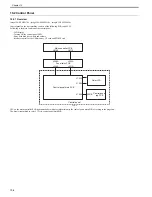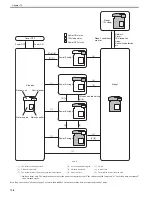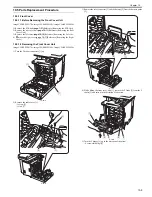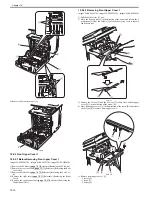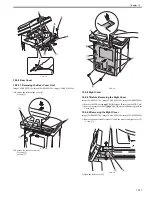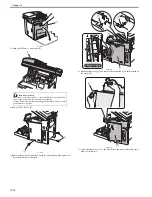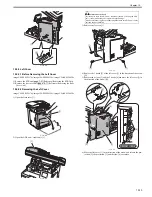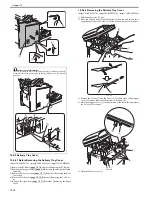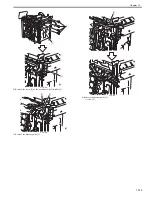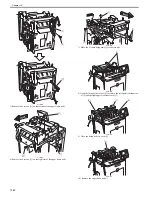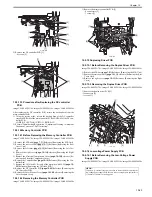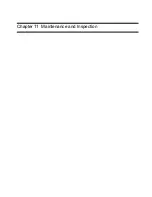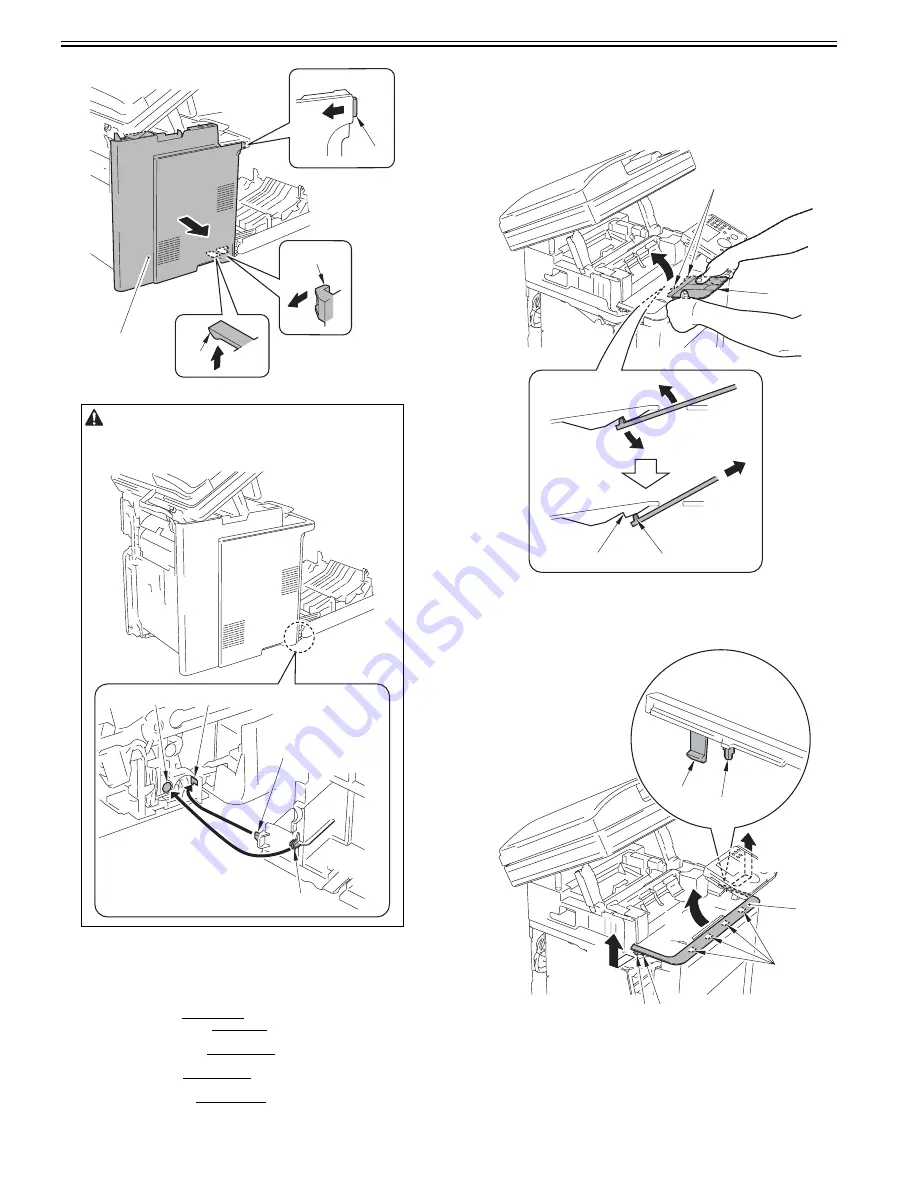
Chapter 10
10-14
F-10-27
10.5.6 Delivery Tray Cover
10.5.6.1 Before Removing the Delivery Tray Cover
0019-5964
imageCLASS MF9170c / imageCLASS MF9150c / imageCLASS MF8450c
1) Remove the ETB unit.
Reference [Removing the ETB Unit]
2) Remove the fixing assembly.
Reference [Removing the Fixing
Assembly]
3) Remove the rear cover unit.
Reference [Removing the Rear
Cover Unit]
4) Remove the left cover.
Reference [Removing the Left Cov-
er]
5) Remove the right cover.
Reference [Removing the Right
Cover]
10.5.6.2 Removing the Delivery Tray Cover
0019-5965
imageCLASS MF9170c / imageCLASS MF9150c / imageCLASS MF8450c
1) Pull the delivery tray [1] out.
2) Move the delivery tray [1] in the direction of the arrow and release the 2
projections [2] from the 2 claws [3] of the delivery tray cover to remove.
F-10-28
3) Remove the 2 claws [2] and the 2 bosses [3] at both sides of front upper
cover 2 to remove them in the direction of the arrow [A].
4) Move front upper cover 2 [1] in the direction of the arrow [B] and release
the 4 claws [4] to remove.
F-10-29
5) Open the delivery cover [1].
Point to Note at Installation
Be sure to install the left cover by fitting the boss [1] and the projection [2]
of the left cover with the harness guide hole [3] and the groove [4] of the host
machine.
[2]
[1]
[3]
[4]
[3]
[4]
[1]
[2]
[2]
[1]
[3]
[2]
[2] [3]
[4]
[A]
[A]
[B]
[1]
[3]
[2]
Summary of Contents for imageCLASS MF9170c
Page 16: ...Chapter 1 Introduction ...
Page 55: ...Chapter 2 Basic Operation ...
Page 61: ...Chapter 3 Main Controller ...
Page 75: ...Chapter 4 Original Exposure System ...
Page 88: ...Chapter 5 Original Feeding System ...
Page 105: ...Chapter 6 Laser Exposure ...
Page 113: ...Chapter 7 Image Formation ...
Page 150: ...Chapter 8 Pickup and Feed System ...
Page 184: ...Chapter 9 Fixing System ...
Page 200: ...Chapter 10 External and Controls ...
Page 230: ...Chapter 11 Maintenance and Inspection ...
Page 233: ...Chapter 12 Measurement and Adjustments ...
Page 237: ...Chapter 13 Correcting Faulty Images ...
Page 260: ...Chapter 14 Error Code ...
Page 272: ...Chapter 15 Special Management Mode ...
Page 280: ...Chapter 16 Service Mode ...
Page 322: ...Chapter 17 Upgrading ...
Page 327: ...Chapter 17 17 4 3 Click Next F 17 4 4 Select a USB connected device and click Next F 17 5 ...
Page 328: ...Chapter 17 17 5 5 Click Start F 17 6 6 Click Yes F 17 7 Download will be started F 17 8 ...
Page 330: ...Chapter 18 Service Tools ...
Page 334: ...Appendix ...
Page 349: ......