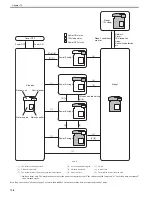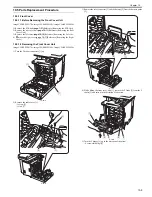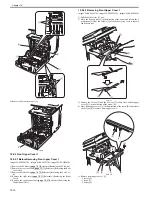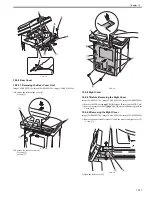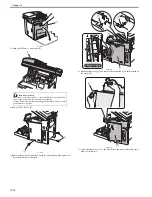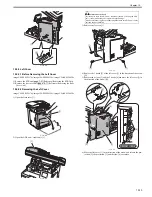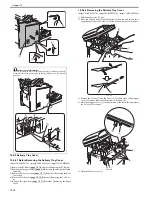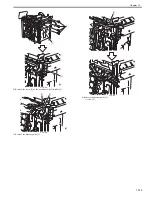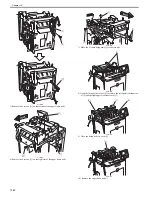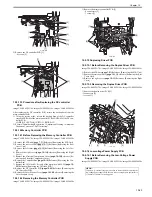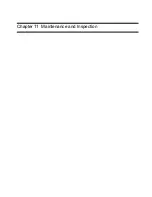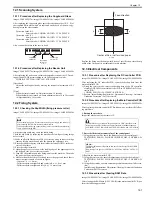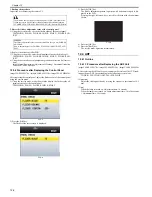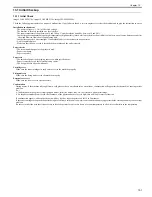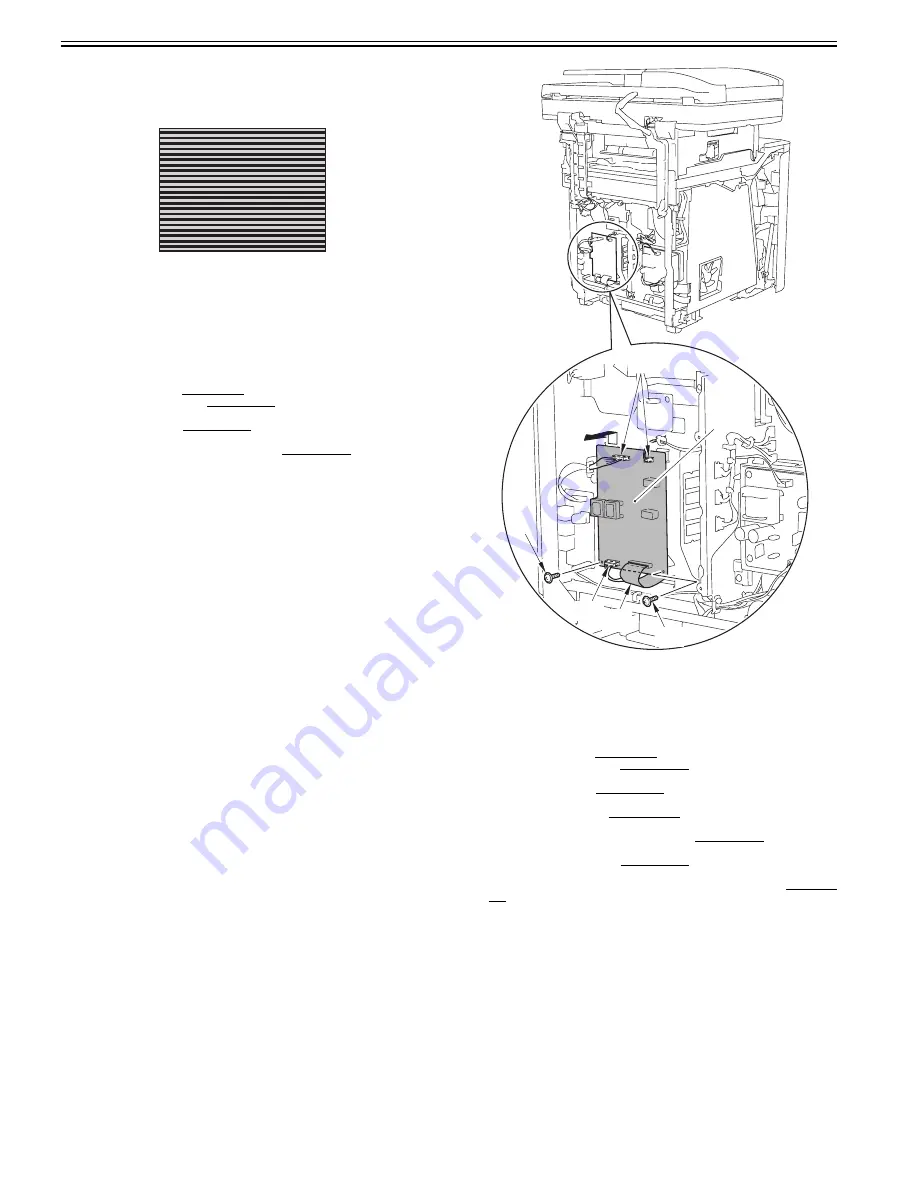
Chapter 10
10-22
3) Press the [OK] key.
The flicker adjustment pattern (a pattern with horizontal stripes) is dis-
played in the LCD.
Pressing the right/left arrow keys, search for the area with the minimum
flicker.
F-10-57
4) Press the [OK] key.
5) Press the [Back] key.
The service mode operation is terminated.
10.5.12 NCU Board
10.5.12.1 Before Removing the NCU PCB
0019-5736
imageCLASS MF9170c / imageCLASS MF9150c / imageCLASS MF8450c
1) Remove the ETB unit.
Reference [Removing the ETB Unit]
2) Remove the rear cover unit.
Reference [Removing the Rear
Cover Unit]
3) Remove the left cover.
Reference [Removing the Left Cov-
er]
4) Remove the Electrical Components Cover.
Reference [Re-
moving the Electrical Components Cover]
10.5.12.2 Removing the NCU PCB
0019-5737
imageCLASS MF9170c / imageCLASS MF9150c / imageCLASS MF8450c
1) Remove the NCU PCB.
- 1 flat cable [2]
- 3 connectors [3]
- 2 screws [4]
F-10-58
10.5.13 DC Controller PCB
10.5.13.1 Before Removing the DC Controller PCB
0019-8017
imageCLASS MF9170c / imageCLASS MF9150c / imageCLASS MF8450c
1) Remove the ETB unit.
Reference [Removing the ETB Unit]
2) Remove the rear cover unit.
Reference [Removing the Rear
Cover Unit]
3) Remove the left cover.
Reference [Removing the Left Cov-
er]
4) Remove the right cover.
Reference [Removing the Right
Cover]
5) Remove the Electrical Components Cover.
Reference [Re-
moving the Electrical Components Cover]
6) Remove the Controller Box.
Reference [Removing the Con-
troller Box]
7) Remove the Off Hook PCB. (only of the machine with FAX)
Reference [Removing the Off Hook PCB]
10.5.13.2 Removing the DC Controller PCB
0019-0013
imageCLASS MF9170c / imageCLASS MF9150c / imageCLASS MF8450c
1) Disconnect the 8 flat cable connectors [1] and the 10 connectors [2].
[1]
[2]
[3]
[3]
[4]
[4]
Summary of Contents for imageCLASS MF9170c
Page 16: ...Chapter 1 Introduction ...
Page 55: ...Chapter 2 Basic Operation ...
Page 61: ...Chapter 3 Main Controller ...
Page 75: ...Chapter 4 Original Exposure System ...
Page 88: ...Chapter 5 Original Feeding System ...
Page 105: ...Chapter 6 Laser Exposure ...
Page 113: ...Chapter 7 Image Formation ...
Page 150: ...Chapter 8 Pickup and Feed System ...
Page 184: ...Chapter 9 Fixing System ...
Page 200: ...Chapter 10 External and Controls ...
Page 230: ...Chapter 11 Maintenance and Inspection ...
Page 233: ...Chapter 12 Measurement and Adjustments ...
Page 237: ...Chapter 13 Correcting Faulty Images ...
Page 260: ...Chapter 14 Error Code ...
Page 272: ...Chapter 15 Special Management Mode ...
Page 280: ...Chapter 16 Service Mode ...
Page 322: ...Chapter 17 Upgrading ...
Page 327: ...Chapter 17 17 4 3 Click Next F 17 4 4 Select a USB connected device and click Next F 17 5 ...
Page 328: ...Chapter 17 17 5 5 Click Start F 17 6 6 Click Yes F 17 7 Download will be started F 17 8 ...
Page 330: ...Chapter 18 Service Tools ...
Page 334: ...Appendix ...
Page 349: ......