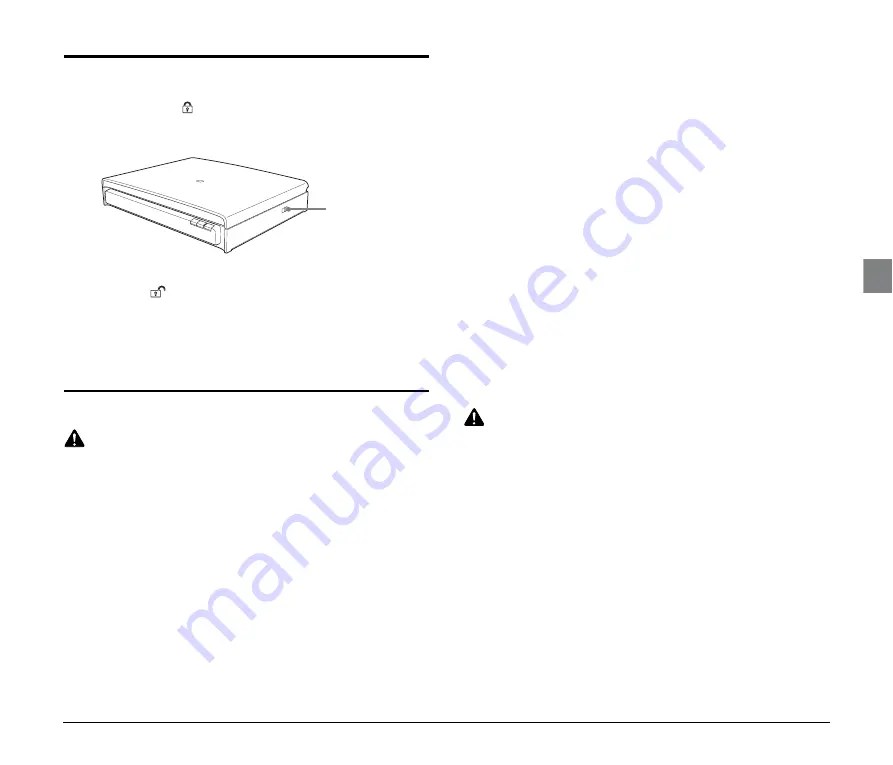
11
Moving the Flatbed
●
If you move the flatbed, make sure to set the lock switch on the side
of the flatbed to the
position to lock the scanning unit into place.
Make sure to carry the flatbed it with both hands so as not to drop
it. The flatbed weighs approximately 18.7 lb. (8.5 kg).
●
Before using the flatbed, set the lock switch on the side of the
flatbed to the
position to release the scanning unit.
●
Make sure to disconnect the interface cable and AC adapter before
you move the flatbed. If the flatbed is transported with these items
connected, the plugs and connectors may be damaged, or cause
the flatbed to fall and result in personal injury or damage to the
flatbed.
Handling
WARNING
■
Never use alcohol, benzene, paint thinner, aerosol sprays, or any
other flammable substance near the flatbed.
■
Do not cut, damage, or modify the power cord. Do not place heavy
objects on the power cord, and do not pull or excessively bend the
power cord.
■
Never connect the power cord when your hands are wet.
■
Do not connect the flatbed to a multiplug power strip.
■
Do not knot or coil the power cord, as this may result in a fire or
electric shock. When connecting the power cord, make sure that the
power plug is securely and completely inserted into the power
outlet.
■
Do not use a power cord or AC adapter other than the ones
provided with this flatbed.
■
Do not take the flatbed apart or modify it.
■
Never disassemble or modify the AC adapter, as this is dangerous.
■
When cleaning the flatbed, turn the power switch OFF and
disconnect the power cord from the power supply.
■
Clean the flatbed using a slightly dampened cloth that has been well
wrung out. Never use alcohol, benzene, paint thinner, or any other
flammable substances.
■
Disconnect the power cord from the power outlet regularly, and
clean the area around the base of the power plug’s metal pins and
the power outlet with a dry cloth to ensure that all dust and grime is
removed. If the power cord is connected for a long period of time in
a damp, dusty, or smoky location, dust can build up around the
power plug and become damp. This may cause a short circuit and
result in a fire.
■
If the flatbed makes strange noises, or gives off smoke, heat or
strange odors, or the flatbed does not function or other
abnormalities occur when you use the flatbed, immediately turn the
power switch OFF and disconnect the power plug from the power
outlet. Then, contact your local authorized Canon dealer or service
representative for further information.
■
Do not drop the flatbed, or subject it to impact or strong shock.
Should the flatbed ever become damaged, immediately turn the
power switch OFF, and disconnect the power plug from the power
outlet. Then, contact your local authorized Canon dealer or service
representative to have the unit serviced.
■
Before moving the flatbed, be sure to turn the power switch OFF,
and disconnect the power plug from the power outlet.
CAUTION
■
Do not install the flatbed on a surface that is unstable, tilted, or
subject to excessive vibrations. Doing so may cause the flatbed to
fall, resulting in personal injury or damage to the flatbed.
■
Never place small metal objects, such as staples, paper clips, or
jewelry on the flatbed. These items may fall into the flatbed, and
cause a fire or electric shock. If such objects ever fall inside the
flatbed, immediately turn the power switch OFF, and disconnect the
power plug from the power outlet. Then, contact your local
authorized Canon dealer or service representative to have the unit
serviced.
■
Do not install the flatbed in a humid or dusty location. Doing so may
cause a fire or electric shock.
■
Do not place objects on top of the flatbed, as these objects may tip
or fall over, resulting in personal injury.
■
Connect the AC adapter only to a power outlet of the rated voltage
and power supply frequency (120 V, 60 Hz or 220-240 V, 50/60 Hz
depending on your region).
Lock Switch












































