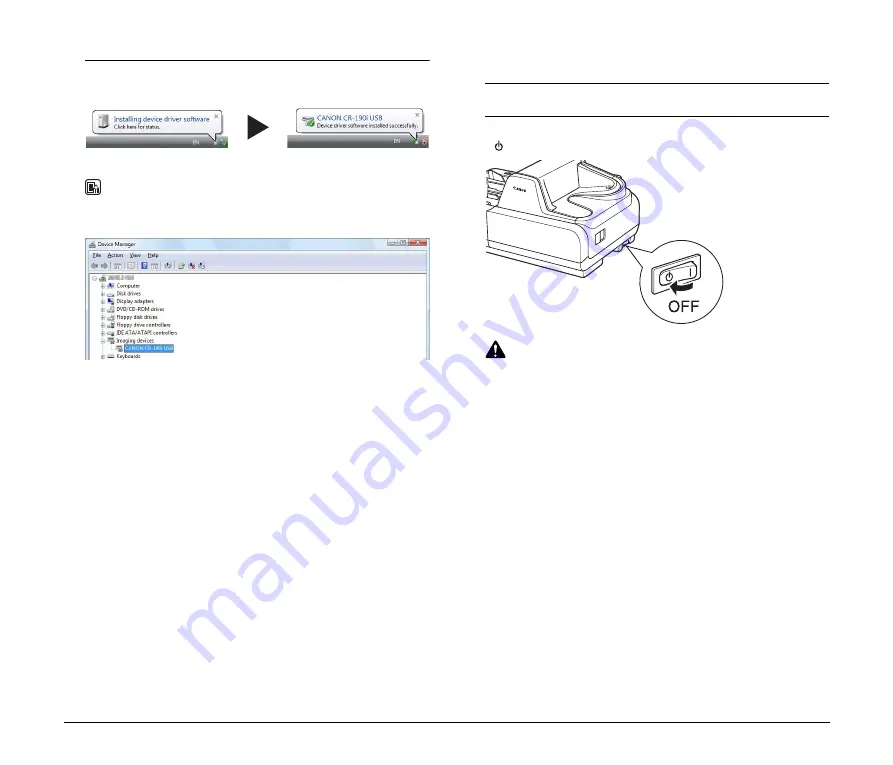
12
3
Windows recognizes the CR-190i as new hardware, and
installation starts automatically.
NOTE
The CR-190i will be registered as “CANON CR-190i USB” in the
Imaging Device directory.
Turning OFF the Power
1
Turn OFF your computer.
2
To turn OFF the scanner, press the Power Switch to the
“
” position.
CAUTION
• Wait at least 10 seconds before turning the scanner back
ON.
• For your safety, disconnect the power plug from the power
outlet if you are not using the scanner for a long period of
time.
(Windows Vista)





































