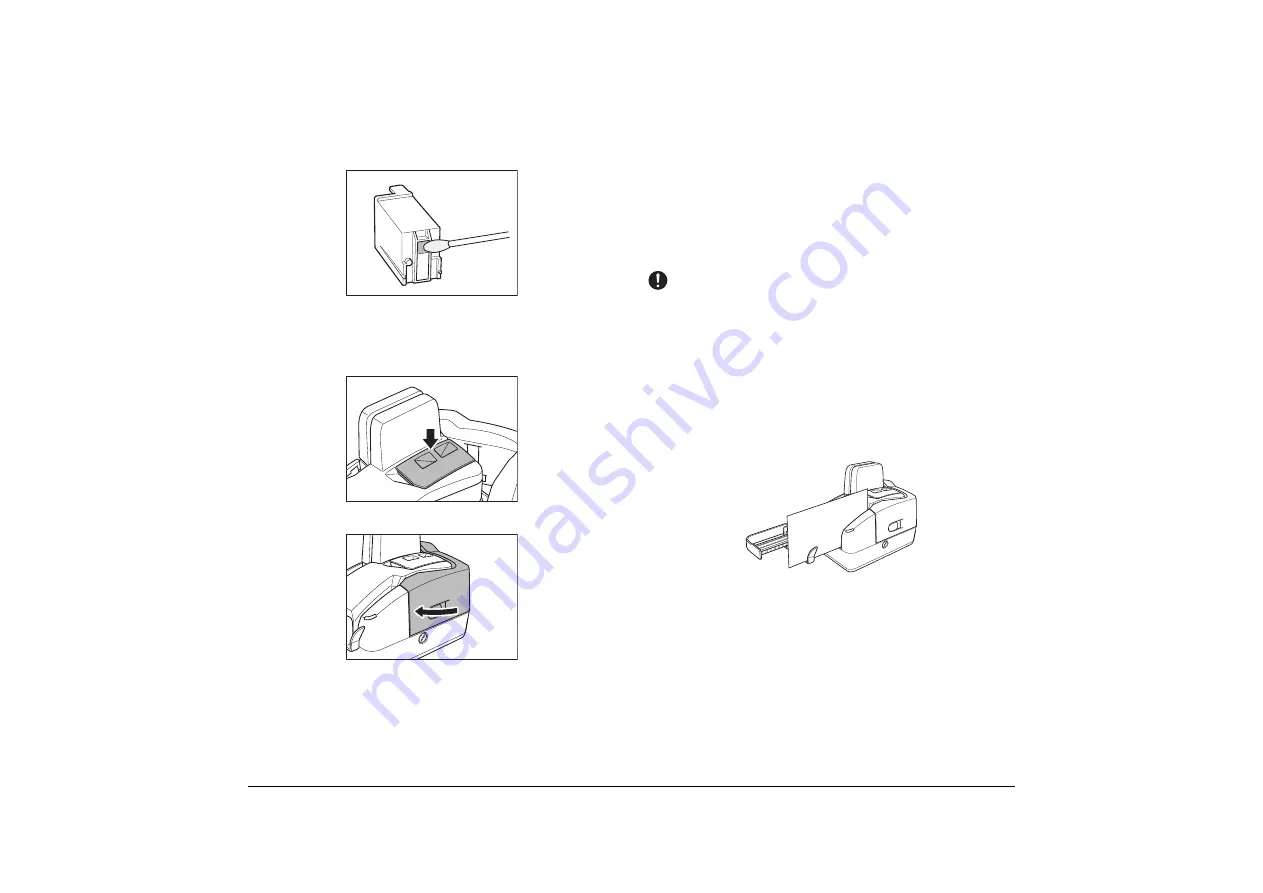
35
D
Use a dry cotton swab to wipe off any ink on the ink jet nozzle.
If the text still appear faint after this operation, replace the ink cartridge
(See “Replacing the Ink Cartridge,” on p. 37.)
E
Set the ink cartridge.
For more information, see “Setting the Ink Cartridge and Adjusting the
Print Position,” on p. 16.
F
Carefully replace the Imprinter Cover.
G
Gently close the Maintenance Cover until it clicks into place.
Cleaning with the Cleaning Cards (United
States Only)
If a black stripe appears on the back-side of scanned images or if dirt
appears on the paper documents upon scanning or for preventative
measures, we recommend that you clean your Canon CR-Series
scanner as needed with a cleaning card. Using a cleaning card will
minimize the frequent cleaning as instructed in this manual.
It is best to perform a cleaning at beginning or end of the day. A cleaning card
does not clean the ink jet nozzles, so please remove the ink cartridge and
perform a nozzle cleaning (See “Cleaning the Ink Jet Nozzles,” on p. 34)
IMPORTANT
• This operation is for the Cleaning cards that are available only in the United
States.
• Contact your local authorized Canon dealer or service representative for the
available cleaning card.
A
You may download the Canon Check Scanner Cleaning Tool from the
Canon U.S.A. website at the following URL:
http://www.usa.canon.com/checktransports
B
Pull the Eject Stopper.
C
Place the cleaning card (for Check Path Cleaning) in the document
tray.














































