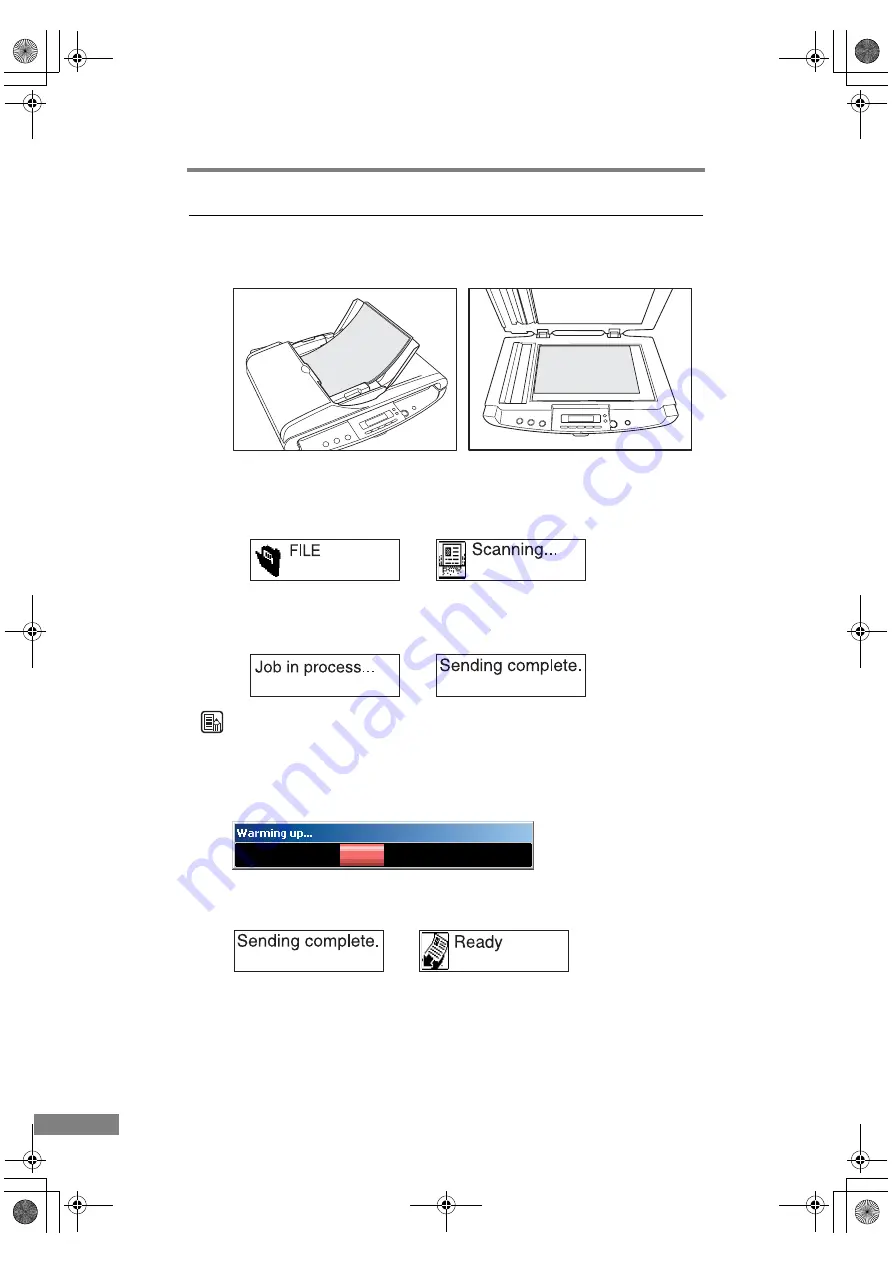
36
Using the Scanner
Executing Job Functions
1.
Place your document. (See “Placing Documents,” on p. 21.)
2.
Push the Job Button to start a job. (See “About the Job Buttons,” on p. 34.)
1. The job selected on the display panel is displayed and scanning starts.
Example: If the FILE button is pressed.
2. When scanning ends, the image data is processed (Job in process) according
to the specified conditions and after the data is sent and “Sending complete”
is displayed on the display panel.
Note
When executing a job immediately after turning on the scanner or when the
scan lamp is off, wait until [Warming up] appears on the PC’s monitor before
executing the job.
(See “[Warming up] Is Displayed When Scanning,” on p. 71.)
3.
When “Sending complete” is displayed, press the [STOP] button to clear the
message.
Æ
Æ
Æ
DR-1210C.book Page 36 Monday, December 19, 2005 10:35 AM
Summary of Contents for imageFORMULA DR-1210C
Page 4: ...DR 1210C book Page iii Monday December 19 2005 10 35 AM...
Page 22: ...18 Before Using the Scanner DR 1210C book Page 18 Monday December 19 2005 10 35 AM...
Page 60: ...56 Using the Scanner DR 1210C book Page 56 Monday December 19 2005 10 35 AM...
Page 90: ...86 Index DR 1210C book Page 86 Monday December 19 2005 10 35 AM...
















































