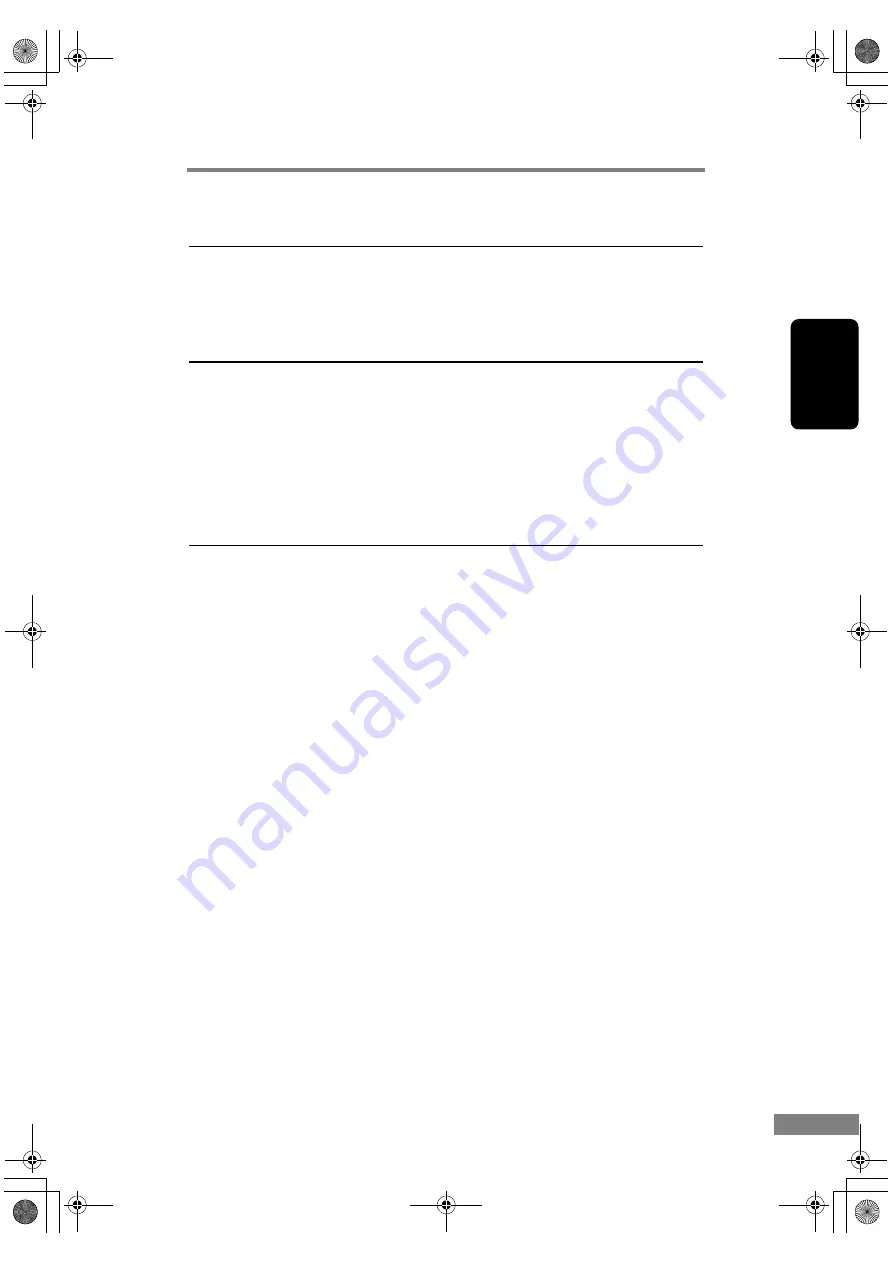
Using the Scanner
45
Chapter 2
5. Scanning Hints
This section describes helpful hints for setting up and using your scanner.
Refer to these hints when you set up the ISIS/TWAIN Driver. For more details
on items not described in this section, see “Software Settings,” on p. 49.
Flatbed (Platen Glass) Scanning
• I want to scan on the flatbed
Set the Paper Source setting to [Flatbed] or [Auto]. When Paper Source is set
to [Auto], a document placed on the flatbed is scanned if there is no
document on the feeder.
See “ISIS Driver Settings
,” on p. 50, and “TWAIN Driver Settings
Scanning Non-standard Size Documents
• I want to scan non-standard size documents
When a non-standard size document is scanned with a standard size
specified, a black margin around the scanned image. If you want to scan non-
standard size documents, set Page Size to [Auto-detection]. The size of the
document is automatically detected.
See “ISIS Driver Settings
,” on p. 50, and “TWAIN Driver Settings
• I want to register non-standard size documents
A non-standard document size can be registered as a Custom Paper Size.
See “ISIS Driver Settings
,” on p. 50, and “TWAIN Driver Settings
• I want to scan only part of a document
The scan area can be specified before scanning. Note, however, that the scan
area cannot be specified when Page Size is set to [Auto-detection].
See “ISIS Driver Settings
,” on p. 50, and “TWAIN Driver Settings
DR-1210C.book Page 45 Monday, December 19, 2005 10:35 AM
Summary of Contents for imageFORMULA DR-1210C
Page 4: ...DR 1210C book Page iii Monday December 19 2005 10 35 AM...
Page 22: ...18 Before Using the Scanner DR 1210C book Page 18 Monday December 19 2005 10 35 AM...
Page 60: ...56 Using the Scanner DR 1210C book Page 56 Monday December 19 2005 10 35 AM...
Page 90: ...86 Index DR 1210C book Page 86 Monday December 19 2005 10 35 AM...
















































