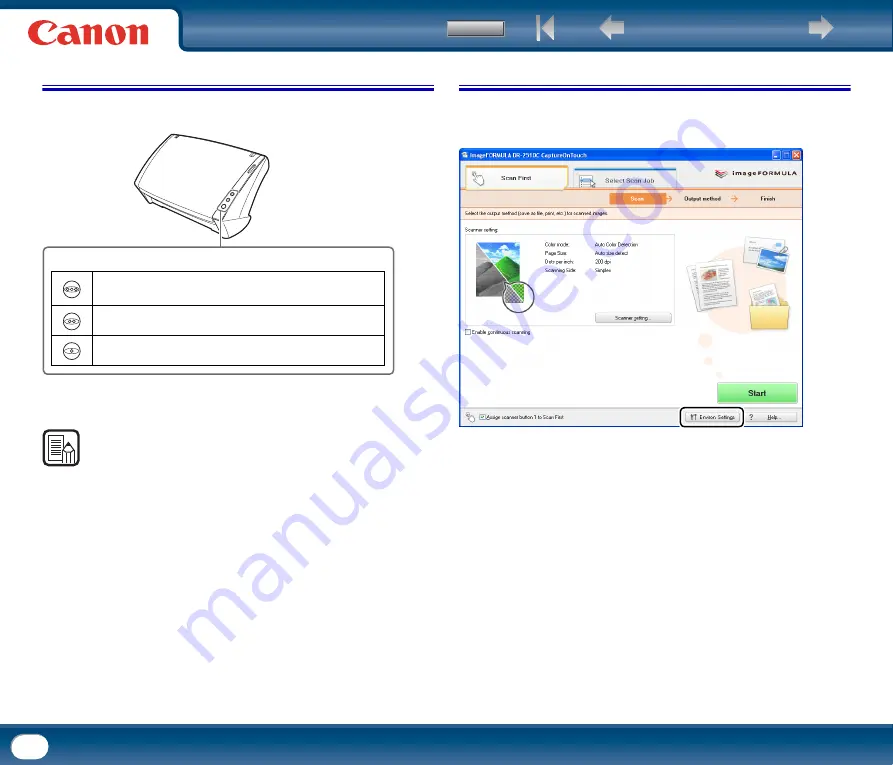
46
7. Scanning with the Job Buttons
Under default settings, [Scan First] and [Select Scan Job] are pre-assigned to
the three job buttons on the scanner.
When you load a document in the scanner and press a job button, CaptureOnTouch
launches and scanning begins.
NOTE
•
If the [Assign scanner button 1 to Scan First] check box is disabled in the main
screen, [Gray PDF] is assigned to job button 1 under default settings.
•
When you start [Select Scan Job] using a job button, the document is scanned
according to the settings for the assigned job, and the scanned image is output.
CaptureOnTouch closes automatically 5 seconds after output processing is
finished.
8. Environmental Settings
To configure environmental settings for CaptureOnTouch, click the [Environ.
Settings] button in the main screen and open the [Environmental settings]
dialog box.
The [Environmental settings] dialog box is composed of the [Basic settings] tab
and [E-mail settings] tab.
The following sections describe the settings on each tab.
Job button
Select Scan Job (Windows: Color PDF,
Mac OS X: Color JPEG iPhoto)
Select Scan Job (E-mail Color PDF)
Scan First
















































