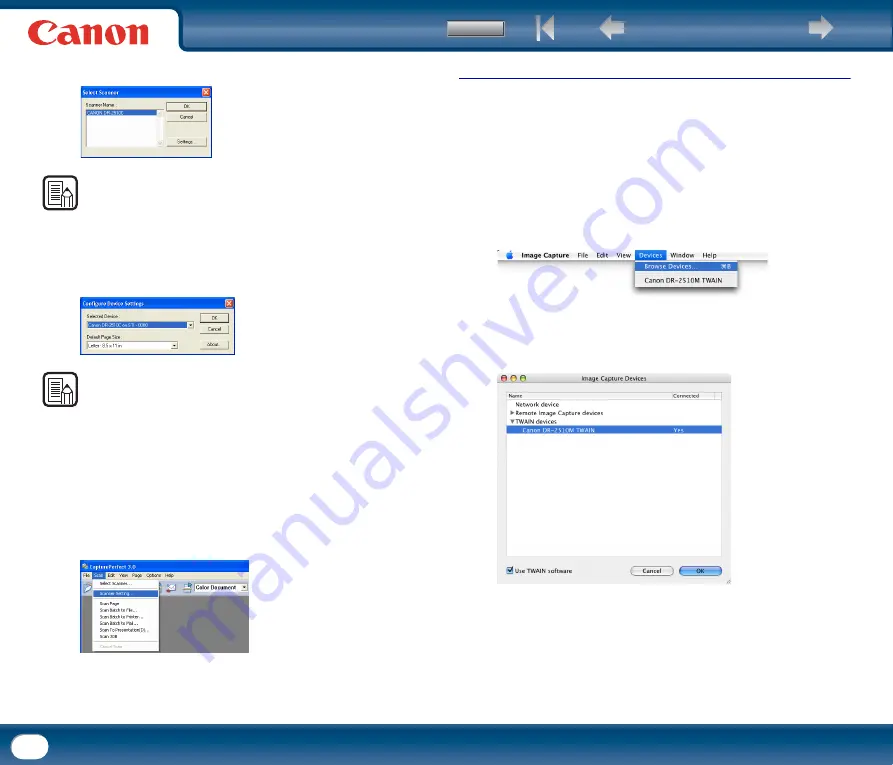
61
3
Select [Canon DR-2510C] or [Canon DR-2010C]
→
click [OK].
NOTE
If [Canon DR-2510C] or [Canon DR-2010C] is not displayed in the list of scanners,
reinstall the ISIS/TWAIN driver. (See "Installing the Software," on p. 13)
4
Select the default page size from the drop-down list
→
click [OK].
NOTE
•
The [Configure Device Settings] dialog box is displayed only when you select
[Canon DR-2510C] or [Canon DR-2010C] for the first time and click [OK], or
when you click [Setup] for [Scanner Selection].
•
The settings here are applied when you click the [Default] button on the ISIS
driver properties dialog box.
•
For a TWAIN driver, the default value is set to "LTR" and cannot be changed.
5
From the [Scan] menu, select [Scanner Setting].
The ISIS/TWAIN driver properties dialog box is displayed.
Scanner selection under Mac OS X
As an example, the following explanation describes the procedure when using
Image Capture, a standard-installed application for Mac OS X.
1
Start Image Capture.
To start Image Capture, click the hard disk icon (e.g. [Macintosh HD]), the
[Applications] folder, and then the [Image Capture] icon.
2
Click [Browse Devices] in the [Devices] menu.
3
Select the scanner you want to use, and select the [Use TWAIN software]
check box.
4
Click [OK].
















































