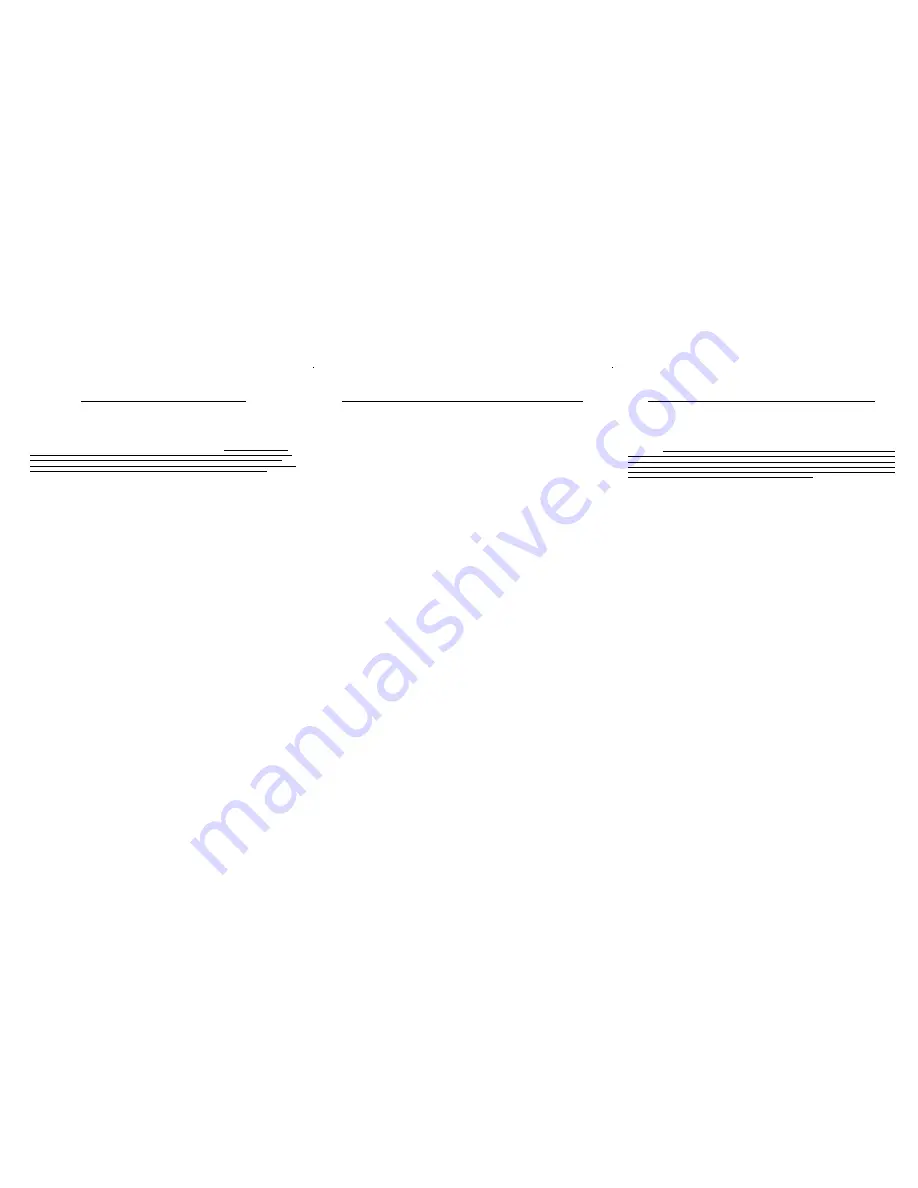
READ CAREFULLY BEFORE OPENING THE SEALED DISK PACKAGE
CANON SOFTWARE LICENSE AGREEMENT
IMPORTANT-READ THIS AGREEMENT BEFORE OPENING THE SEALED DISK PACKAGE! BY OPENING THE
SEALED DISK PACKAGE, YOU ARE DEEMED TO AGREE TO BE BOUND BY THIS AGREEMENT.
This legal document is a license agreement between you and Canon Electronics Inc. ("Canon"). BY OPENING THE SEALED DISK
PACKAGE, YOU ARE DEEMED TO AGREE TO BE BOUND BY THE TERMS OF THIS AGREEMENT. IF YOU DO NOT AGREE TO THE
TERMS OF THIS AGREEMENT, DO NOT OPEN THE SEALED DISK PACKAGE AND PROMPTLY RETURN THE CANON SCANNER, THE
DISK PACKAGE CONTAINING SCANNER DRIVER SOFTWARE PROGRAMS AND/OR SCANNER UTILITY SOFTWARE PROGRAM
PROPRIETARY TO CANON OR ITS LICENSOR (THE "SOFTWARE") AND THE ACCOMPANYING DOCUMENTATION AND OTHER ITEMS
TO THE PLACE WHERE YOU OBTAINED THEM FOR A REFUND BEFORE THEY ARE USED OR OPENED OR UNPACKED.
In consideration of the right to use the SOFTWARE, you agree to abide by the terms and conditions of this Agreement.
1. GRANT OF LICENSE: Canon grants you the personal, non-exclusive right to use the SOFTWARE only on a single computer. You may
physically transfer the SOFTWARE from one computer to another provided that the SOFTWARE is used on only one computer at any time.
You shall not assign, sublicense, sell, rent, lease, loan, convey or transfer to any third party, or send or bring the SOFTWARE out of the country
where you originally obtain it to other countries without required authorization of applicable governments, or copy, duplicate, translate or convert to another
programming language the SOFTWARE or accompanying documentation, except as expressly provided herein.
Except as expressly permitted under the applicable law, you shall not alter, modify, disassemble, decompile or otherwise reverse engineer the
SOFTWARE or accompanying documentation and you also shall not have any third party to do so.
2. BACK-UP COPY: You may make one copy of the SOFTWARE solely for a back-up purpose or copy the SOFTWARE onto the permanent
storage device (e.g. a hard disk) of your computer and retain the original for a back-up purpose. Except as expressly permitted under the applicable law, any
other copying of the SOFTWARE is a violation of this Agreement. You must reproduce and include the copyright notice on the back-up copy.
3. SUPPORT AND UPDATE: Canon, Canon's affiliate, their distributor or dealer is not responsible for maintaining or helping you to use the
SOFTWARE. No updates, fixes or support will be made available for the SOFTWARE.
4. LIMITED WARRANTY AND DISCLAIMER OF INDEMNITY: Canon, Canon's affiliate, their distributor or dealer will not guarantee
uninterrupted service, or absence or correction of errors. Therefore, the SOFTWARE is licensed on an "AS IS" basis without warranty of any kind. The
diskette on which the SOFTWARE is recorded is warranted against defective material or workmanship under normal use for a period of ninety (90) days
from the date you purchased the same as evidenced by a receipt or otherwise. The limited warranty does not apply if the failure of the diskette resulted from
accident, abuse or misapplication of the SOFTWARE and shall not extend to anyone other than the original user of the SOFTWARE.
CANON, CANON'S AFFILIATE, THEIR DISTRIBUTOR OR DEALER DISCLAIMS ALL IMPLIED WARRANTIES, INCLUDING ANY
WARRANTY OF MERCHANTABILITY OR FITNESS FOR A PARTICULAR PURPOSE, WITH RESPECT TO THE SOFTWARE OR
ACCOMPANYING DOCUMENTATION.
NEITHER CANON, CANON'S AFFILIATE, THEIR DISTRIBUTOR NOR DEALER IS LIABLE FOR ANY LOSS OR DAMAGE INCLUDING
CONSEQUENTIAL OR INCIDENTAL LOSS OR DAMAGE SUCH AS LOSS OF PROFITS, EXPENSE OR INCONVENIENCE, WHATSOEVER
CAUSED BY OR ARISING OUT OF THE SOFTWARE, ACCOMPANYING DOCUMENTATION OR THE USE THEREOF.
CANON, CANON'S AFFILIATE, THEIR DISTRIBUTOR OR DEALER SHALL HAVE NO OBLIGATION TO INDEMNIFY YOU AGAINST
ANY CLAIM OR SUIT BROUGHT BY A THIRD PARTY ALLEGING THAT THE SOFTWARE, ACCOMPANYING DOCUMENTATION OR THE
USE THEREOF INFRINGES ANY INTELLECTUAL PROPERTY OF SUCH THIRD PARTY.
THE ABOVE IS CANON'S ENTIRE LIABILITY AND YOUR EXCLUSIVE REMEDY IN CONNECTION WITH THE SOFTWARE AND
ACCOMPANYING DOCUMENTATION.
5. TERM: This Agreement is effective upon opening the sealed disk package and remains in effect until terminated. You may terminate this
Agreement by destroying the SOFTWARE and any copy thereof. This Agreement will also terminate if you fail to comply with any of the terms of this
Agreement. In addition to Canon enforcing its respective legal rights, you must then promptly destroy the SOFTWARE and any copy thereof.
6. U.S. GOVERNMENT RESTRICTED RIGHTS NOTICE: The SOFTWARE is provided with RESTRICTED RIGHTS. Use, duplication or
disclosure is subject to restrictions as set forth in either subparagraph (c) (1) (ii) of the Rights in Technical Data and Computer Software clause at DFARs
252.227-7013 or subparagraph (c) (1) and (2) of the Commercial Computer Software Restricted Rights Clause at FAR 52.227-19, as applicable.
7. SEVERABILITY: In the event that provision of this Agreement is declared or found to be illegal by any court or tribunal of competent jurisdiction,
such provision shall be null and void with respect to the jurisdiction of that court or tribunal and all the remaining provisions of this Agreement shall remain
in full force and effect.
8. ACKNOWLEDGEMENT: BY OPENING THE SEALED DISK PACKAGE, YOU ACKNOWLEDGE THAT YOU HAVE READ THIS
AGREEMENT, UNDERSTOOD IT, AND AGREE TO BE BOUND BY ITS TERMS AND CONDITIONS. YOU ALSO AGREE THAT THIS
AGREEMENT IS THE COMPLETE AND EXCLUSIVE STATEMENT OF AGREEMENT BETWEEN YOU AND CANON CONCERNING THE
SUBJECT MATTER HEREOF AND SUPERSEDES ALL PROPOSALS OR PRIOR AGREEMENTS, VERBAL OR WRITTEN, AND ANY OTHER
COMMUNICATIONS BETWEEN YOU AND CANON RELATING TO THE SUBJECT MATTER HEREOF. NO AMENDMENT TO THIS
AGREEMENT SHALL BE EFFECTIVE UNLESS SIGNED BY A DULY AUTHORIZED REPRESENTATIVE OF CANON.
Should you have any questions concerning this Agreement, or if you desire to contact Canon for any reason, please write to Canon's local affiliate.
A LIRE ATTENTIVEMENT AVANT D'OUVRIR L’EMBALLAGE SCELLE CONTENANT LA DISQUETTE !
CONTRAT DE LICENCE D'UTILISATION D'UN LOGICIEL CANON
Important — VEUILLEZ LIRE LE PRESENT CONTRAT avant d’ouvrir l’emballage scellé contenant lA DISQUETTE. EN
OUVRANT CET EMBALLAGE SCELLE, VOUS ACCEPTEZ D'ETRE LIE PAR LE PRESENT CONTRAT.
Le présent acte juridique est un contrat de licence entre Canon Electronics Inc. (« Canon ») et vous-même. L’OUVERTURE DE L'EMBALLAGE
SCELLE DE LA DISQUETTE INDIQUERA VOTRE ACCEPTATION DE VOUS LIER PAR LES DISPOSITIONS DU PRESENT CONTRAT. SI
VOUS N'ACCEPTEZ PAS LES TERMES DU PRESENT CONTRAT, N'OUVREZ PAS L'EMBALLAGE SCELLE DE LA DISQUETTE ET RETOURNEZ
RAPIDEMENT LE SCANNER CANON, L'EMBALLAGE AVEC LA DISQUETTE CONTENANT LES PROGRAMMES LOGICIELS PILOTES DE
SCANNER ET/OU L'UTILITE-DE SCANNER PROPRIETE DE CANON OU DE SON CONCEDANT (CI-APRES DENOMMES LE « LOGICIEL »)
AINSI QUE LA DOCUMENTATION ET LES AUTRES ARTICLES QUI L'ACCOMPAGNENT OU VOUS LES AVEZ ACHETES POUR EN OBTENIR
LE REMBOURSEMENT AVANT UTILISATION, OUVERTURE OU DEBALLAGE.
En contrepartie du droit d'utiliser le Logiciel, vous acceptez de respecter les termes et conditions du présent Contrat.
1. CONCESSION DE LICENCE : Canon vous octroie le droit personnel et non exclusif d’utiliser ce LOGICIEL sur un ordinateur unique. Le
LOGICIEL peut être physiquement transféré d’un ordinateur à un autre à condition qu’il ne soit utilisé que sur un ordinateur à la fois.
Vous n'êtes pas autorisé à céder, consentir une sous-licence, vendre, donner à bail, louer, prêter, transmettre à un tiers le LOGICIEL, ni à l’envoyer
ou l’emmener hors du pays où vous vous l’êtes procuré sans l’autorisation nécessaire des autorités compétentes, ni à copier, dupliquer, traduire ou convertir
dans un autre langage de programmation le LOGICIEL ou la documentation qui l'accompagne, à l'exception de ce qui est expressément prévu aux présentes.
Sauf autorisation expresse conforme a la legislation en vigueur, vous ne pouvez pas alterer, modifier, desassembler, decompiler ou effectuer des
operations d’ingenierie inverse de quelque sorte que ce soit sur le LOGICIEL, ni autoriser une tierce personne a le faire.
2. COPIE DE SAUVEGARDE : Vous êtes autorisé à faire une copie du LOGICIEL uniquement à des fins de sauvegarde, ou à l’installer sur la
mémoire permanente (disque dur par exemple) de votre ordinateur et à conserver l’original uniquement comme sauvegarde. Sauf autorisation expresse
conforme a la legislation en vigueur, toute autre copie du LOGICIEL est une violation du présent contrat. L'avis sur les droits d’auteur doit être reproduit et
inclus avec la copie de sauvegarde.
3. AIDE ET MISE A JOUR : Canon, sa filiale, leur distributeur ou revendeur ne sont pas responsables de la mise à jour ou de l’aide à l’utilisation
du LOGICIEL. Aucune mise à jour, correction ni aide ne seront disponibles pour ce LOGICIEL.
4. EXCLUSION DE GARANTIE ET D'INDEMNISATION : Canon, sa filiale, leur distributeur ou revendeur ne garantissent pas un fonctionnement
ininterrompu, ni l’absence ou la correction des erreurs. La licence est par conséquent concédée pour le LOGICIEL « en l’état », sans garantie de quelque
nature que ce soit. La disquette contenant le LOGICIEL est garantie contre tout défaut de fabrication ou de main d’oeuvre pour autant qu’un usage normal
en soit fait et ce pendant une période de quatre-vingt-dix (90) jours à compter de la date d’achat, reçu ou autre preuve d’achat faisant foi. La garantie limitée
ne s’applique pas si la défaillance de la disquette résulte d’un accident, d’une utilisation abusive ou erronée du LOGICIEL et ne couvre en aucun cas une
personne autre que le premier utilisateur du LOGICIEL.
CANON, SA FILIALE, LEUR DISTRIBUTEUR OU REVENDEUR EXCLUENT TOUTES GARANTIES, Y COMPRIS TOUTE GARANTIE
DE QUALITE MARCHANDE OU DE CONVENANCE A UNE UTILISATION SPECIFIQUE, EN CE QUI CONCERNE LE LOGICIEL OU LA
DOCUMENTATION QUI L'ACCOMPAGNE.
NI CANON, NI SA FILIALE, NI LEUR DISTRIBUTEUR OU REVENDEUR NE SONT RESPONSABLES D'AUCUN DOMMAGE OU PERTE
INDIRECT OU ACCESSOIRE, Y COMPRIS D'UN MANQUE A GAGNER, DE FRAIS OU DE PERTURBATIONS, QUELS QU'ILS SOIENT, CAUSES
PAR OU PROVENANT DU LOGICIEL, DE LA DOCUMENTATION QUI L'ACCOMPAGNE OU DE LEUR UTILISATION.
CANON, SA FILIALE, LEUR DISTRIBUTEUR OU REVENDEUR NE SERONT TENUS D'AUCUNE OBLIGATION D'INDEMNISATION À
VOTRE EGARD RELATIVE A UNE QUELCONQUE RECLAMATION OU ACTION EN JUSTICE FORMEE PAR UN TIERS PRETENDANT QUE
LE LOGICIEL, LA DOCUMENTATION QUI L'ACCOMPAGNE OU LEUR UTILISATION CONSTITUERAIENT LA CONTREFACON D'UN
QUELCONQUE DROIT DE PROPRIETE INTELLECTUELLE DE CE TIERS.
CE QUI PRECEDE CONSTITUE L'INTEGRALITE DES OBLIGATIONS DE CANON ET REPRESENTE VOTRE SEUL RECOURS EN CE
QUI CONCERNE LE LOGICIEL ET LA DOCUMENTATION QUI L'ACCOMPAGNE.
5. DUREE : Le présent Contrat entrera en vigueur au moment où vous ouvrirez l'emballage scellé de la disquette et demeurera applicable jusqu'à sa
résiliation. Vous pouvez résilier le présent Contrat en détruisant le LOGICIEL et toute copie de ce dernier. Le présent Contrat sera également résilié si vous
violez l'une des dispositions du présent Contrat. Outre l'application de ses droits propres par Canon, vous devrez alors détruire rapidement le Logiciel et toute
copie de ce dernier.
6. NOTICE RELATIVE AUX DROITS RESTREINTS IMPOSES PAR L’ADMINISTRATION FEDERALE AMERICAINE : Le LOGICIEL
est fourni avec des DROITS RESTREINTS. Son usage, sa reproduction ou sa divulgation sont soumis aux restrictions énoncées soit au sous-paragraphe (c)
(1) (ii) de l'article 252.227-7013 du DFARS relatif aux Droits sur les données techniques et les logiciels informatiques, soit au sous-paragraphe (c) (1) et (2)
de l'article 52.227-19 du FAR relatif aux Droits restreints sur les logiciels informatiques à caractère commercial, selon le cas.
7. DIVISIBILITE : Au cas où une disposition du présent Contrat serait déclarée ou considérée comme illégale par un tribunal ou une juridiction
ayant compétence, cette disposition sera nulle et non avenue au regard de ce tribunal ou de cette juridiction, et toutes les dispositions subsistantes du présent
Contrat conserveront leur plein et entier effet.
8. RECONNAISSANCE : EN OUVRANT L'EMBALLAGE SCELLE DE LA DISQUETTE, VOUS RECONNAISSEZ AVOIR LU LE PRESENT
CONTRAT, L'AVOIR COMPRIS, ET ACCEPTEZ D'ETRE LIE PAR SES TERMES ET CONDITIONS. VOUS ACCEPTEZ EGALEMENT QUE LE
PRESENT CONTRAT CONSTITUE L’ACCORD INTEGRAL ET EXCLUSIF ENTRE CANON ET VOUS-MEME CONCERNANT L'OBJET DES
PRESENTES ET SE SUBSTITUE A TOUTES LES PROPOSITIONS OU ENGAGEMENTS ANTERIEURS, VERBAUX OU ECRITS, ET TOUTES
AUTRES COMMUNICATIONS ENTRE LES PARTIES RELATIVES A L'OBJET DES PRESENTES. AUCUNE MODIFICATION DU PRESENT
CONTRAT NE POURRA EMPORTER EFFET A MOINS D'ETRE SIGNEE PAR UN RESPONSABLE DUMENT AUTORISE DE CANON.
Si vous aviez des questions concernant le présent Contrat, ou si vous désiriez entrer en contact avec Canon pour quelque motif que ce soit, veuillez écrire
à la filiale locale de Canon la plus proche de votre domicile.
VOR DEM ÖFFNEN DER VERSIEGELTEN DISKETTENPACKUNG BITTE AUFMERKSAM LESEN
CANON SOFTWARE-LIZENZVERTRAG
WICHTIG - LESEN SIE DIESEN VERTRAG, BEVOR SIE DIE VERSIEGELTE DISKETTENPACKUNG ÖFFNEN!
DURCH ÖFFNEN DER VERSIEGELTEN DISKETTENPACKUNG ERKLÄREN SIE SICH MIT DIESEN
VERTRAGSBEDINGUNGEN EINVERSTANDEN.
Dieses juristische Dokument ist ein Lizenzvertrag zwischen Ihnen und Canon Electronics Inc. (im folgenden "Canon"). DURCH ÖFFNEN DER
VERSIEGELTEN DISKETTENPACKUNG ERKLÄREN SIE SICH DAMIT EINVERSTANDEN; DIE BESTIMMUNGEN DIESES LIZENZVERTRAGES
EINZUHALTEN: WENN SIE MIT DIESEN VERTRAGSBESTIMMUNGEN NICHT EINVERSTANDEN SIND, SO DÜRFEN SIE DIE
DISKETTENPACKUNG NICHT ÖFFNEN. GEBEN SIE IN DIESEM FALL DEN CANON SCANNER UND DIE UNGEÖFFNETE DISKETTENPACKUNG
MIT DEN CANON-EIGENEN BZW. DEM LIZENZNEHMER GEHÖRENDEN SCANNERTREIBER-SOFTWAREPROGRAMMEN UND/ODER SCANNER
UTILITY SOFTWARE PROGRAM (IM FOLGENDEN "SOFTWARE") UND DIE DAZUGEHÖRIGE DOKUMENTATION SOWIE ALLE ANDEREN
TEILE DES ERWORBENEN PRODUKTS UNVERZÜGLICH DA, WO SIE DAS PRODUKT ERWORBEN HABEN, ZURÜCK; DER ERWERBSPREIS
WIRD IHNEN VOLL ZURÜCKERSTATTET, SOLANGE DIE VERSIEGELUNG UNBESCHÄDIGT IST.
In Anbetracht des Rechts, die SOFTWARE zu benutzen, erklären Sie sich mit den folgenden Bestimmungen dieses Vertrags einverstanden.
1. LIZENZERTEILUNG: Canon gewährt Ihnen das einfache, nicht-ausschließliche und persönliche Recht, die beiliegende Kopie der SOFTWARE nur
auf einem einzelnen Computer zu benutzen. Als Lizenznehmer dürfen Sie die SOFTWARE in physikalischer Form von einem Computer auf einen anderen
Computer übertragen, vorausgesetzt, daß sie zu irgendeinem Zeipunkt immer nur auf einem einzelnen Computer genutzt wird.
Sie dürfen die SOFTWARE weder weitergeben, unterlizensieren, verkaufen, vermieten, verleasen, verleihen, an einen Dritten übergeben oder einem
Dritten sonstwie zugänglich machen oder die SOFTWARE aus dem Land, in dem sie ursprünglich erworben wurde in ein anderes Land senden oder bringen,
ohne die erforderliche Genehmigung der entsprechenden Regierung einzuholen. Die SOFTWARE und das zugehörige schriftliche Material darf weiterhin nicht
kopiert, dupliziert, übersetzt oder in eine andere Programmiersprache konvertiert werden, außer, dies wird hierin ausdrücklich festgelegt.
Anderung, Disassemblierung, Dekompilierung oder Reverse Engineering der SOFTWARE sowie der zugehorigen Dokumentation durch den Lizenznehmer
oder durch Dritte sind untersagt. Falls diese Bestimmung nicht der gangigen Rechtsprechung entspricht, ist sie gegenstandslos.
2. SICHERUNGSKOPIE: Das Anfertigen einer einzigen Reservekopie der SOFTWARE nur zu Sicherungszwecken oder das Anfertigen einer Kopie
der SOFTWARE auf dem permanenten Datenträger (z. B. Festplatte) Ihres Computers und das Behalten des Originals zu Sicherungszwecken ist erlaubt. Falls
diese Bestimmung nicht der gangigen Rechtsprechung entspricht, ist sie gegenstandslos, jegliches weitere Kopieren der SOFTWARE stellt eine Verletzung
dieses Vertrags dar. Sie sind verpflichtet, auf der Reservekopie den Urheberrechtsvermerk anzubringen bzw. ihn darin aufzunehmen.
3. SUPPORT UND AKTUALISIERUNG: Canon, Canon- Geschäftsstelle, der Verkäufer oder Händler ist nicht verantwortlich für die Pflege der
SOFTWARE oder Unterstützung des Kunden bezüglich der Verwendung der SOFTWARE. Für die SOFTWARE werden weder Aktualisierungen, Reparaturen
noch Support angeboten.
4. GEWÄHLEISTUNGSAUSSCHLUß UND HAFTUNGSBESCHRÄNKUNG: Canon, Canon- Geschäftsstelle, der Verkäufer oder Händler können
nicht garantieren, daß ein ununterbrochener Service möglich ist oder daß keine Fehler auftreten bzw. diese Fehler korrigiert werden. Aus diesem Grunde wird die
SOFTWARE im "Ist-Zustand" ohne jegliche Garantie lizensiert. Sollte die Diskette, auf der die SOFTWARE aufgezeichnet ist, fehlerhaft sein, so kann der
Erwerber Ersatzlieferung während der Gewährleistungszeit von neunzig (90) Tagen ab Kaufdatum verlangen, wobei das Kaufdatum durch eine Rechnung oder
Quittung belegt werden muß. Die eingeschränkte Garantie gilt nicht, wenn die Beschädigung der Diskette auf einen Unfall, Mißbrauch oder falsche Anwendung
der SOFTWARE zurückzuführen ist und darf sich nicht auf eine andere Person als den ursprünglichen Benutzer der SOFTWARE ausdehnen.
CANON, CANON - GESCHÄFTSSTELLE, DER VERKÄUFER ODER HÄNDLER ÜBERNEHMEN KEINERLEI STILLSCHWEIGENDE
GARANTIEN, DARUNTER GARANTIEN ZUR HANDELSÜBLICHEN BRAUCHBARKEIT ODER NUTZBARKEIT ZU EINEM BESTIMMTEN ZWECK
BEZÜGLICH DER SOFTWARE ODER DES ZUGEHÖRIGEN SCHRIFTLICHEN MATERIALS.
WEDER CANON, CANON - GESCHÄFTSSTELLE, DER VERKÄUFER NOCH DER HÄNDLER KANN HAFTBAR GEMACHT WERDEN FÜR
VERLUSTE ODER SCHÄDEN, EINSCHLIESSLICH FOLGESCHÄDEN ODER SONSTIGEN VERLUSTEN WIE ENTGANGENE GEWINNE, AUSGABEN
ODER UNANNEHMLICHKEITEN, DIE EVENTUELL DURCH DIE SOFTWARE VERURSACHT WURDEN ODER DARAUS RESULTIEREN.
CANON, CANON - GESCHÄFTSSTELLE, DER VERKÄUFER ODER HÄNDLER IST KEINESFALLS VERPFLICHTET, SIE GEGEN JEGLICHE
ANSPRÜCHE ODER DURCH DRITTE PARTEIEN ANGESTRENGTE GERICHTSVERFAHREN SCHADLOS ZU HALTEN, WENN ES DARUM GEHT,
DASS DIE SOFTWARE ODER DAS ZUGEHÖRIGE SCHRIFTLICHE MATERIAL ODER DEREN VERWENDUNG DAS GEISTIGE EIGENTUM DIESER
DRITTEN PARTEI ANGEBLICH VERLETZT.
DAS OBEN GESAGTE UMFASST CANONS GESAMTE HAFTUNG UND DEN EXKLUSIVEN RECHTSBEHELF DES LIZENZNEHMERS IN
VERBINDUNG MIT DER SOFTWARE UND DEM ZUGEHÖRIGEN SCHRIFTLICHEN MATERIAL.
5. DAUER DES VERTRAGS: Dieser Vertrag tritt nach Öffnen der versiegelten Diskettenpackung in Kraft und bleibt in Kraft, bis er beendet wird. Sie
können diesen Vertrag beenden, indem Sie die SOFTWARE und alle Kopien vernichten. Dieser Vertrag endet ebenfalls, wenn eine Bedingung dieses Vertrags
verletzt wird. Außerdem müssen Sie anschließend sofort die SOFTWARE und alle Kopien vernichten, damit Canon seine entsprechenden Rechte gerichtlich
durchsetzen kann.
6. HINWEIS AUF EINGESCHRÄNKTE RECHTE DER US-REGIERUNG: Die SOFTWARE wird mit EINGESCHRÄNKTEN RECHTEN geliefert.
Verwendung, Vervielfältigung oder Offenlegung unterliegt den Einschränkungen, die dargelegt sind in Unterabschnitt (c) (I) (ii) der Klausel "Rights in Technical
Data and Computer Software" in DFARs 252.227-7013 oder Unterabschnitt (c)(I) und (2) der "Commercial Computer Software Restricted Rights Clause" in
FAR 52.227-19, je nach Anwendbarkeit.
7. TEILNICHTIGKEIT: Falls eine Bedingung dieses Vertrags von einem Gericht oder Tribunal kompetenter Rechtssprechung für rechtswidrig erklärt
oder befunden wird, ist diese Bedingung null und nichtig bezüglich der Rechtssprechung dieses Gerichts oder Tribunals, und die restlichen Bedingungen dieses
Vertrags behalten volle Gültigkeit und bleiben in Kraft.
8. BESTÄTIGUNG: DURCH ÖFFNEN DER VERSIEGELTEN DISKETTENPACKUNG BESTÄTIGEN SIE, DASS SIE DIESEN VERTRAG
GELESEN UND VERSTANDEN HABEN UND DIE BEDINGUNGEN DES VERTRAGS EINHALTEN. SIE SIND EBENFALLS EINVERSTANDEN,
DASS DIESER VERTRAG DIE VOLLSTÄNDIGE UND EXKLUSIVE EINVERSTÄNDNISERKLÄRUNG ZWISCHEN IHNEN UND CANON BEZÜGLICH
DIESER ANGELEGENHEIT DARSTELLT UND DASS ER ALLE VORSCHLÄGE UND VORHERIGEN VERTRÄGE - GANZ GLEICH OB MÜNDLICH
ODER SCHRIFTLICH - UND ALLE ANDEREN ABSPRACHEN ZWISCHEN IHNEN UND CANON BEZÜGLICH DIESER ANGELEGENHEIT AUSSER
KRAFT SETZT. KEINE ERGÄNZUNG ZU DIESEM VERTRAG IST WIRKSAM, WENN SIE NICHT VON EINEM ORDNUNGSGEMÄSS BESTELLTEN
VERTRETER VON CANON UNTERZEICHNET WURDE.
Falls Sie Fragen zu diesem Vertrag haben oder Canon aus einem anderen Grunde ansprechen wollen, wenden Sie sich bitte an die zuständige Canon-
Geschäftsstelle, die in der Dokumentation zur Software aufgelistet ist.




































