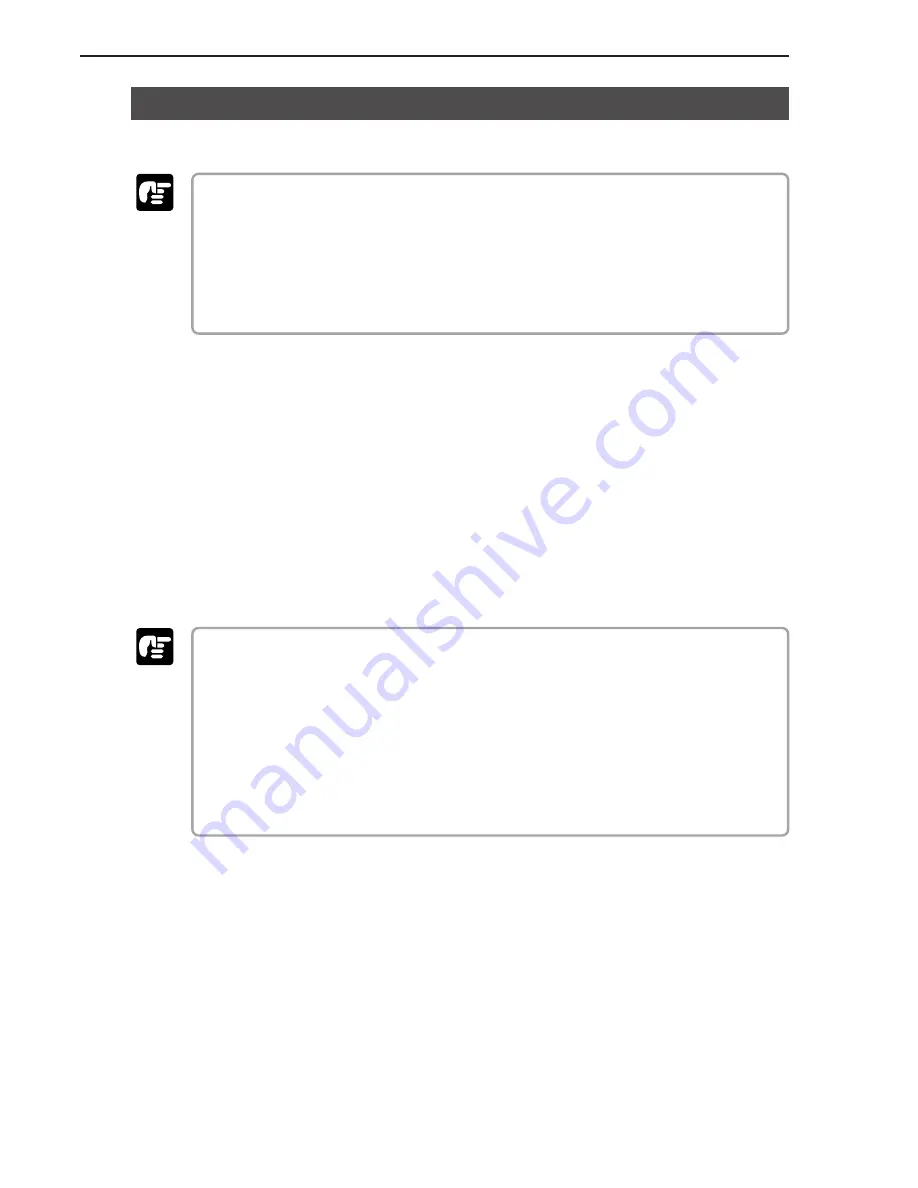
22
Chapter 2
Preparation Before Use
USB Connections
Connect the scanner to the computer.
To connect the scanner with a USB interface cable, you will need the following items
that are not included in the package.
●
USB interface cable
Use an interface cable that supports Hi-Speed USB 2.0.
●
USB interface card
Use an extended USB interface card that is compatible with Hi-Speed USB 2.0 and
operationally tested by Canon.
◆
USB 2.0 Interface Cards
Be sure to use one of the recommended USB 2.0 interface cards when
connecting the scanner with a USB interface cable. The recommended USB 2.0
interface cards are listed below.
Recommended USB 2.0 interface cards
Manufacturer:
Adaptec
Product:
USB 2 Connect 2000LP (AUA-2000)
USB 2 Connect 3100 (AUA-3100LP)
USB 2 Connect 5100 (AUA-5100)
USB 2 Connect for Notebooks (AUA-1420)
●
Be sure to follow the installation procedure in your computer’s operation manual
when installing the USB 2.0 interface card to your computer.
●
Use the most recent USB 2.0 driver provided by Adaptec or Microsoft.
●
Windows NT operating systems do not support USB. Use a SCSI cable to connect
the scanner to computers with Windows NT operating systems.
●
Use a USB hub that supports USB 2.0 if you need to use a USB hub.
●
This scanner has passed the Hi-Speed USB 2.0 verification test. However, it may not
function properly even when Hi-Speed USB 2.0 is built-in a computer as standard.
●
Scan speed may slow down when Hi-Speed USB 2.0 is not supported.
Important
Important
Summary of Contents for ImageFormula DR-9080C
Page 4: ......
Page 22: ......
Page 182: ......
Page 188: ...1003N0 0 1...
Page 195: ...COPYRIGHT 2003 CANON ELECTRONICS INC CANON DR 6080 9080C FIRST EDITION OCT 2003 vii...
Page 236: ......
Page 240: ......
Page 242: ...ix 1003N0 0 0...
Page 284: ...38 Chapter 3 Software Closing CapturePerfect 1 Select Exit from the File menu...
Page 308: ......
Page 352: ...1 Imprinter for DR 6080 9080C Installation Procedure IMS Product Planning Dept...
Page 355: ...4 3 Remove the left cover 4 screws Remove these screws x4...
Page 359: ...8 7 Insert it firmly to the back and fix it with 1 screw M3x6...
Page 366: ...15 14 Replace the cable to cable clamp and the document eject cover to the original position...
















































