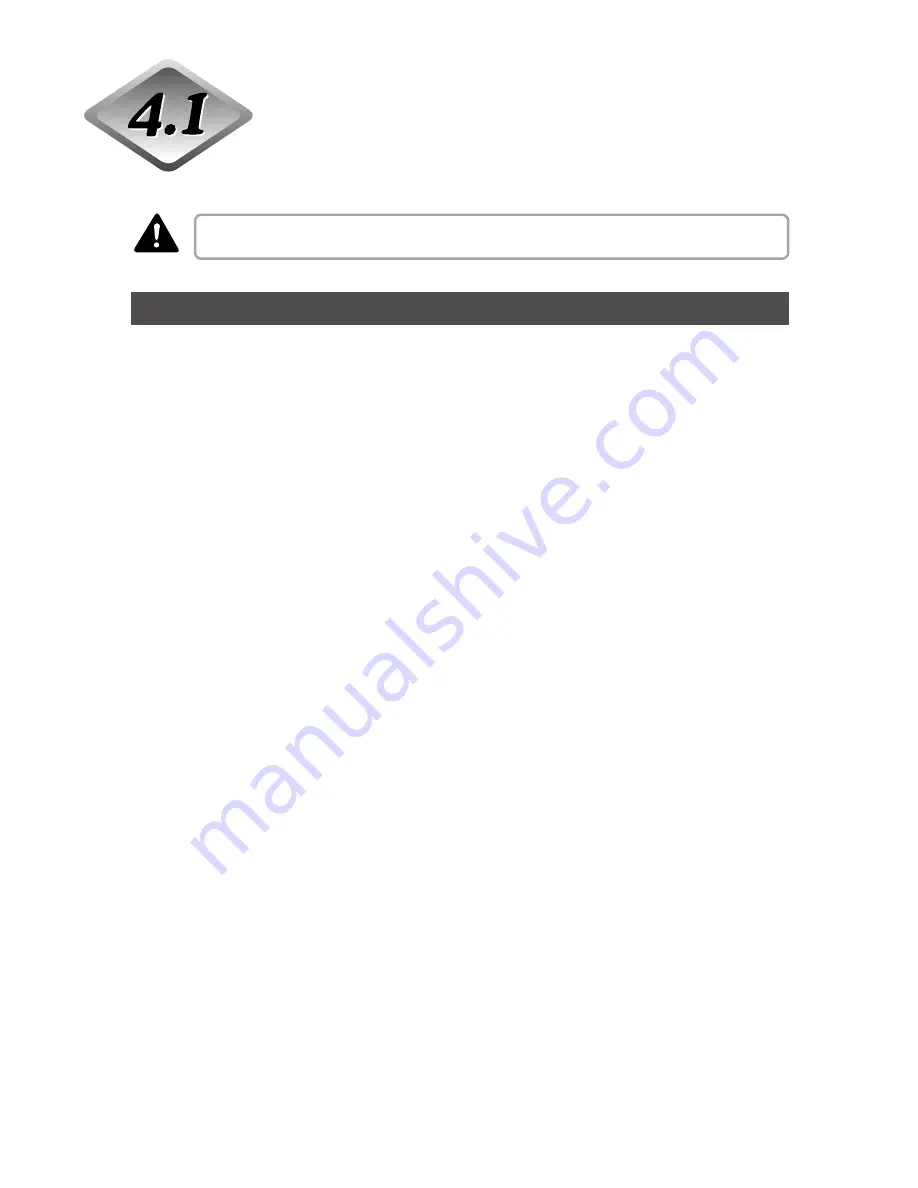
42
Chapter 4
Document Feeding and Scanning
Documents
This section describes about the types of documents and how to set them.
Treat the documents carefully. The paper edges may cut your fingers.
Types of Documents
The DR-6080/9080C can feed a wide variety of document sizes. The ranges of
width and length for a document are:
Width
: 55 to 305 mm
Length
: 70 to 432 mm (Documents up to 1000 mm can be scanned in the
long document mode.)
Thickness : 0.06 to 0.15 mm (Auto feeding)
0.05 to 0.3 mm (Manual feeding)
Weight
: 48 to 120 g/m
2
(Auto feeding)
40 to 240 g/m
2
(Manual feeding)
Follow these guidelines when you prepare a document for scanning:
• Duplex scanning, color scanning, and high density (600 dpi) scanning cannot be
done with large documents, such as 11" x 17" size paper and A3 size paper.
Change the scanning mode to scan these sizes.
• Set the scan mode to “black and white” to scan long documents.
• Before scanning documents that contain pasted artwork, make sure that the ink
or paste on the pages is thoroughly dry. If the documents are scanned with the
ink or paste still wet, the scanner may cause problems.
• If you scan a document written in pencil, the letters may not scan properly or the
pencil may rub off onto the rollers and stain subsequent documents. Before you
scan this kind of document, make a copy and then scan the copy. After scanning
a document written in pencil or some other soft writing material, be sure to clean
the scanning rollers. (See p.81.)
• If you scan thin paper in the Duplex mode, the ink printed on the back side may
be scanned. If this happens, adjust the scanning density.
• If you scan documents with a rough surface, friction between the documents
may cause a feeding error. If this happens, select [Manual feed] and scan the
document one by one.
• When you scan a batch of NCR documents, make sure that they are not stuck
together.
• To avoid paper jams, damage to documents, and a scanner malfunction, do not
feed the following types of paper. If you want to scan these types of paper, first
make a copy and then scan the copy.
CAUTION
Summary of Contents for ImageFormula DR-9080C
Page 4: ......
Page 22: ......
Page 182: ......
Page 188: ...1003N0 0 1...
Page 195: ...COPYRIGHT 2003 CANON ELECTRONICS INC CANON DR 6080 9080C FIRST EDITION OCT 2003 vii...
Page 236: ......
Page 240: ......
Page 242: ...ix 1003N0 0 0...
Page 284: ...38 Chapter 3 Software Closing CapturePerfect 1 Select Exit from the File menu...
Page 308: ......
Page 352: ...1 Imprinter for DR 6080 9080C Installation Procedure IMS Product Planning Dept...
Page 355: ...4 3 Remove the left cover 4 screws Remove these screws x4...
Page 359: ...8 7 Insert it firmly to the back and fix it with 1 screw M3x6...
Page 366: ...15 14 Replace the cable to cable clamp and the document eject cover to the original position...
















































