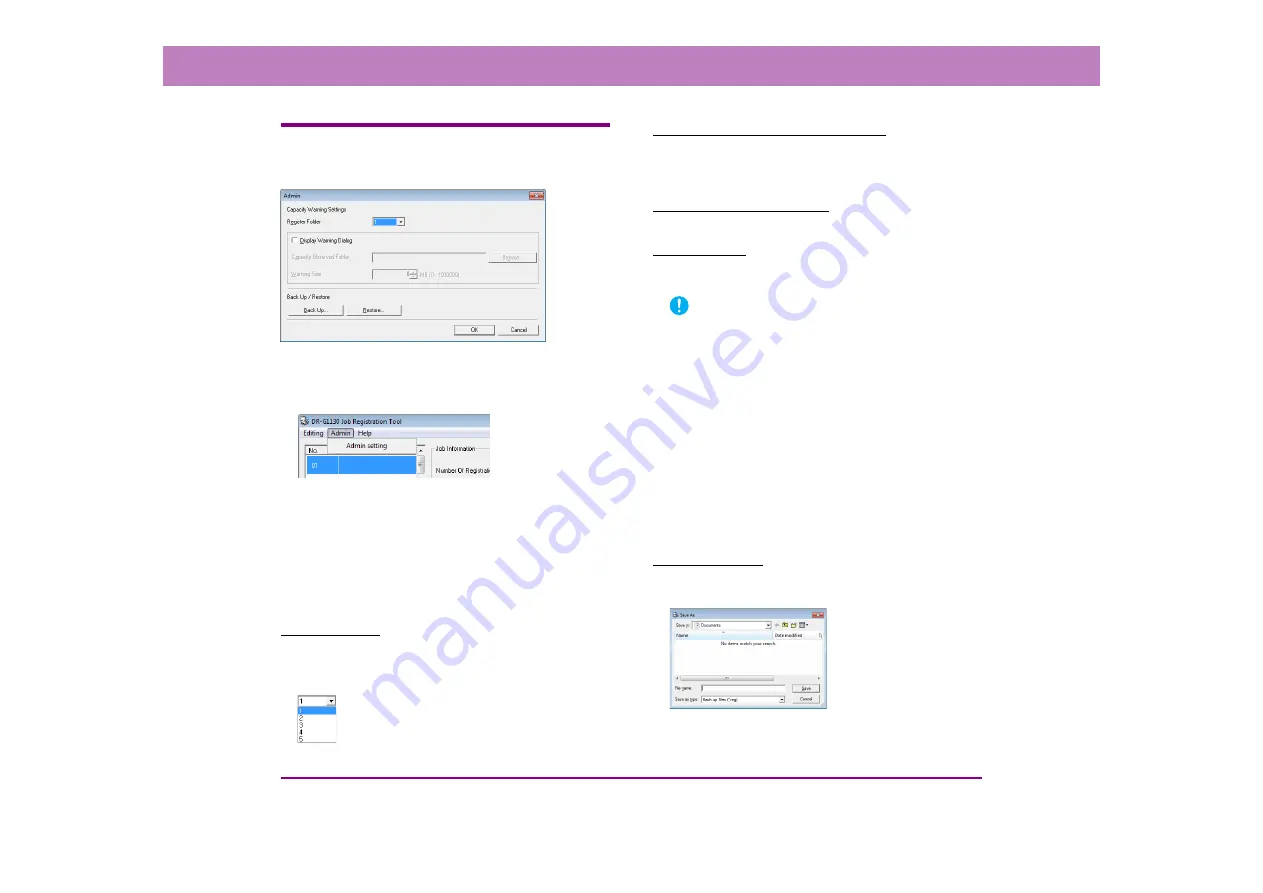
9-7
Chapter 9 Job Registration Tool Settings
[Admin] Dialog Box
The [Admin] dialog box allows you to configure settings for
monitoring the storage folder for images and backing up job data.
■
Opening the [Admin] Dialog Box
Click [Admin setting] in the [Admin] menu to open the
[Admin] dialog box.
■
Capacity Warning Settings
The Capacity Warning Settings allow you to specify in
advance the folder for saving image files, and the space to
be available for saving files. If the space required to save a
file would exceed the specified Warning Size when
starting to scan or while scanning, a warning message
appears.
Register Folder
A warning size (capacity) can be specified for up to five
folders, with the number (1 to 5) of the folder to be selected
registered by [Register Folder].
[Display Warning Dialog] Check Box
Select this check box when you want to limit space
available in a destination folder, by registering the folder
number and specifying a warning size.
[Capacity Observed Folder]
Specify a folder for which to limit space available.
[Warning Size]
Enter the maximum total size for all files saved to the
specified folder.
IMPORTANT
• When saving to removable storage media such as flash drive,
specify the maximum capacity of the media.
• When folder monitoring ([Display Warning Dialog]) is enabled,
a warning message appears when starting to scan if the total
size of the files in the specified folder exceeds the specified
limit.
• If a warning message appears, follow the instructions in the
message to either continue scanning or change the save
destination first.
■
Job Back Up Function
You can use this function to back up the registered jobs
when the same job is to be executed in a different
environment, such as when multiple users log on to
Windows or when multiple scanners are used.
[Back Up] Button
Writes a backup file (*.reg) of registered job data to the
specified folder.













































