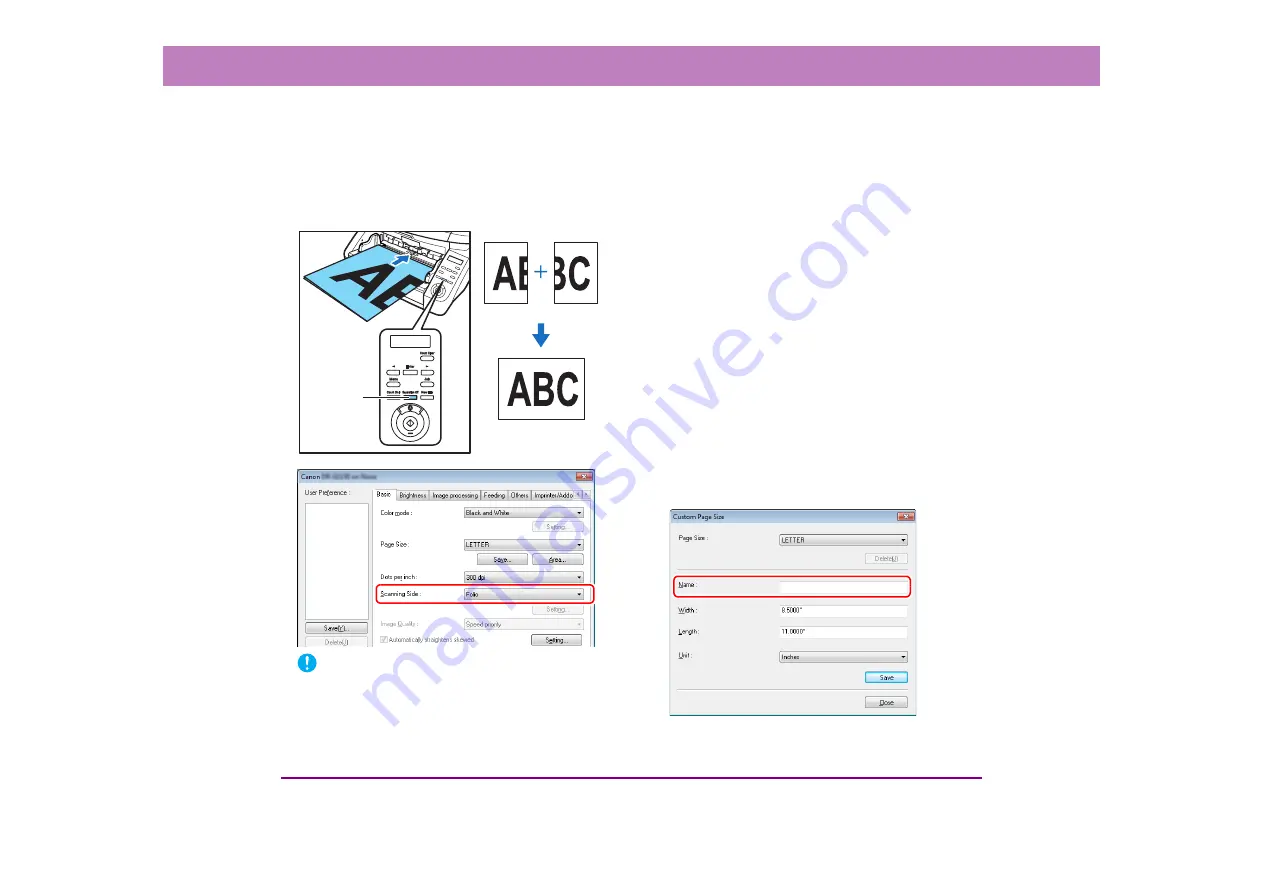
10-3
Chapter 10 Practical Examples
■
Scanning documents wider than the feeder
inlet (Folio Scan)
When you want to scan a document that is wider than the
feeder inlet, you can scan the document if you fold the
document into two, load it into the feed tray, and set the
scanning side setting to [Folio].
IMPORTANT
• Folio scanning requires that you feed each page manually
(The Separation Off key is lit).
• Fold each page with a sharp, straight crease. Otherwise, the
paper may jam or the image may be misaligned.
• Seam artifacts may appear in the reconstructed image
because of the crease line or differences in the loading
position of each side.
• Load the document with the crease line on the right side.
• The scan image of the front side becomes the left half of the
reconstructed image.
• The maximum document size for Folio Scan is 22" × 34"/A1.
• 22" × 34"/A1 document pages should be folded lengthwise
and scanned with the following settings:
Scanner: Long Document Mode [ON1]
Page Size: Auto-Detection
• If scanning is performed when Long Document Mode is
enabled, the image may be lost. Set Long Document Mode to
[OFF] except when scanning 22" × 34"/A1 document pages.
• If scanning is performed with the scanning mode set to color,
image quality set to [Image quality priority], and scanning side
set to [Duplex], the image may be lost. If this occurs, scan by
using black and white, reducing the image quality, or setting
the scanning side to [Simplex].
■
Registering of unregistered non-standard
page sizes
You can register a non-standard page size that has not been
registered as a page size by naming and registering it as a
custom page size in the [Custom Page Size] setting, which
is opened from the [Save] button on the [Basic] tab sheet.
Reconstructed Image
Separation
Off Key
Front
Back









































