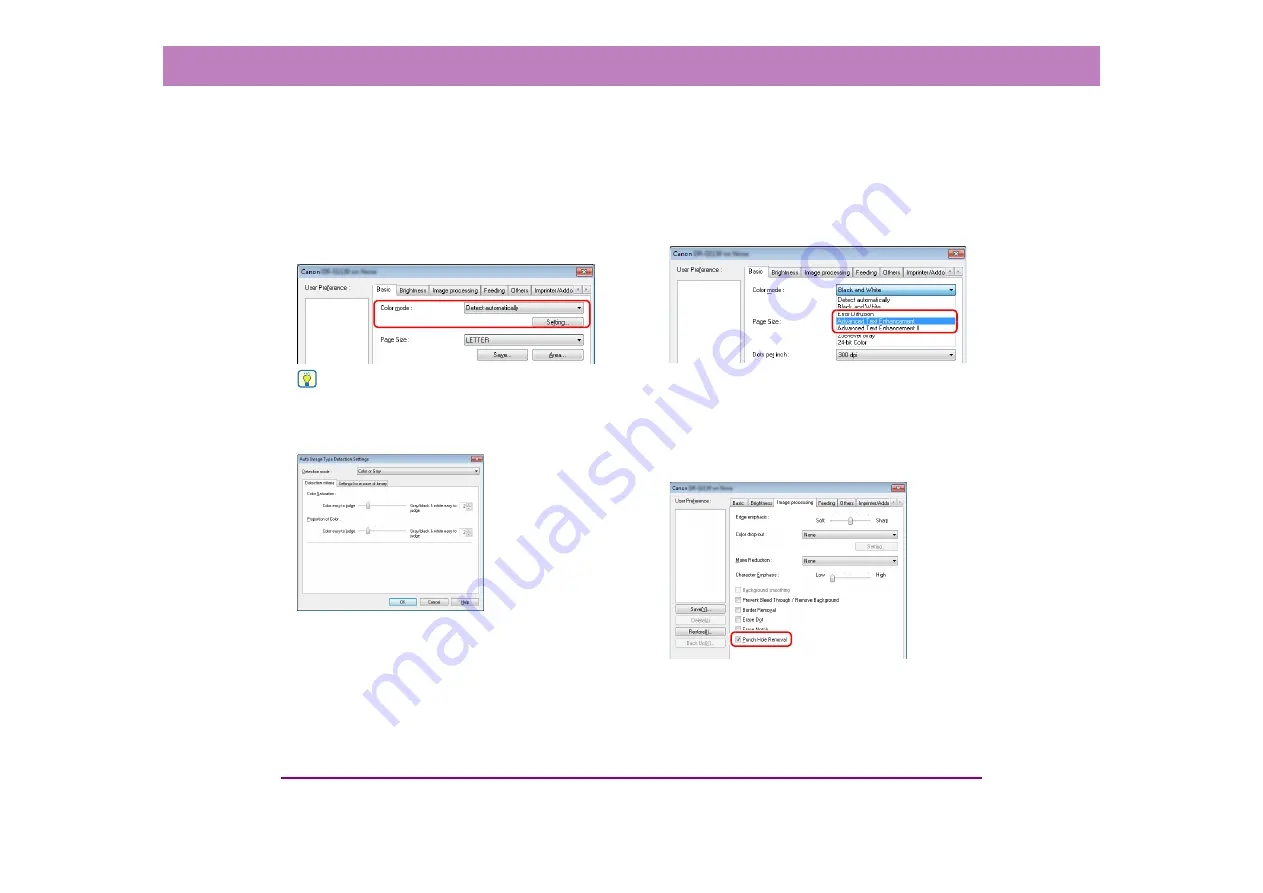
10-8
Chapter 10 Practical Examples
■
When you want to save black and white images
and color images separately when scanning a
mixture of black and white documents and
color documents
When documents are scanned while the mode is set to
[Detect automatically] on the [Basic] tab sheet, the
document colors are detected and black and white images
and color images are saved separately.
Hint
Selecting [Detect automatically] enables the [Setting] button,
and you can configure settings for judging whether documents
are color, and select the mode for when documents are judged
to be black and white.
■
When you want to enhance text that is difficult
to read because of factors such as the
background of the scanned document
Select [Advanced Text Enhancement] as the color mode
on the [Basic] tab sheet. The background behind the text is
removed or processed so that the text is emphasized for
better legibility.
■
When you want to remove the black spots from
scanned images when scanning documents
with punch holes
Select [Punch Hole Removal] on the [Image processing]
tab sheet. The black spots from punch holes in documents
are removed from scanned images.




































