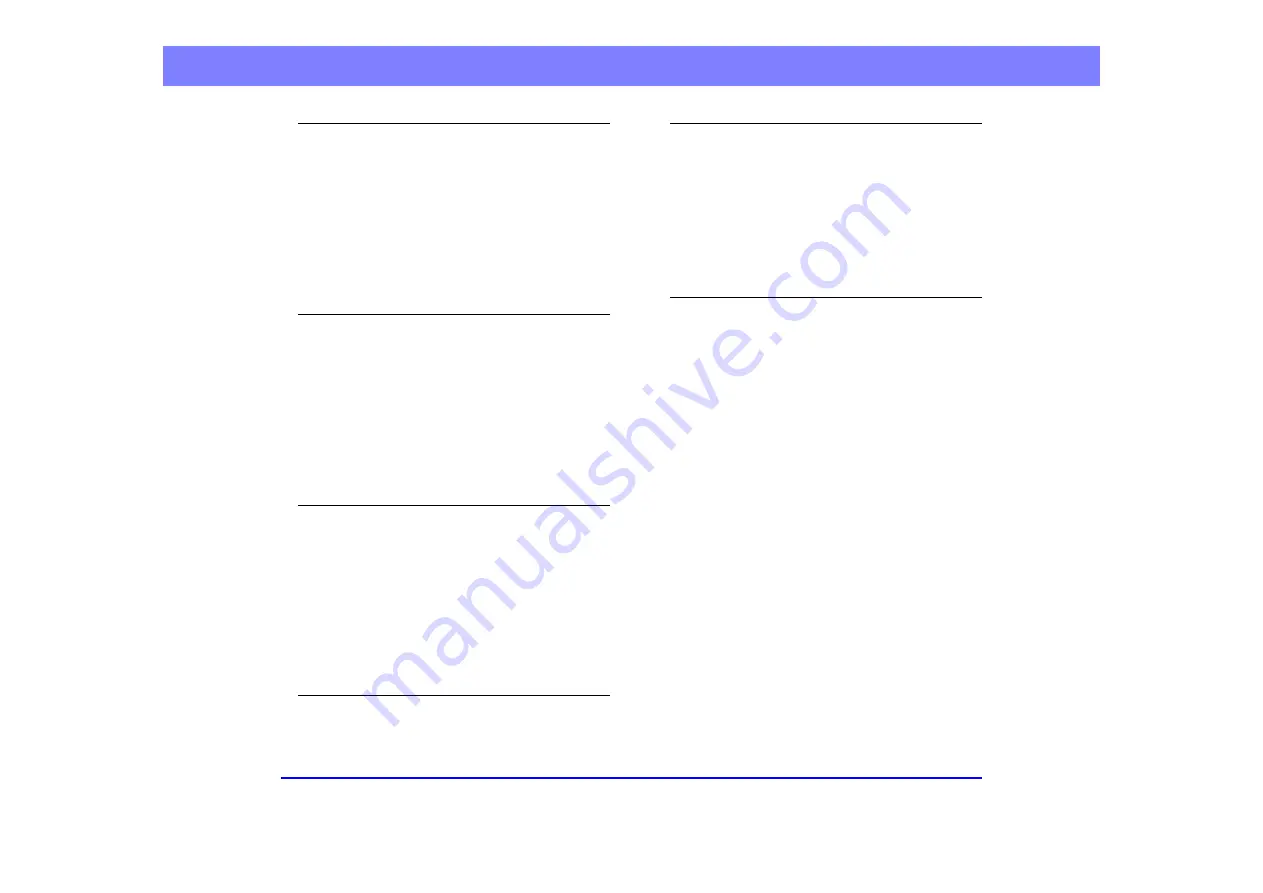
6-8
Chapter 6 Practical Examples
Problem Lines, smudges, or dirt appear on the
scanned image.
Cause
The scanning glass or rollers inside the
scanner are dirty.
Solution
Clean the scanning glass and rollers.
“Regular Maintenance” on p. 5-2.)
If lines still appear on the image even after you
clean the scanning glass and rollers, the
scanning glass inside the scanner may be
scratched. Contact your local authorized
Canon dealer or service representative.
Problem The scanned image is abnormal for
certain documents.
Cause
A detection function such as border
removal is enabled when scanning a
document that includes text or photos
extending to the edge of the page (the
scanner cannot accurately process the
edges of documents).
Solution
When a page has text or photos extending to its
edges, turn the detection functions off or scan
that page individually.
Problem The scanned image is abnormal in some
applications.
Cause
A function not supported by the
application was used.
Solution
Some applications do not support functions
such as auto-detection of page size, so
scanning with such applications will produce
abnormal scanned images.
If abnormal image appearance seems to be
application-dependent, try scanning with auto-
detection disabled.
Problem There are white lines or streaks in the
scan image.
Solution
Clean the scanning glass (both front and back)
and the rollers (feed roller and retard roller).
When cleaning adhesive dirt such as glue or
corrective fluid, try wiping the streaky areas
with considerable vigor. If the problem has not
been solved after cleaning, it is possible that
the scanning glass is scratched. Contact your
vendor or service center.
















































