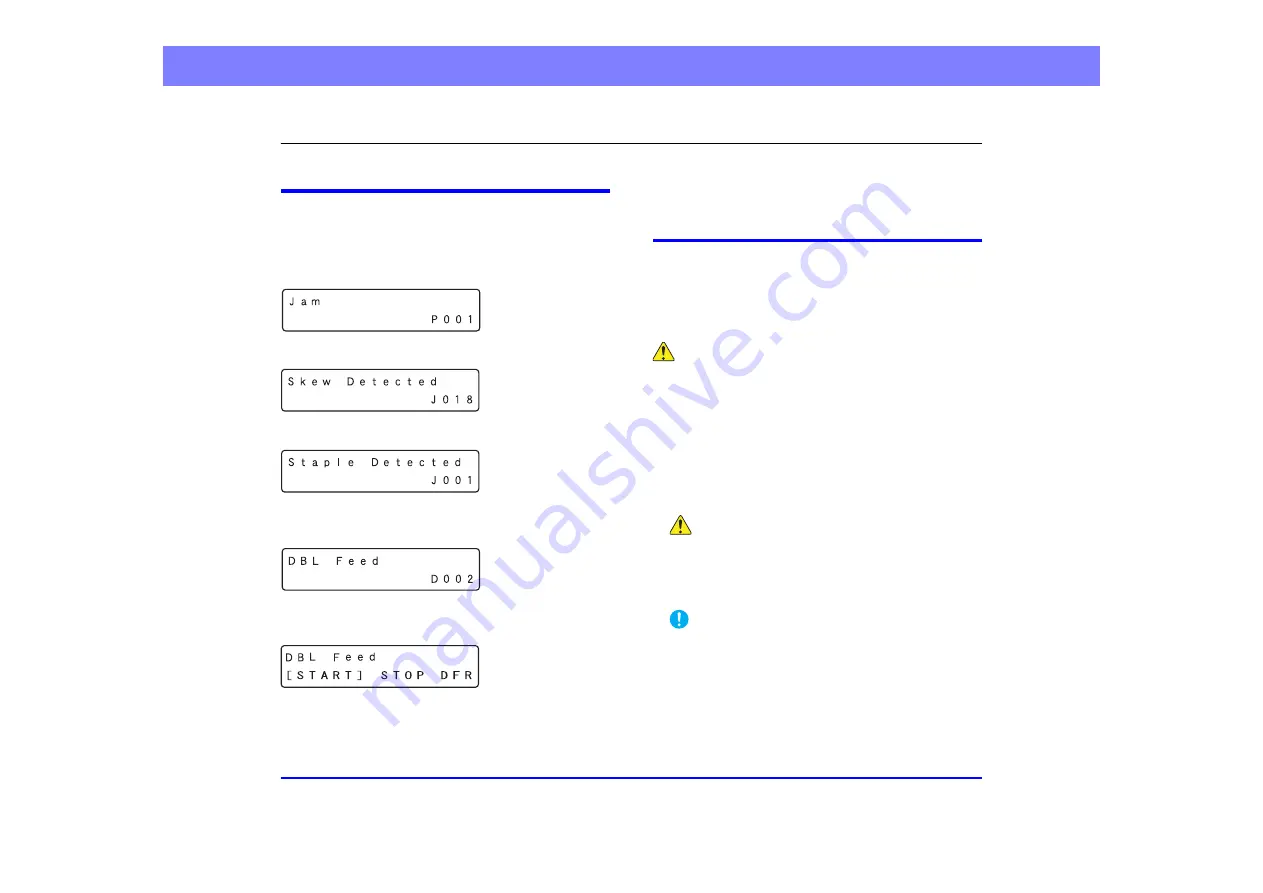
3-22
Chapter 3 Basic Operation
6.
Handling Interruptions in Scanning
If an error occurs during scanning, document feeding will be interrupted. This section describes how to handle such occurrences.
Check Error Message on Control Panel
When document feeding is interrupted, an error message will
appear on the display panel.
■
When a paper jam is detected
■
When a skewed document is detected
■
When a staple is detected
■
When a double feed is detected (Rapid
Recovery System disabled)
■
When a double feed is detected (Rapid
Recovery System enabled)
Refer to the following based on the error.
When a paper jam, slanted document, or staple is detected,
(See “Handling Paper Jams, Skewed Documents, and
Staples” on p. 3-22.)
When a double feed is detected,
Handling Paper Jams, Skewed
Documents, and Staples
When paper jam, paper skew or a staple is detected, remove
any documents that remain in the eject tray or inside the
scanner.
CAUTION
• Remove documents that remain inside the scanner carefully.
Your documents could be damaged or you could be injured by
paper cuts.
• Remove documents that remain inside the scanner completely.
Paper shreds remaining inside the scanner may cause future
jams or damage.
1.
Remove any documents that remain in the eject tray.
2.
Open the upper unit gently.
(See “Opening the Upper Unit” on p. 5-3)
CAUTION
Be careful to avoid pinching your hands when opening and
closing the upper unit.
3.
Remove any documents that remain inside the
scanner.
IMPORTANT
• If the document has stopped in the midst of ejecting to the
eject tray, raise the upper unit only slightly and remove it.
• If the document remains completely inside the scanner, open
the upper unit as far as it goes up to remove it.
















































