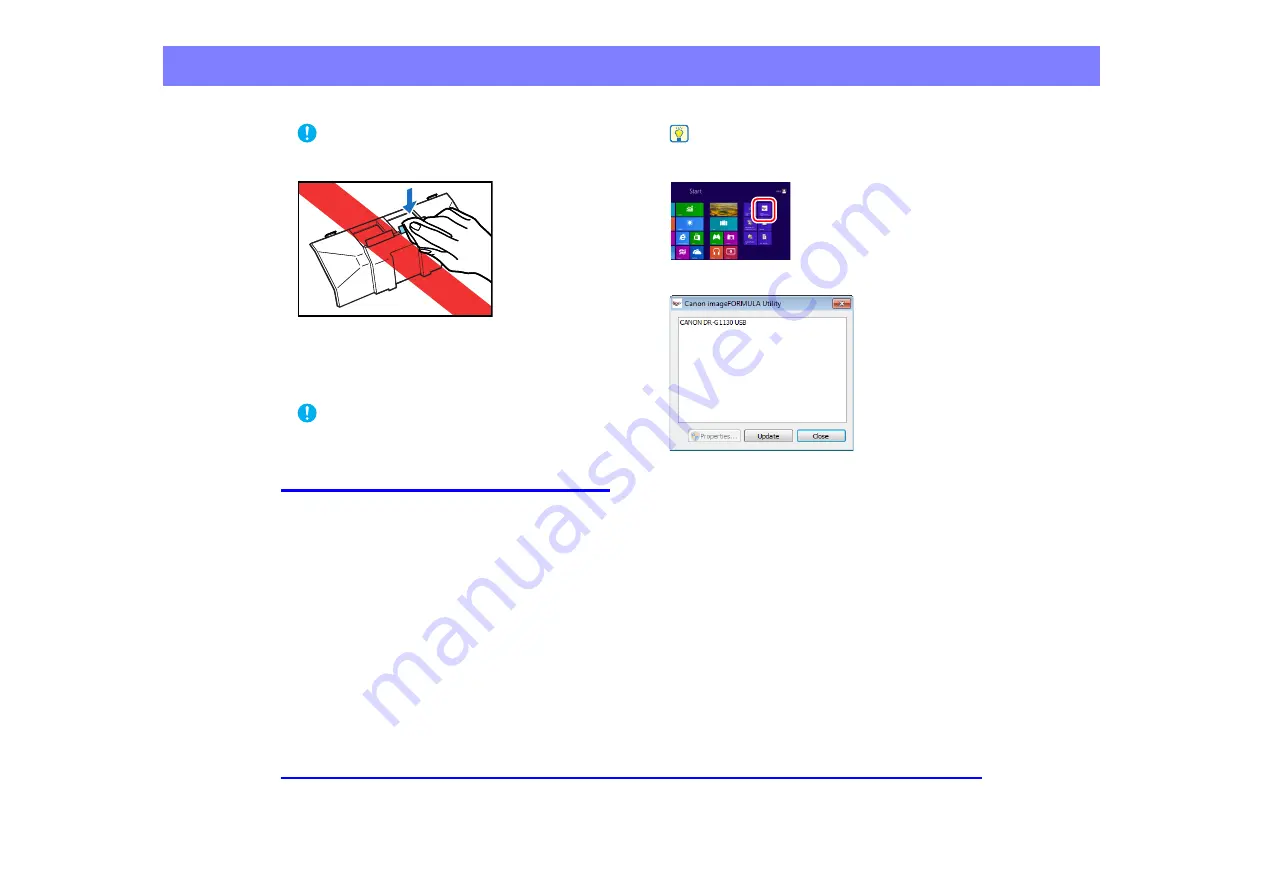
5-5
Chapter 5 Maintenance
IMPORTANT
When wiping the pad, do not apply excessive force. Doing so
may damage the pad.
9.
Replace the rollers that you removed.
“Removing and Reinstalling the Rollers” on p. 5-9.)
10.
Smoothly close the upper unit.
IMPORTANT
If paper jams or double feeds still occur frequently even after
cleaning the rollers, roller replacement may be necessary.
Contact your service representatives or Canon dealers.
Adjusting the Compression
If the roller mounted inside the scanner is worn, the scan
images may become slightly elongated vertically. In this case,
the image elongation can be suppressed by adjusting the
compression.
1.
Start Windows, and login as a user with administrator
privileges.
2.
Click the "Start" button, and then select [All
programs], [Canon DR-XXXX], and [Canon
imageFORMULA Utility]. XXXX depends on the
model in use.
Hint
In Windows 8, the Canon imageFORMULA utility is saved to the
following location.
The imageFORMULA utility will start.
3.
Click [CANON DR-XXXX USB], and then click
"Properties". XXXX depends on the model in use.
The scanner properties will be displayed.
















































