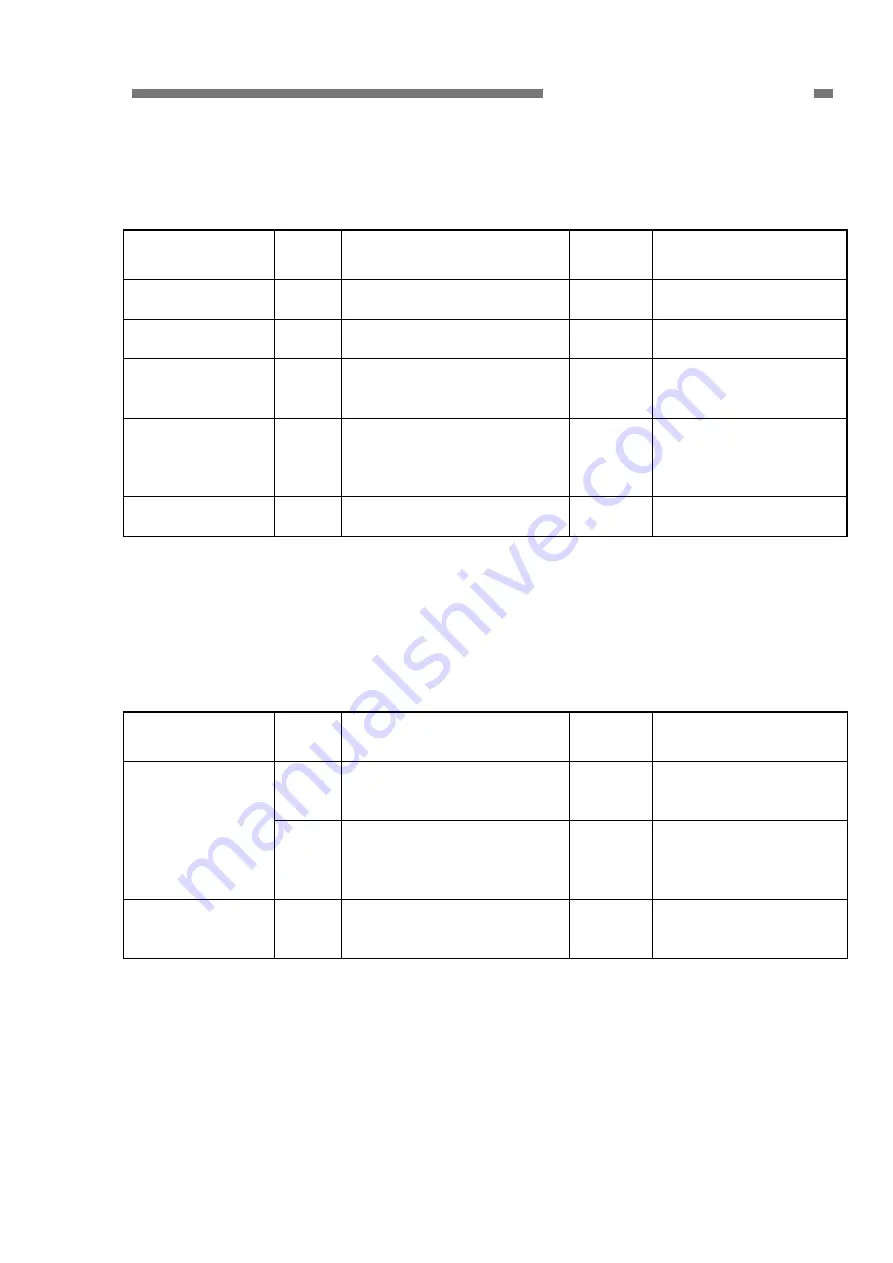
CHAPTER 5 TROUBLESHOOTING
5. Wrong Image Size
There are margins around the image, or some of the image is missing.
Note:
Set the paper size to “auto detection” when scanning batch of different size documents.
Cause/Faulty
Locations
Step Check
Item Result Action
Setup of “Paper
size”
1
Is the setup of “Paper size”
correct?
NO
Change the setup.
Placing
documents
2
Was the document placed in
the correct position?
NO
Place the document in
the correct position.
Setup of “Auto
detection” for the
paper size
3
Was “Auto detection” set?
NO
Set it.
Registration
adjustment
4 Have
you
executed
automatic registration
adjustment or manual
registration adjustment?
NO
Execute the adjustment.
Scale parameter
adjustment
5
Have you executed scale
parameter adjustment?
NO
Execute the adjustment.
Table 5-506
6. Text Cannot be Seen
When the background includes colors or patterns, text may be hidden by the background
when scanning in black and white. There are special modes such as [Advanced Text
Enhancement] etc. for solving this problem.
Note:
The problem may not be fixed, depending on the type of document.
Cause/Faulty
Locations
Step Check
Item Result Action
1
Was the problem solved by
setting to “Color” or
“Grayscale”?
YES Done.
Setup of “Mode”
2
Was the problem solved by
setting to a special mode
such as [Advanced Text
Enhancement] etc.?
YES Done.
Setup of
“Brightness”
3
Was the problem solved by
changing the setup of
“Brightness”?
YES Done.
Table 5-507
COPYRIGHT
©
CANON ELECTRONICS INC. 2011 CANON DR-M140 FIRST EDITION
5-45











































