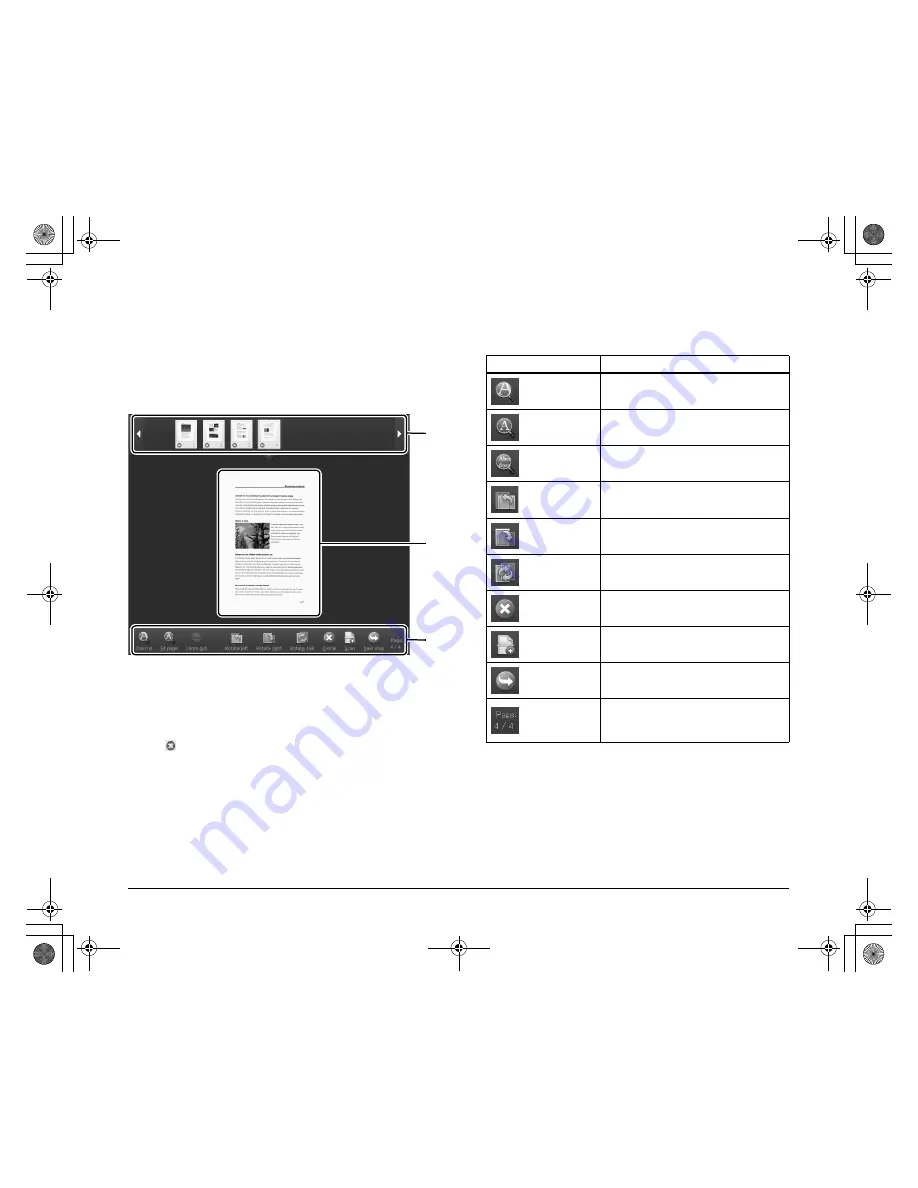
39
Operation in Continuous Scanning
Screen
If a document is scanned with either Scan First or Select Scan Job
when [Enable continuous scanning] is set to [ON] in the Start screen,
the Continuous Scanning screen appears when all of the pages of the
placed document have been fed. You can confirm the scanned
images and then continue scanning.
A
Thumbnail Display Area
Displays the thumbnail images of the scanned document. The
following operations are possible.
Click a thumbnail image to display a preview of that scanned image
in the preview area.
Drag thumbnail images to change the positions of pages.
Click
on a thumbnail image to delete the scanned image for that
page (Scan First only).
B
Preview Area
Displays the preview images of the scanned document.
C
Preview Controls
Control the preview images and cancel or continue scanning with
the following buttons.
C
A
B
Tools (Name)
Description
(Zoom in)
Enlarges the preview image.
(Fit page)
Enlarges or reduces the preview image
to fit the current window size.
(Zoom out)
Reduces the preview image.
(Rotate left)
Rotates the image 90 degrees
counterclockwise. (Scan First only)
(Rotate right)
Rotates the image 90 degrees
clockwise. (Scan First only)
(Rotate 180)
Rotates the image 180 degrees. (Scan
First only)
(Cancel)
Cancels the image scanning operation
and returns to the top screen.
(Scan)
Starts scanning of the next document.
(Next step)
Proceeds to the next step in the scan
process.
(Page Number /
Total Number of
Pages)
Displays the current page and total
number of pages.
0-00-DR-M160_RG_UK.book Page 39 Thursday, June 9, 2011 8:04 PM
















































