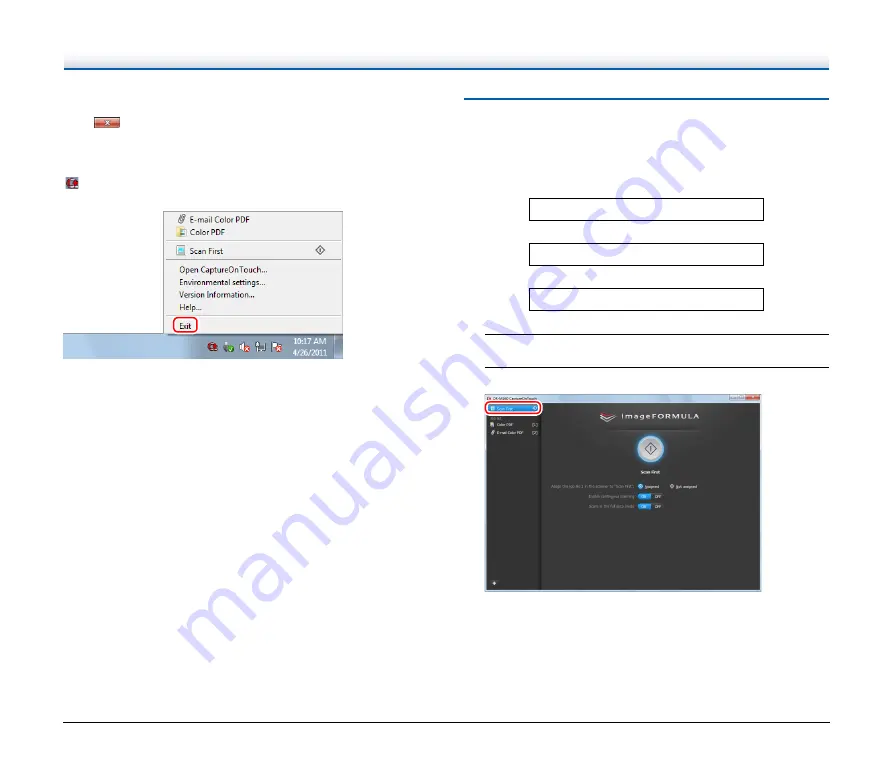
37
Exiting CaptureOnTouch
Click
at the top of the window to close the CaptureOnTouch main
window. When doing so, the main window closes but CaptureOnTouch
is kept as resident in the system.
To stop CaptureOnTouch being resident in the system, click the
(CaptureOnTouchiconj in the taskbar, and select [Exit] from the
menu.
CaptureOnTouch becomes no longer resident in the system and the
icon disappears from the taskbar.
Restarting CaptureOnTouch
To use CaptureOnTouch after it is no longer resident in the system,
restart it by following the procedure below. CaptureOnTouch will start
and become resident in the system again.
• Click [Start] – [All Programs] – [Canon DR-M160] – [DR-M160
CaptureOnTouch].
Scan First
Scan a document and then select the output method. This method
allows you to easily scan a document by just following the instructions
on the screen.
Operation Flow
1
Place the document in the scanner.
2
Click [Scan First].
The top screen of Scan First appears.
Scan the document
▼
Configure the output settings
▼
Output the scanned images
















































