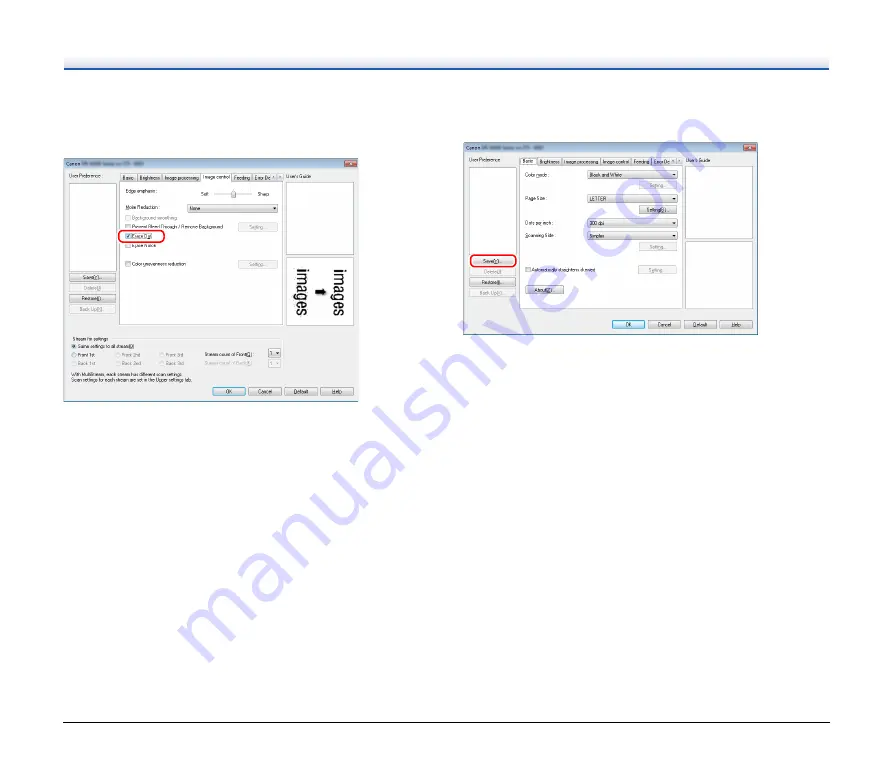
54
When you want to remove dots and notches that appear
in documents
You can remove dots and notches protruding from object outlines that
appear in documents from scanned images.
• Select the [Erase Dot] check box to automatically remove isolated
black dots (3 x 3 dot size) from white backgrounds (or white dots
from black backgrounds).
• Select the [Erase Notch] check box to remove notches that protrude
from object outlines in scanned images.
When you want to save a scanner driver setting
When you finish configuring a setting, click the [Save] button of [User
Preference] to save the setting.
The saved setting is registered to the list. You can delete a setting
from the list with the [Delete] button, and save or load a configuration
file with the [Back Up] or [Restore] button.
















































