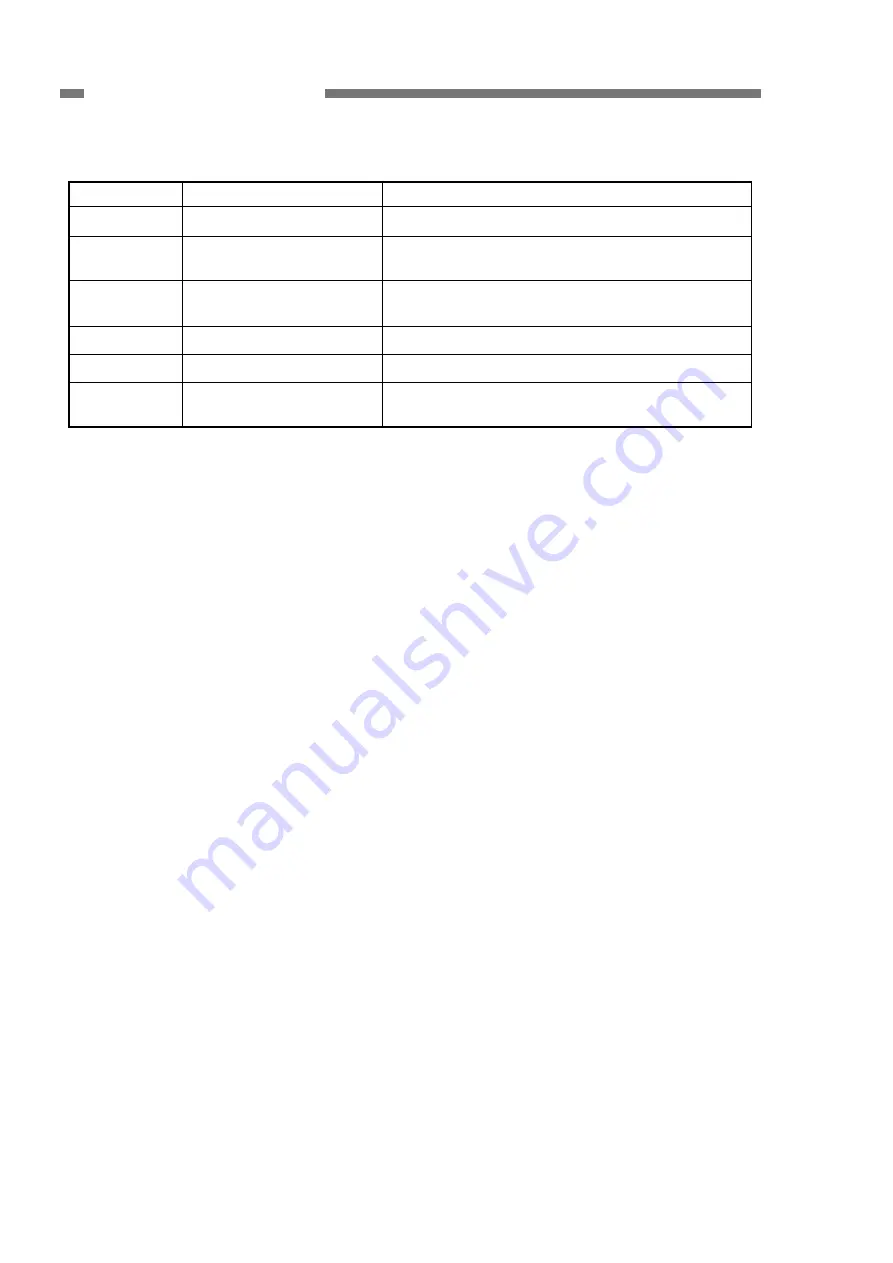
2-14
COPYRIGHT © CANON ELECTRONICS INC. 2011
CANON P-215 FIRST EDITION
CHAPTER 2 FUNCTION & OPERATION
Function list of major ICs
IC No.
Name
Function
IC14
ASIC (Controller)
Controls scanning system.
IC11/12
AFE (Analog processor)
Performs analog gain, offset adjustment, and
A/D conversion.
IC4/5/26
FLASH Memory
Stores firmware and OnTouchLite (8 MB x 3).
¼
Note
IC8 EEPROM
Stores
each
setting.
IC119
SD RAM
Stores image data (32 MB).
IC901
Sub-CPU
Controls the motor, power supply and Work
memory.
Table 2-401
Note:
Both Windows and Macintosh versions of OnTouchLite have been installed.















































