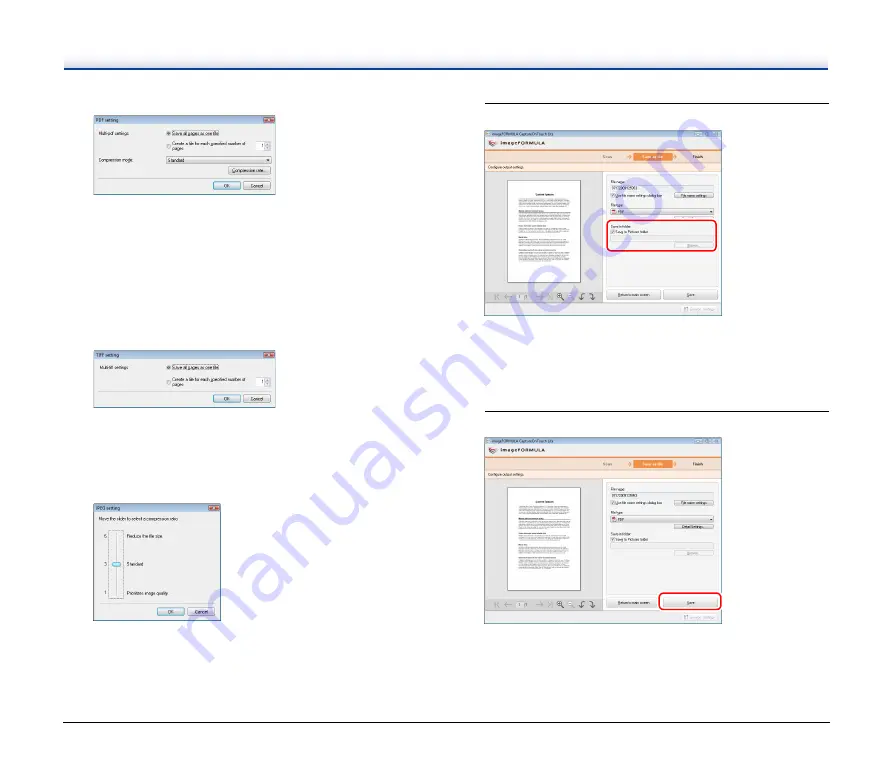
34
In [Multi-pdf settings], specify whether to save the scanned
images as a single multi-page file (“Save all pages as one file”),
or to create separate files for each batch of a specified number
of pages (“Create a file for each specified number of pages”).
In [Compression mode], specify the compression mode (Normal
or High Compression) of the PDF file. You can click
[Compression rate], and then specify the compression rate in the
dialog box that appears.
• TIFF
In [Multi-tiff settings], specify whether to save the scanned
images as a single multi-page file (“Save all pages as one file”),
or to create separate files for each batch of a specified number
of pages (“Create a file for each specified number of pages”).
• JPEG
You can specify the compression ratio of JPEG images.
8
Set the location to save the scanned images.
If the [Save to Pictures folder] check box is selected, the scanned
image are saved to the [Pictures] folder of the computer.
When specifying another location, clear the [Save to Pictures
folder] check box, and then click [Browse] and specify the save
location of the scanned images in the dialog box that appears.
9
Click [Save].
The scanned images are saved.
















































