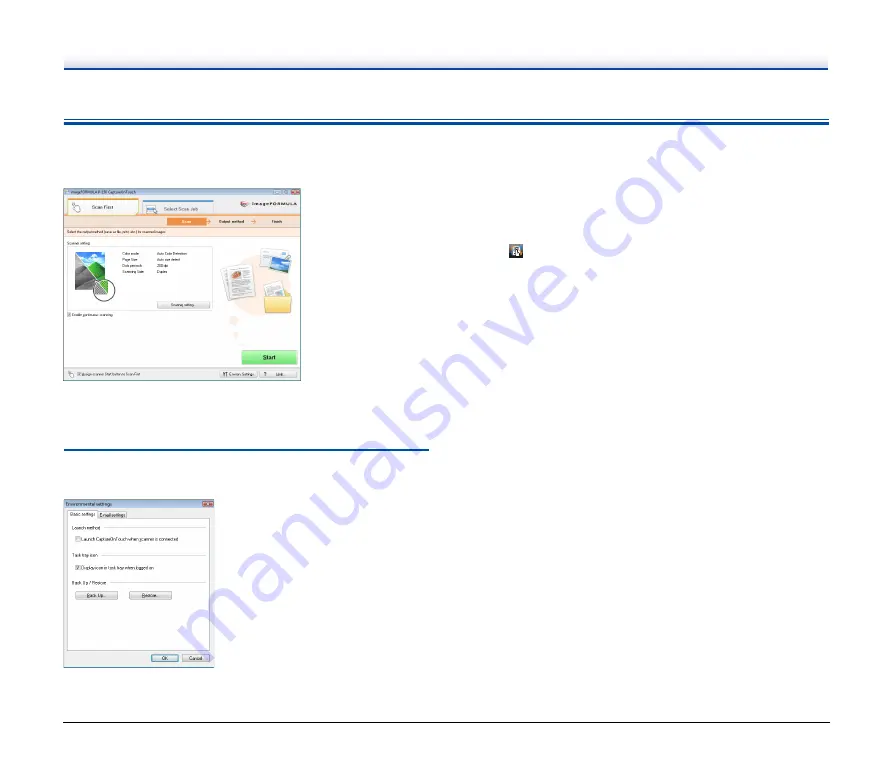
49
Environmental Settings
To configure environmental settings for CaptureOnTouch, click the
[Environ. Settings] button in the main screen and open the
[Environmental settings] dialog box.
The [Environmental settings] dialog box is composed of the [Basic
settings] tab and [E-mail settings] tab.
The following sections describe the settings on each tab.
[Basic settings] Tab
The [Basic settings] tab allows you to configure the following settings.
[Launch method]
When the [Launch CaptureOnTouch when scanner is connected]
check box is selected, CaptureOnTouch will start when Windows
detects that the scanner is connected.
[Task tray icon]
When the [Display icon in task tray when logged on] check box is
cleared,
(CaptureOnTouch icon) will not appear on the taskbar.
[Back Up / Restore]
Use the [Back Up] button or [Restore] button to create backup files for
CaptureOnTouch configurations (including settings, registered jobs,
etc.), or restore configurations from previously backed up data.
• [Back Up] button
Creates a backup file (*.reg) of CaptureOnTouch configuration
data.You can retain the initial settings of CaptureOnTouch by
performing backup before you begin using CaptureOnTouch.
• [Restore] button
Restore configurations from previously backed up registry files.
When using multiple scanners, you can back up the environmental
settings on one scanner, and restore those settings on another
scanner to copy the settings.
















































