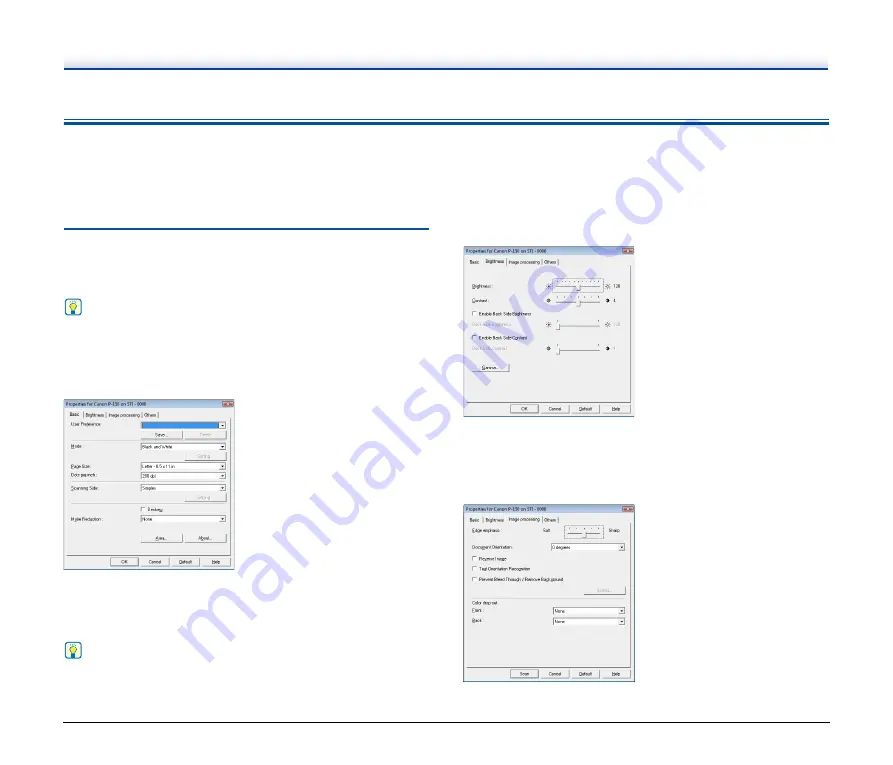
51
Scanner Driver Settings
When you scan a document in an ISIS compatible or TWAIN
compatible application (CaptureOnTouch, etc.), open the scanner
driver and configure the scanning conditions and other settings.
This section describes the configuration and functions of the scanner
driver.
Configuration and Functions of the
Scanner Driver
The scanner driver consists of the following four tabs.
Hint
For details on the settings screen, see the Help of the scanner driver.
Click the [Help] button of the driver to display help related to the
corresponding tab of the dialog box.
[Basic] Tab
Configure basic scanning conditions such as the mode, page size,
resolution, and scanning side.
In addition, you can click the [Area] button and specify the area to be
scanned.
Hint
• When the tab is accessed from an ISIS compatible application,
[Scanning Option] is not displayed.
• Depending on the ISIS compatible application, the application may
have its own screen for setting scanning conditions. If the scanner
driver is opened in such an application, setting items related to the
functions provided by the ISIS/TWAIN driver other than scanning
conditions will be displayed on the [Basic] tab.
[Brightness] Tab
Adjust the brightness and contrast of scanned images.
In addition, you can also click [Gamma] and set the gamma correction
value for scanned images.
[Image processing] Tab
Set the processing method for scanned images.
















































