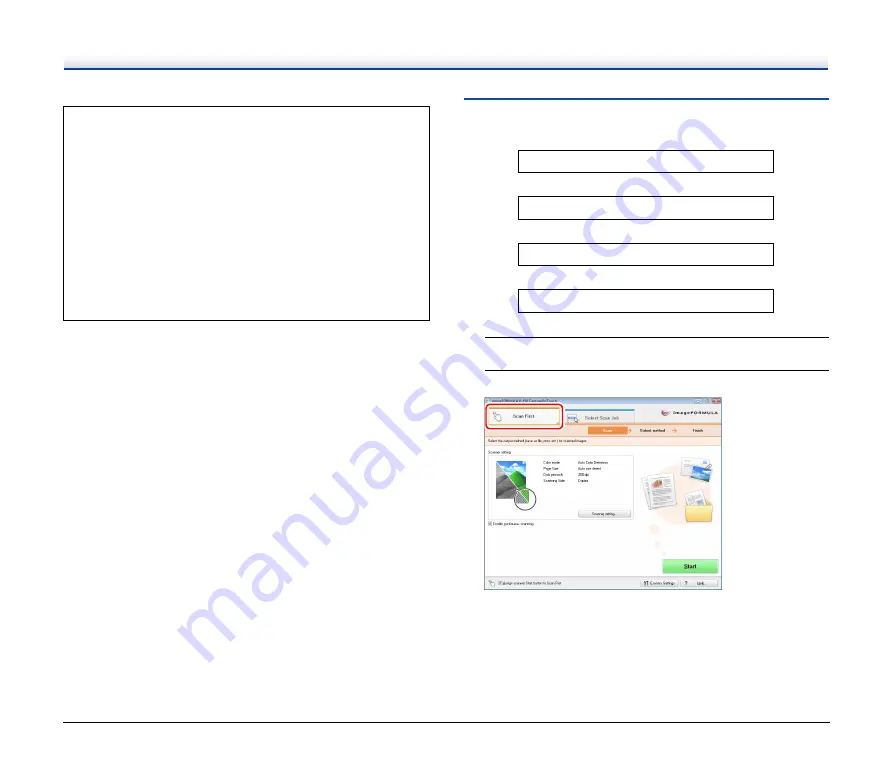
42
Scan First
Flow of Operation
1
Load the document into the scanner.
2
Click the [Scan First] tab.
The main screen of [Scan First] appears.
When Using PaperPort
• PaperPort, which is supplied with the scanner, uses the
[Documents] folder as the default folder. Therefore, when
sending an image file to PaperPort, specify [Documents] (or a
folder in [Documents]) as the save destination folder. Specifying
any other folder may result in an error.
• You can specify a folder other than [Documents] if you use
[Folder Manager] of PaperPort to register the folder you want to
specify in advance.
• In Windows Vista, the Documents folder and Pictures folder are
located on the same level in the folder hierarchy. Therefore,
when specifying the Pictures folder as the save destination, use
[Folder Manager] of PaperPort to register the Pictures folder.
Scan a document
▼
Select an output method
▼
Configure the output settings
▼
Output the scanned images















































