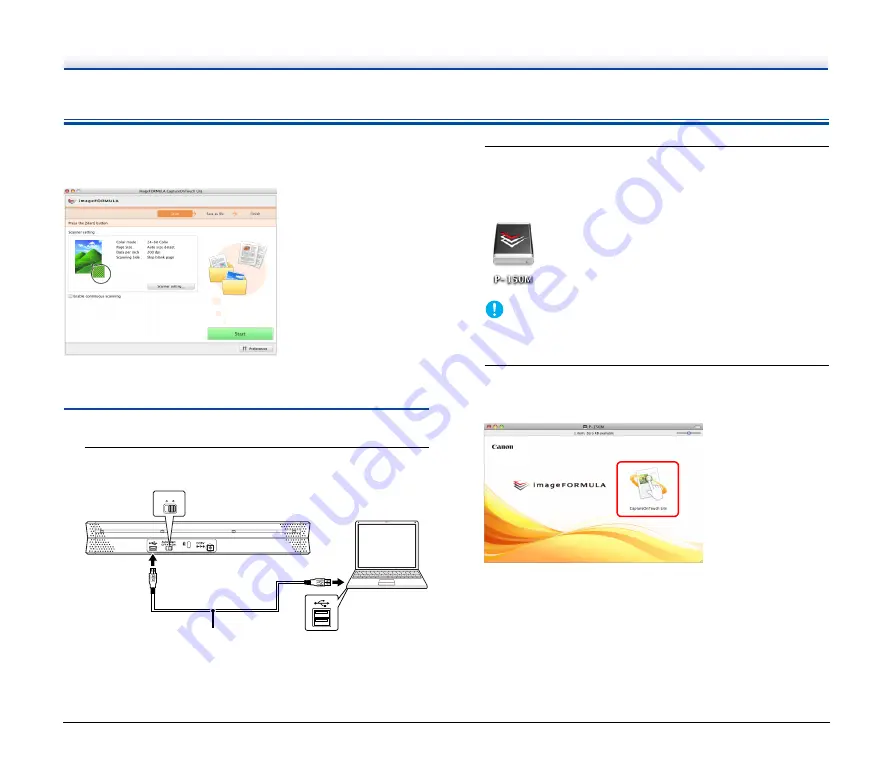
60
Scanning with CaptureOnTouch Lite
CaptureOnTouch Lite is a scanning application that comes pre
installed in the scanner. It can be used on a computer that does not
have the scanner driver installed.
You can follow the instructions on the screen to scan a document and
save the scanned images in any file format.
Scanning Procedure
1
Set the Auto Start switch at the rear panel of the scanner
to ON and then connect the scanner to the computer.
If necessary, connect the power supply USB cable.
2
Open the feed tray and the scanner is turned ON
automatically.
The computer recognizes the scanner as a storage device, and
the [ONTOUCHLITE] icon appears on the desktop.
IMPORTANT
When scanning with CaptureOnTouch Lite, do not close the feed
tray until you have finished saving image files.
3
Subsequently, the following window opens
automatically. Double-click the [CaptureOnTouch Lite]
icon.
CaptureOnTouch Lite starts and the main screen appears.
Auto Start
OFF
ON
USB cable
















































