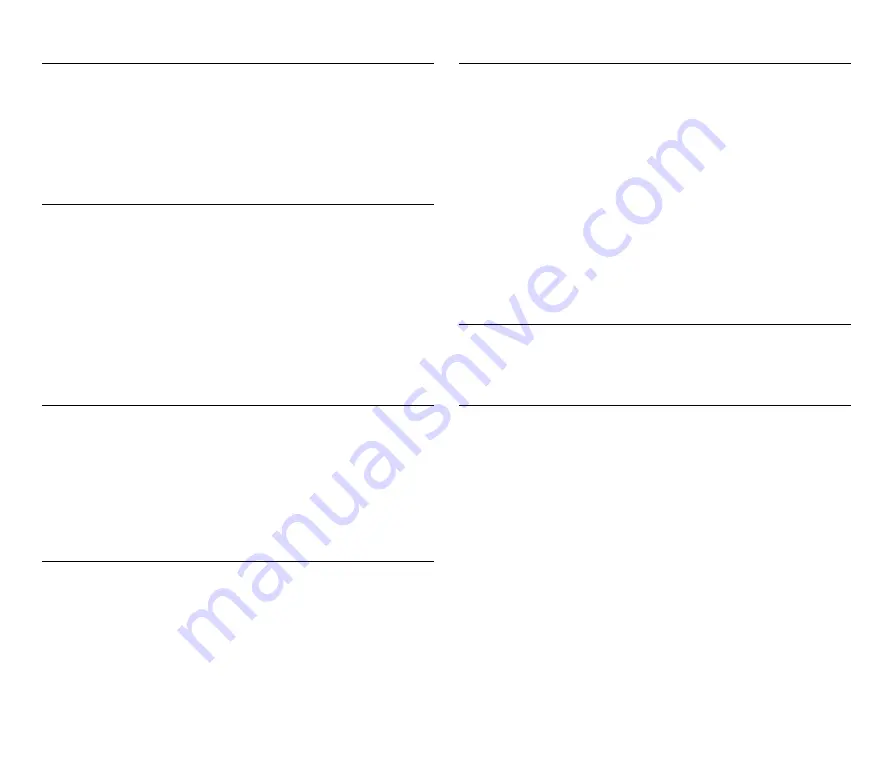
66
Q7
Documents jam (or double-feed).
A7
1
If the feed roller and the separation pad have been installed
correctly, clean them if necessary. For cleaning and
replacement, refer to "Chapter 8 Detaching and attaching the
feed roller and separation pad".
2
Proper scanning may not be possible when document pages
stick together due to static electricity. Fan the documents
before you load them.
Q8
Multiple pages of scanned images cannot be saved to a
single file.
A8
Depending on the file format, multiple scanned image pages
cannot be saved as a single file with CaptureOnTouch Lite.
• BMP, JPEG: Always save one page per file.
• PPTX: Always saved multiple pages per file.
• TIFF, PDF: You can specify whether to save scanned images
as multi- or single-page files in the dialog box displayed by
clicking the [Detail settings] button of [File type] in the edit
screen of the output panel.
• For the edit screen of the output panel, see "Setting the output"
Q9
All of the placed documents have been scanned, but the
scanned image does not appear on the application.
A9
When [Panel-Feeding] or [Automatic Feeding] is selected as the
document feeding method on the advanced settings dialog box,
scanning will continue even after all documents have been
scanned because the scanner is waiting for additional
documents. To finish the operation and send the scanned images
to the application, press the [STOP] button (Windows) / [Finish]
button (OS X) on the operating panel.
Q10
Memory becomes insufficient and scanning stops.
A10
If you configure scanning conditions that use a large amount of
the computer's memory, scanning may stop because of
insufficient memory. Although this depends on the computer's
memory size, the possibility of insufficient memory increases if
any of the following scanning conditions overlap.
• [Color Mode] is set to [24-bit Color]
• A large page size (e.g. Legal) is specified as the [Page Size].
Alternatively, the page size is set to [Scanner's Maximum].
• A high resolution (600dpi etc.) is specified for [Dots per inch].
If an error message appears due to insufficient memory while
scanning is in progress, stop scanning, change the scanning
conditions (e.g. reduce the resolution or page size) and then try
scanning again. In addition, the amount of memory used can be
contained by turning off [Moire Reduction] and [Prevent Bleed
Through/Remove Background] if they are set to on.
Q11
The scanner makes unusual noise while feeding
documents.
A11
The paper quality of some documents can result in unusual
noises, but this does not indicate a malfunction.
Summary of Contents for ImageFormula R10
Page 72: ...72 External Dimensions ...







































