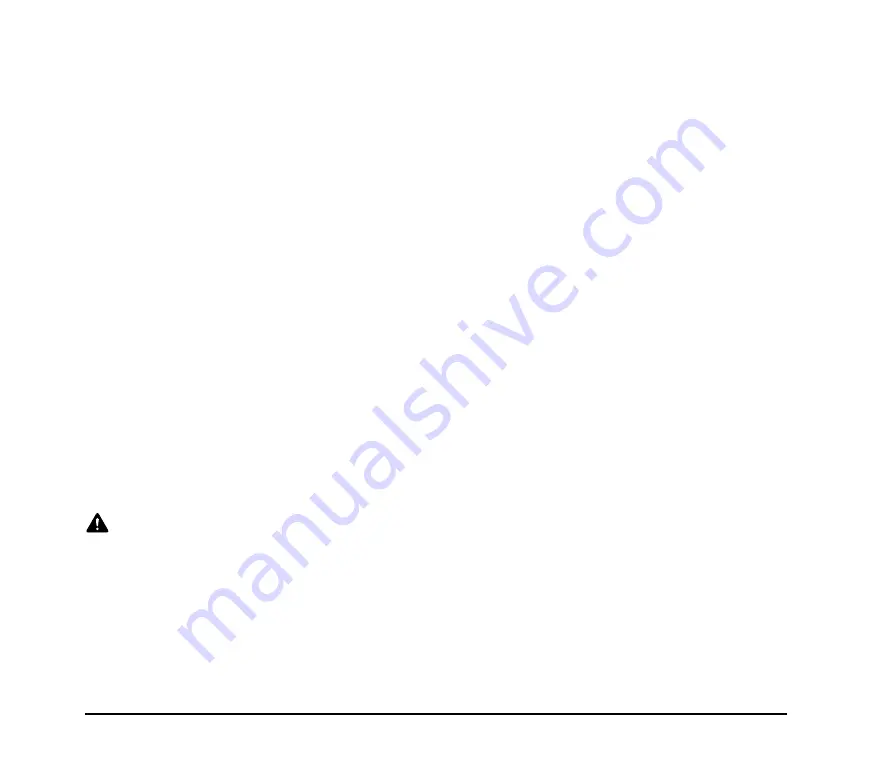
4
●
Do not pull directly on the power cord. When
disconnecting the power cord, grasp the plug and
remove it from the outlet.
●
Keep the area around the power plug clear of
objects so that the power cord can be
disconnected easily in an emergency.
●
Use only the AC adapter provided with this
scanner. Also, do not use the AC adapter provided
with the scanner with any other electrical devices.
Model: MG1-4314
●
If you have any questions regarding the power
supply, contact your local authorized Canon dealer
or service representative for further information.
❏
Moving the Scanner
●
When moving the scanner, always hold it with both
hands to avoid dropping it. The weight of the
scanner unit is approximately 7.9 lbs (3.6 kg).
●
Before moving the scanner, make sure the
document tray is closed and the interface cable
and AC adapter are disconnected. If the scanner is
transported with these items connected, the plugs
and connectors may be damaged due to
excessive force applied to them during movement.
❏
Handling
WARNING
Note the following precautions whenever using the
scanner. Failure to do so may result in a fire or
electric shock.
■
Never use alcohol, benzene, paint thinner, aerosol
sprays, or any other highly flammable substance
near the scanner.
■
Do not cut, damage, or modify the power cord or
AC adapter. Do not place heavy objects on the
power cord or AC adapter, and do not pull or
excessively bend the power cord.
■
Never connect the power cord when your hands
are wet.
■
Do not connect the scanner to a multiplug power
strip.
■
Do not knot or coil the power cord, as this may
result in a fire or electric shock. When connecting
the power cord, make sure that the power plug is
securely and completely inserted into the power
outlet.
■
Do not use power cords and AC adapters other
than the power cord and AC adapter provided with
this scanner.
■
Never try to take the scanner apart or modify it in
any way.
■
Never try to take the AC adapter apart or modify it
in any way, as this is dangerous and may lead to a
fire or electric shock.
■
Do not use flammable aerosol sprays near the
scanner.
■
When cleaning the scanner, turn the power OFF
and disconnect the power cord from the power
supply.
■
Clean the scanner using a slightly dampened cloth
which has been well wrung out. Never use alcohol,
benzene, paint thinner, or any other flammable
substances.











































