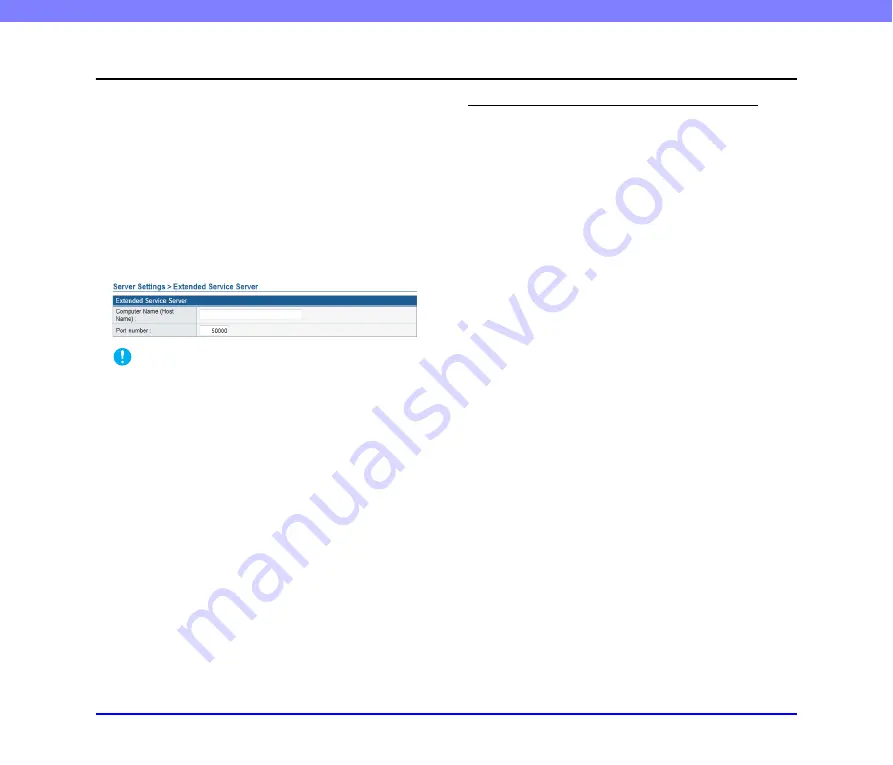
4-6
Chapter 4 ScanFront Service
3.
ScanFront Service Setup
❏
ScanFront Settings
You must configure the following setting on the ScanFront
to send scanned images using the ScanFront Service
Server.
1.
Log in to the Web Menu in Administrator Mode
2.
Click [Server Settings], and then [Extended Service
Server].
3.
Enter the computer name (host name) of the
ScanFront Service Server.
IMPORTANT
• ScanFront Service uses port number 50000 to communicate
with the ScanFront. Do not change the port number value from
50000.
• To use ScanFront Service, you must start the ScanFront
Service Server before turning ON the ScanFront.
❏
Changing the Port Number Used for
Communication
If port number 50000 is already in use, for example, and
you want to use a different port number for
communication with the ScanFront, modify the following
ini file before specifying the new port number.
Folder:
C:\Program Files\Canon Electronics Inc\ScanFront
Service\etc
File name:
ScanFront.ini
Area to be modified:
Replace the port number that appears in “port=50000”
with the port number you want to use.
Settings for Environments with Firewalls
If a firewall is installed on the computer on which
ScanFront Service is installed and the firewall is enabled,
ScanFront Service will not run. In such cases, you must
change the firewall settings and restrictively open the port
used by ScanFront Service. For details, refer to the
operating instructions for your firewall.















































