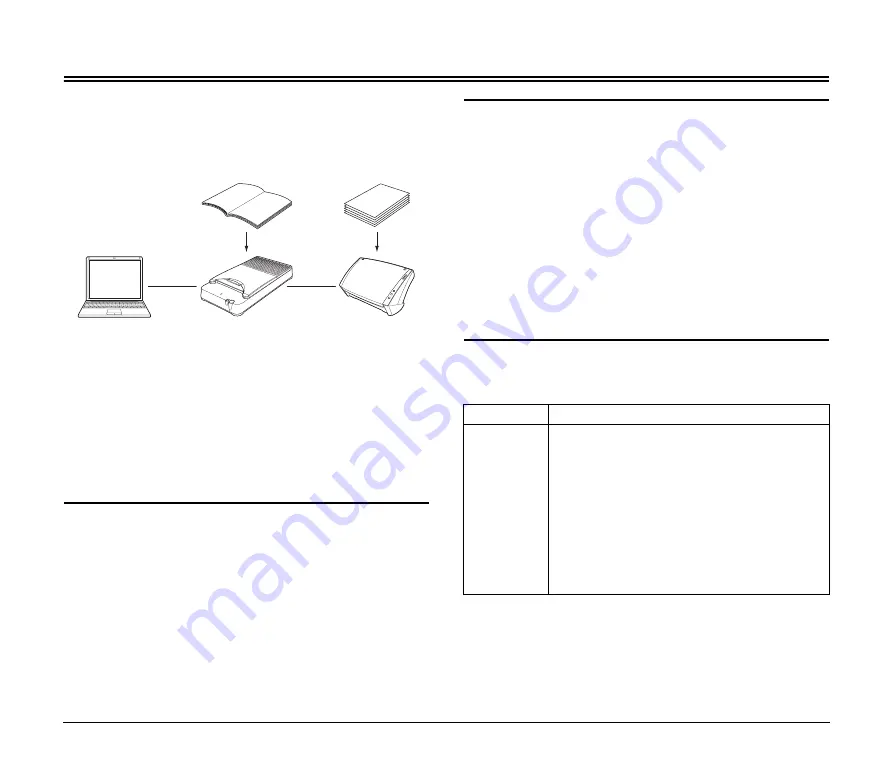
16
Scanning Methods
When the flatbed scanner unit is connected to a scanner and
computer, you can select one of the following methods to scan
documents, based on the document type and intended purpose.
Flatbed Scanning
You can use the flatbed to scan documents one sheet at a time, single
page documents, or documents that cannot be scanned using the
feeder.
When you place the document on the scanning glass and press the
start button, the job functions supported by the flatbed or
CaptureOnTouch starts, and document scanning begins
automatically.
You can also use scanning applications such as CapturePerfect, to
specify advanced scanning conditions before scanning.
Feeder Scanning
Use the feeder on a connected Canon DR-series scanner to perform
operations such as multipage document scanning. When scanning
with this method, the operations on the connected Canon DR-series
scanner are the same as those during stand-alone use. For details on
feeder scanning, refer to the
User Manual
of the connected Canon
DR-series scanner.
Limitations
• To use the flatbed, you must install the software included on the
provided setup disc. (See the
Setup Guide
page insert of this
document.)
• The software that operates the connected Canon DR-series scanner
(ISIS/TWAIN driver) must also be installed.
• The flatbed cannot operate as a stand-alone unit. A Canon
DR-series scanner must be connected.
• Both the flatbed and the connected Canon DR-series scanner must
be turned ON to scan using the flatbed. If the flatbed is turned ON
but the Canon DR-series scanner is turned OFF, you cannot scan
documents using the flatbed. However, you can scan documents
using the Canon DR-series scanner while it is turned ON, even if the
flatbed is turned OFF.
Supported Functions
To scan using the functions supported by the flatbed, the connected
Canon DR-series scanner must also support the functions used.
Flatbed
Scanning
Feeder
Scanning
Support
Function
Supported by
the Flatbed
• Detect Page size
• Auto Color Detection
• Advanced Text
Enhancement II
• Document Orientation
• Punch Hole Removal
• Gamma Correction
• Panel-Feeding
• MultiStream
• Text Orientation
Recognition
• Deskew
• Moire Reduction
• Edge emphasis
• Border Removal
• Prevent Bleed
Through / Remove
Background
• Color drop-out / color
enhance
• Barcodes















































