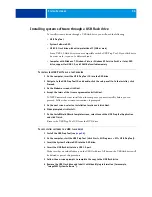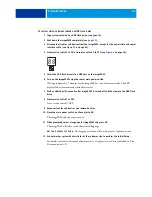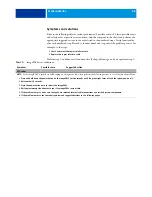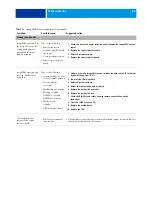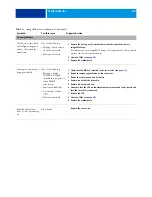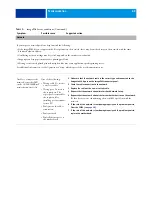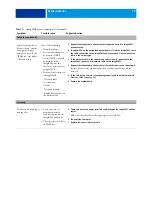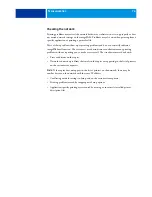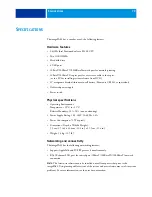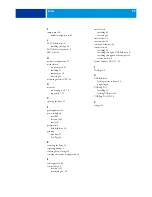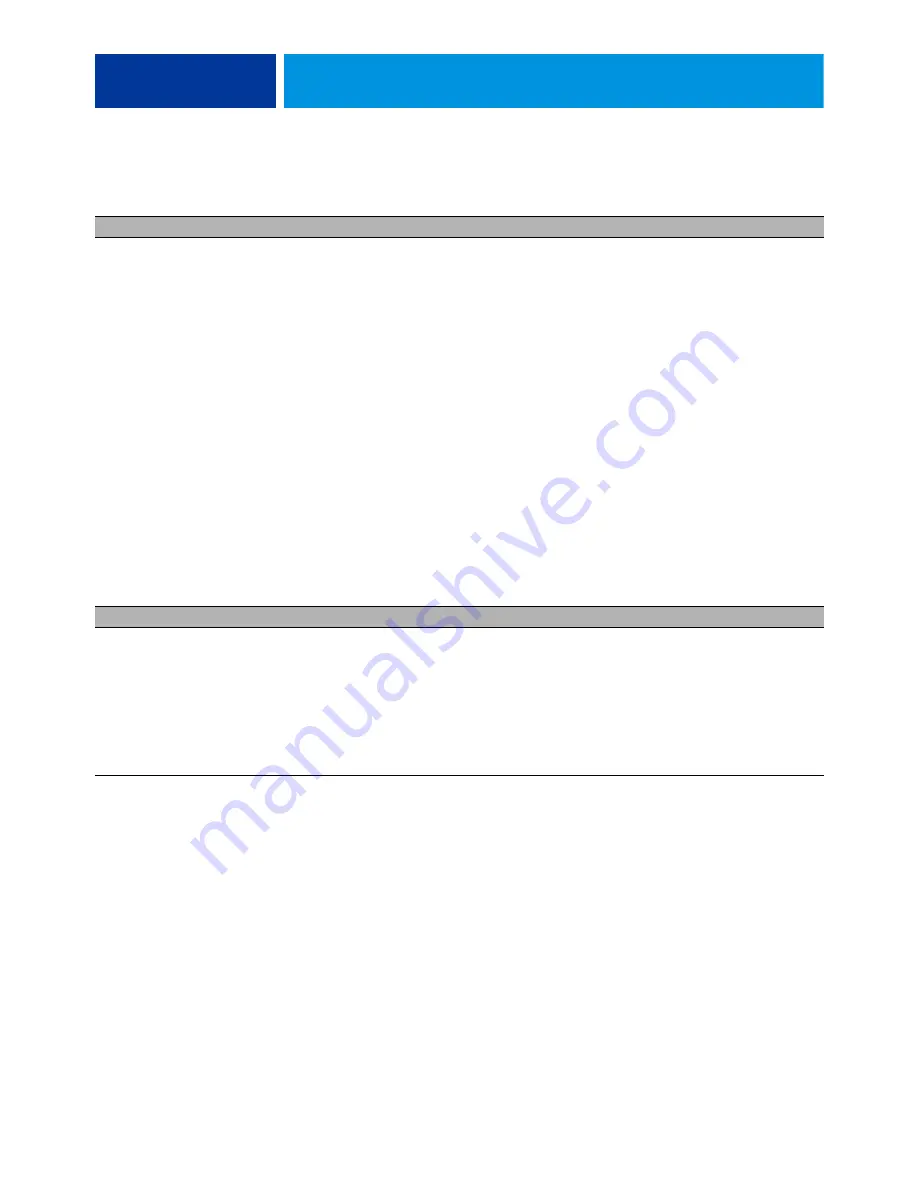
T
ROUBLESHOOTING
70
Network (continued)
System starts up slowly
(seems to hang) and the
Configuration page
displays an error on the
“IP Address” line under
“Network Setup”
One of the following:
• Normal behavior
System is searching for a
nonexistent DHCP
server. DHCP is enabled
by default on the
imagePASS, but the
customer’s network is not
using DHCP.
• If the customer’s network
is using DHCP:
–Network cable
or connection
is faulty
–Network is faulty
–
Faulty
Ethernet port on
the motherboard
1 Request that the network administrator change the default in imagePASS
Network Setup.
2 If neither LED on the designated network port is lit on the imagePASS, check
the cable connection to the imagePASS and the network. Make sure that the
cable is the correct type.
3 If the network cable is the correct type and is properly connected to the
imagePASS, connect a new network cable to the imagePASS.
4 Request that the network administrator check other devices on the network.
If other devices are not functioning, there could be a problem with the
network.
5 If the rest of the network is functioning properly and the problem persists,
).
6 Replace the motherboard.
Scanning
Problems with scanning or
sending files
• Loose, incorrect, or
missing connection
connection between the
imagePASS and copier
• The copier does not have
an IP address
1 Check and reseat the copier interface cable between the imagePASS and the
copier.
Make sure that the cable is the right type (crossover RJ-45).
2 Power off/on the copier.
3 Replace the copier interface cable.
T
ABLE
1:
imagePASS error conditions (Continued)
Symptom
Possible cause
Suggested action