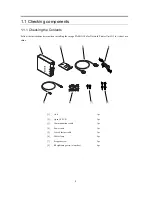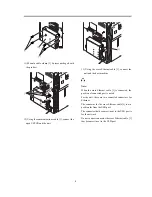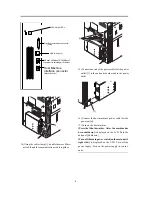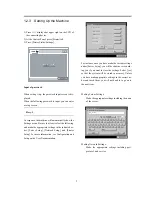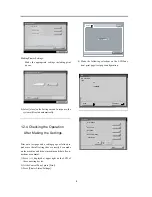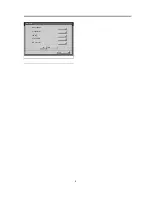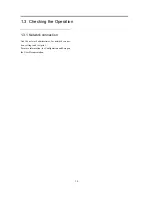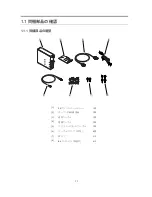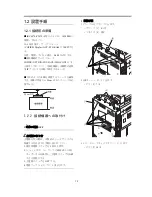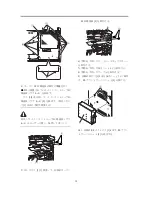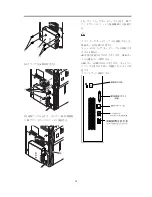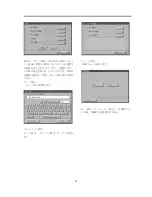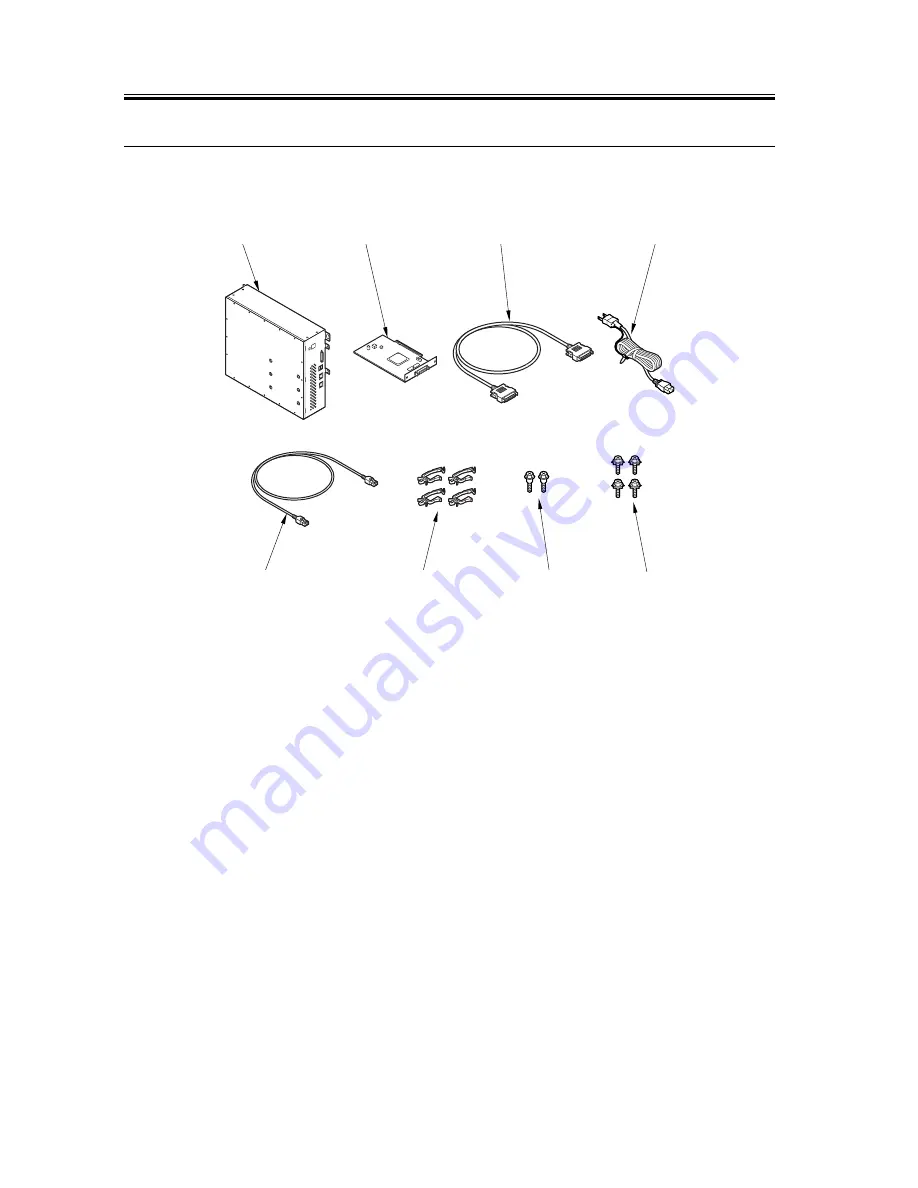Reviews:
No comments
Related manuals for imagePASS-G1

iPF650 - imagePROGRAF Color Inkjet Printer
Brand: Canon Pages: 40

iP90 - PIXMA Color Inkjet Printer
Brand: Canon Pages: 2

iPF650 - imagePROGRAF Color Inkjet Printer
Brand: Canon Pages: 16

iP100 - PIXMA Color Inkjet Printer
Brand: Canon Pages: 2

imageRUNNER ADVANCE C5560
Brand: Canon Pages: 67

imageRUNNER 3300
Brand: Canon Pages: 366

IMAGERUNNER ADVANCE C5051
Brand: Canon Pages: 252

iPF710 - imagePROGRAF Color Inkjet Printer
Brand: Canon Pages: 2

ES7131
Brand: Oki Pages: 137

KXPX2M - HOME PHOTO PRINTER
Brand: Panasonic Pages: 28

KX-P8420
Brand: Panasonic Pages: 78

KX-P7110
Brand: Panasonic Pages: 4

KX-P1124
Brand: Panasonic Pages: 2

KX-CL400
Brand: Panasonic Pages: 9

Jetwriter KX-CL500
Brand: Panasonic Pages: 32

HandJet 250
Brand: EBS Pages: 34

MB-2
Brand: Olivetti Pages: 20

JP 90
Brand: Olivetti Pages: 63