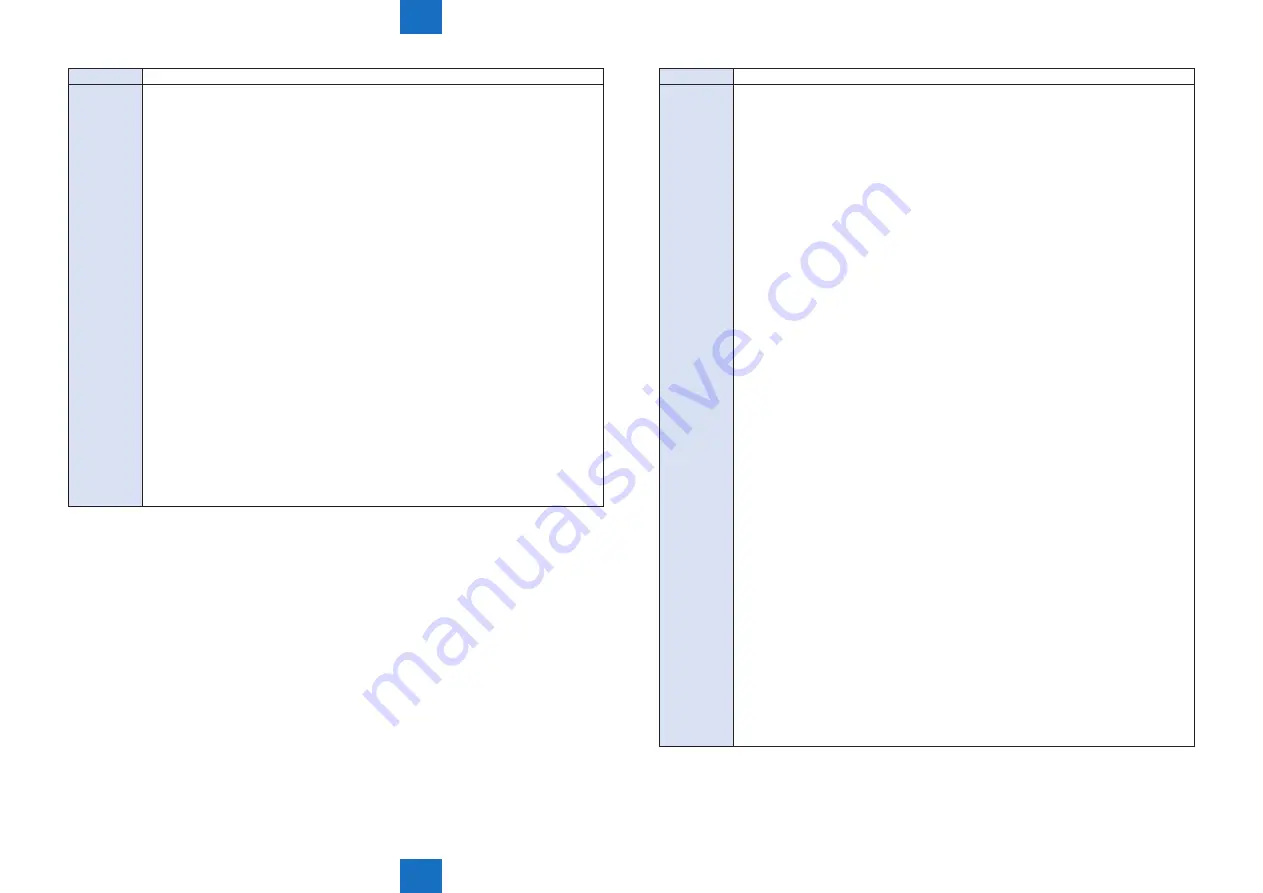
8
8
8-460
8-460
Service Mode > Situation Mode > Troubleshooting
Service Mode > Situation Mode > Troubleshooting
Title
Ink on the pre-printed papers
Explaination [Detailed explanation]
When performing print using pre-printed papers, ink on the papers may be fused. If
the same symptom occurs.
[Field Remedy]
1. Perform either one of the methods indicated below.
• Decrease the fixing temperature by selecting as follow: Additional Functions>
System Management Settings> Device Settings> Adjust Fixing of Paper
Sources.
• Make the following selection: Service Mode (Level 1)> COPIER> OPTION>
DSPLY-SW> IMGC-ADJ, and set the item as “1”.
2. If the symptom is not resolved even performing the foregoing procedure, perform
printing with the following print conditions.
• Use the paper with oil-based* (oxidation polymerization dry) ink that is highly
temperature resistance or ultraviolet curable ink used.
• It is recommended to tell the usage application when ordering the print
materials and ask to select the high heat-resistance ink.
* The ink contains less solvent is high heat-resistance.
• Make sure to dry out the pre-printed paper completely (72 hours or more)
before use it.
[Note]
Use of pre-printed paper may shorten the life of parts or may shorten the cleaning
interval. Thus, explain it to customers beforehand. When using pre-printed paper,
understand the type of used ink and whether the spray powder is used or not, and tell
customers the optimal operations according to the conditions. Also, note that use of
pre-printed paper requires the operations other than the normal service maintenance
works.
Title
Paper edge Flips (Finisher AF1/Saddle Finisher AF2)
Explaination [Detailed explanation]
In the field, in a main body with Finisher AF1 or Saddle Finisher AF2 attached to it, the
first or the second of buffered sheets, paper edge flipping [1] occurred.
[Field Remedy]
1. When the sheet curls lower, adjust it to 0 - 0.5mm upward curl.
• Additional Functions> Adjustment/Cleaning> Curl Correction for Each Paper
Source> select pick-up point to be adjusted> press + to adjust the correction>
OK
2. Referring the steps shown below, adjust the buffer displacement amount to 4mm.
2-1. Turn ON the power of the finisher.
2-2. Turn ON the power switch of the host machine to be on standby.
2-3. Open the front cover and put the door switch tool into the door switch [1].
2-4. Remove the screw [2] to remove the switch cover [1].
2-5. Set DIP SW382 on the switch PCB as shown in the figure 4.
2-6. Pressing switch SW385 [1] activates the LED [2] with “0” blinking.
The Adjustment is ready now.
2-7. Set 3 sheets of A3-size originals on the ADF. Specify 1 set of A4 size
(staple-sort) on the control panel.
2-8. Execute copy with the start key on the control panel
2-9. Open the upper cover and measure the displacement amount (displacement
amount between the 1st sheet and 2nd sheet: A, between the 1st sheet and
the 3rd sheet: B) of the sheet bunch suspended at the buffer area.
Repeat this work 5 times in order to make the average of A 4mm and the
average of B 8mm, through the following steps.
2-10. Take out the paper and close the upper cover.
Press push switch SW385 [1] once to get into the adjustment mode for A
(displacement amount between the 1st sheet and the 2nd sheet). Pressing
push switch SW383 [2] reduces the displacement amount while pressing
SW384 [3] increases the displacement amount.
(Correction amount is displayed on the LED [4])
- Adjustment range: +48 to -48 (correcting amount per unit: 0.2mm)
2-11. Press push switch SW385 [1] once to get into the adjustment mode for B
(displacement amount between the 1st sheet and the 3rd sheet).
Pressing push switch SW383 [2] reduces the displacement amount while
pressing SW384 [3] increases the displacement amount.
(Correction amount is displayed on the LED [4])
- Adjustment range: +30 to -30 (correcting amount per unit: 0.2mm)
Press SW385 again to confirm correction amount for A and B.
[Note]
Every time you press push switch SW385 while the LED indicates “0”, the correction
amount for A and B is alternately displayed on the LED.
During the work, be sure to remember which correction value you are working.
Summary of Contents for imagePRESS 1110
Page 242: ...3 3 Periodical Service Periodical Service Periodical service item ...
Page 655: ...5 5 Adjustment Adjustment Overview When replacing parts Major adjustment ...
Page 944: ...8 8 Service Mode Service Mode Overview COPIER FEEDER SORTER BOARD Situation Mode ...
Page 1555: ... Service Tools General Circuit Diagram General Timing Chart Operator Maintenance Appendix ...
































