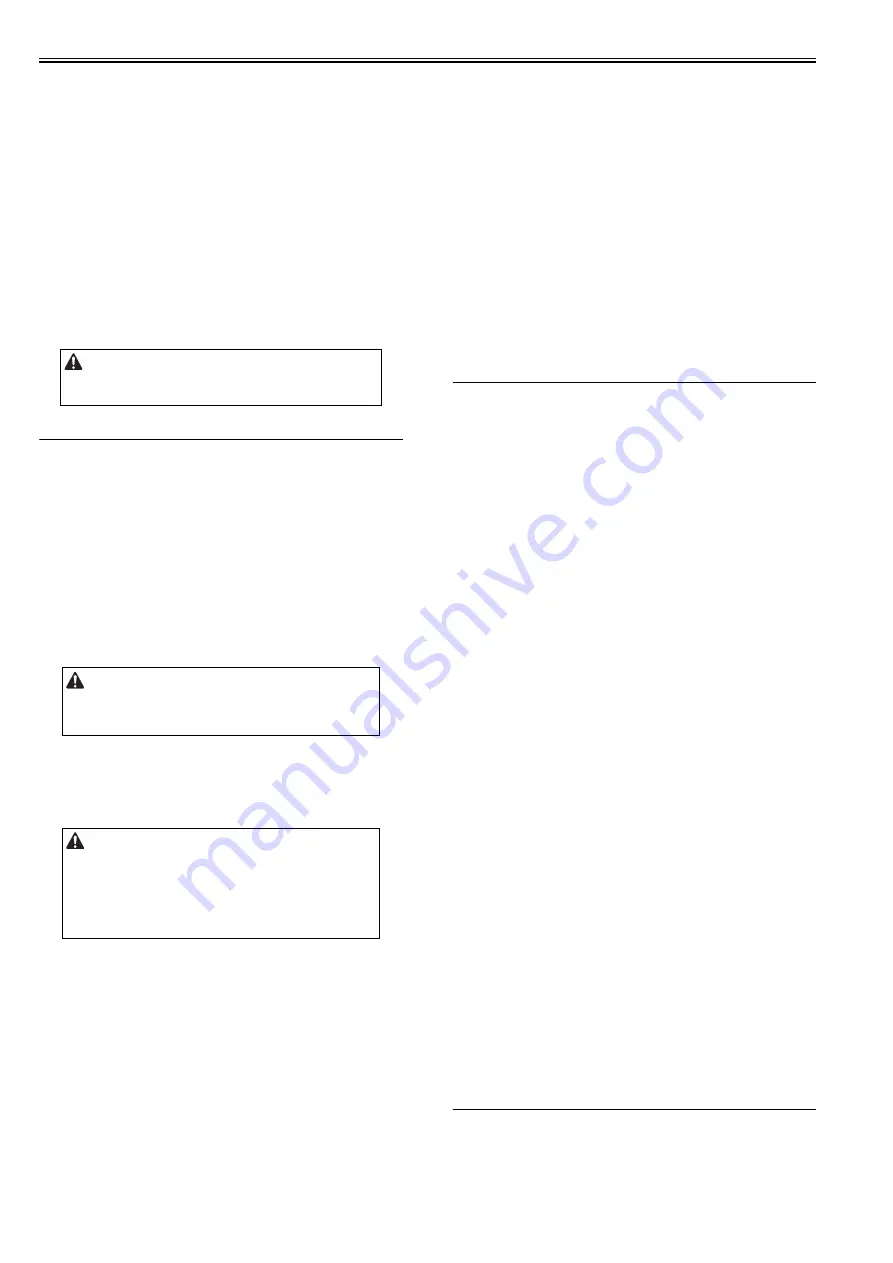
Chapter 2
2-92
- In the case of "OK!": Normal
- In the case of "NG!": Detach the ZJ-A board from the S-B board, attach
it again and execute the following again; COPIER > FUNCTION >
INSTALL > GS-CHECK. In the case that "NG!" is displayed, replace the
ZJ-A board.
4) Escape service mode.
5) Perform shutdown sequence to turn off the power.
6) Turn on the main power of the machine.
2.4.3 Setting After the Installation(imagePRESS C7000
Series)
0016-9171
Color Image Reader-H1
After completing the installation of the machine, check on settings of the fol-
lowing.
1) Service mode;
2) Select COPIER > OPTION > BODY > W/SCNR
3) Enter '1'.
Default: 0
4) Escape service mode.
2.5 Checking the Connection to the Network
2.5.1 Overview
0012-9109
imagePRESS C1 P / imagePRESS C1 / imagePRESS C1+ (Printer) / image-
PRESS C1+
Perform the following procedures only when connecting the machine to the
network.
When the network environment of the user is TCP/IP, use the Ping function
to check to be sure that the network configuration is performed correctly.
When the network environment of the user is IPX/SPX or Apple Talk, it is
not necessary to check the above.
2.5.2 Checking the Network Connection
0013-0700
imagePRESS C1 P / imagePRESS C1 / imagePRESS C1+ (Printer) / image-
PRESS C1+
1) Turn off the main power supply switch by following the shut-down se-
quence.
2) Connect the network cable to the machine and turn on the main power sup-
ply switch.
3) Report the completion of the installation to the user's system administrator
and ask the machine's network configuration.
4) Turn off the main power supply switch by following the shut-down se-
quence.
5) Turn on the main power supply switch.
2.5.3 Using the PING Command
0012-9110
imagePRESS C1 P / imagePRESS C1
1) Make the following selections: Additional Functions > System Settings >
Network Setting > TCP/IP Setting > PING Command.
2) Using the keypad on the control panel, type in the correct IP address, and
press the Execute key.
If successful, the message 'Response from host' will appear; otherwise,
the message will read 'No response from host.'
2.5.4 Using the PING Command
0020-9578
imagePRESS C1+ (Printer) / imagePRESS C1+
1) Make the following selections: Additional Functions > System Settings >
Network Settings > TCP/IP Settings > IPv4 Settings > PING Command.
2) Using the keypad on the control panel, type in the correct IP address, and
press the Execute key.
If successful, the message 'Response from host' will appear; otherwise,
the message will read 'No response from host.'
2.5.5 Making a Check Using the Remote Host Address
0012-9111
imagePRESS C1 P / imagePRESS C1 / imagePRESS C1+ (Printer) / image-
PRESS C1+
You can execute the PING command using the appropriate remote host ad-
dress to see if a connection to the network can be made.
Remote host address: The IP address of a PC terminal connected to the TCP/
IP network to which the machine is also connected.
1) Inform the system administrator that you are going to check the network
connection using the PING command.
2) Check with the system administrator to find out the remote host address.
3) Add the appropriate remote host address to the PING command:
- If the message is 'Response from host,' the connection to the network is
normal.
- If the message is 'No response from host,' the machine is not correctly
connected to the network. Start the following troubleshooting work:
2.6 Troubleshooting the Network
2.6.1 Overview
0012-9112
imagePRESS C1 P / imagePRESS C1 / imagePRESS C1+ (Printer) / image-
PRESS C1+
The following information applies only when the machine is connected to a
network.
If attempts to connect to the network fail, suspect the following:
- The machine's TCP/IP settings are wrong.
- The user's network is faulty.
To find out which, go through the following:
2.6.2 Checking the Connection of the Network Cable
0012-9113
imagePRESS C1 P / imagePRESS C1 / imagePRESS C1+ (Printer) / image-
PRESS C1+
1) Check to be sure that the network cable is correctly connected to the Eth-
ernet port.
- If the connection is correct, make the next check.
- If the connection is wrong, correct it and run the check once again using
the remote host address.
2.6.3 Making a Check Using a Loopback Address
0012-9114
imagePRESS C1 P / imagePRESS C1 / imagePRESS C1+ (Printer) / image-
PRESS C1+
A loopback address comes back before reaching the network PCB. By exe-
cuting the PING command using the address, you can find out whether the
machine's TCP/IP settings are correct.
1) Add the appropriate loopback address (127.0.0.1) to the PING command.
- If the message is "No response from host," check the machine's TCP/IP
settings, and execute the PING command once again.
- If the message is 'Response from host,' make the next check.
2.6.4 Making a Check Using a Local Host Address
0012-9116
imagePRESS C1 P / imagePRESS C1 / imagePRESS C1+ (Printer) / image-
PRESS C1+
The "local host address" is the IP address of the machine, and the address
comes back after reaching the network PCB. By executing the PING com-
mand using the address, you can find out whether the network PCB is free of
a fault.
1) Add the IP address of the machine to the PING command.
If the message is "No response from host", go through the following and ex-
ecute the PING command once again.
- The machine's IP address may be wrong. Check the machine's IP
address settings, and check with the system administrator to see if the
assigned IP address is a valid one.
- The connection of the network PCB may be wrong. Check the
connection of the network PCB once again.
- The network PCB may be faulty. Try replacing it.
If the message is "Response from host", suspect a problem in the user's
network environment. Report to the system administrator for appropriate
action.
2.7 Relocating the Machine
2.7.1 Operation for Moving the Machine
0014-9859
imagePRESS C1 P / imagePRESS C1 / imagePRESS C1+ (Printer) / image-
PRESS C1+
By entering the value '1', the machine becomes the copier model.
Perform the following procedures only when connecting the machine to the
network.
The following item 'Additional Function ' must be 'ON' to perform the
network configuration.
Additional Function > System Settings > Network Setting > Change
Settings/Display Connection Confirm
Summary of Contents for imagePRESS C1
Page 1: ...Oct 22 2008 Service Manual imagePRESS C1 Series ...
Page 2: ......
Page 6: ......
Page 38: ...Contents ...
Page 39: ...Chapter 1 Introduction ...
Page 40: ......
Page 42: ......
Page 72: ...Chapter 1 1 30 F 1 18 ...
Page 85: ...Chapter 1 1 43 T 1 26 ...
Page 88: ......
Page 89: ...Chapter 2 Installation ...
Page 90: ......
Page 94: ......
Page 234: ......
Page 235: ...Chapter 3 Basic Operation ...
Page 236: ......
Page 238: ......
Page 244: ......
Page 245: ...Chapter 4 Main Controller ...
Page 246: ......
Page 248: ......
Page 276: ...Chapter 5 Original Exposure System ...
Page 277: ......
Page 332: ...Chapter 6 Laser Exposure ...
Page 333: ......
Page 342: ...Chapter 6 6 8 F 6 10 1 Laser Light 2 Laser Shutter 3 Laser Shutter Lever 1 1 2 2 1 2 3 3 3 3 ...
Page 344: ...Chapter 7 Image Formation ...
Page 345: ......
Page 431: ...Chapter 7 7 82 ...
Page 462: ...Chapter 8 Pickup Feeding System ...
Page 463: ......
Page 504: ...Chapter 8 8 39 7 F 8 52 8 F 8 53 9 F 8 54 1 3 2 1 2 4 3 1 2 4 3 ...
Page 505: ...Chapter 8 8 40 10 F 8 55 11 F 8 56 12 F 8 57 1 4 2 3 5 4 1 3 2 1 4 2 5 3 ...
Page 506: ...Chapter 8 8 41 13 F 8 58 14 F 8 59 15 F 8 60 5 1 2 3 4 1 2 3 5 4 1 2 3 4 5 ...
Page 507: ...Chapter 8 8 42 16 F 8 61 1 2 3 4 5 ...
Page 509: ...Chapter 8 8 44 3 F 8 64 A Duplexing reversal position 4 F 8 65 2 1 A 2 1 ...
Page 510: ...Chapter 8 8 45 5 F 8 66 6 F 8 67 2 1 2 1 ...
Page 511: ...Chapter 8 8 46 7 F 8 68 8 F 8 69 3 2 1 3 2 1 ...
Page 512: ...Chapter 8 8 47 9 F 8 70 10 F 8 71 3 2 1 2 3 1 ...
Page 513: ...Chapter 8 8 48 11 F 8 72 B Duplexing re pickup stop position 12 F 8 73 3 2 B 1 3 1 2 ...
Page 514: ...Chapter 8 8 49 13 F 8 74 14 F 8 75 1 2 3 1 2 3 ...
Page 516: ...Chapter 8 8 51 F 8 77 SL3 M10 PS17 ...
Page 533: ...Chapter 8 8 68 F 8 154 1 2 4 3 2 3 4 ...
Page 534: ...Chapter 9 Fixing System ...
Page 599: ...Chapter 10 Externals and Controls ...
Page 642: ...Chapter 11 MEAP ...
Page 643: ......
Page 645: ......
Page 695: ...Chapter 12 Maintenance and Inspection ...
Page 696: ......
Page 698: ......
Page 700: ...Chapter 12 12 2 F 12 1 28 9 10 14 13 29 29 11 12 27 6 3 1 2 5 4 7 8 15 16 ...
Page 701: ...Chapter 12 12 3 F 12 2 17 20 24 23 25 26 19 18 24 21 22 ...
Page 704: ...Chapter 12 12 6 F 12 3 1 2 3 4 9 6 5 7 8 11 12 13 14 15 10 ...
Page 715: ...Chapter 12 12 17 F 12 18 1 1 2 2 ...
Page 716: ...Chapter 13 Standards and Adjustments ...
Page 717: ......
Page 719: ......
Page 732: ...Chapter 14 Correcting Faulty Images ...
Page 862: ...Chapter 15 Self Diagnosis ...
Page 894: ...Chapter 16 Service Mode ...
Page 895: ......
Page 1222: ...Chapter 17 Upgrading ...
Page 1223: ......
Page 1225: ......
Page 1256: ...Chapter 17 17 31 F 17 65 2 Turn off the main power switch and remove the USB device ...
Page 1257: ...Chapter 18 Service Tools ...
Page 1262: ......
Page 1263: ......
Page 1264: ...Oct 22 2008 ...
Page 1265: ......
















































