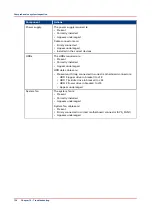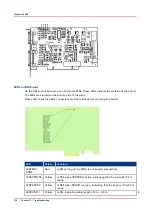Install a patch with a USB stick via the Operator Panel
To install a patch with a USB stick via the Operator Panel take the following steps:
1.
Copy the patch to a USB stick
2.
Start the install patches procedure
On the Operator Panel in the System section of the Setup tab choose ‘Local key operator
settings’. In the next window choose ‘About -> Upgrade software (from USB)’. The system
will ask you for the location of the USB-stick and the filename.
3.
Select the patch-file
.
In the next window browse to the location were the EXE-file with the patch resides. Select the
file and select “Upgrade” on the Operator Panel.
4.
Wait until the installation finishes.
When the installation has finished the message ‘Installation successful’ is shown.
5.
Restart the PRISMAsync and the host machine.
Installing patches
112
Chapter 9 - System software
Summary of Contents for imagePRESS C800 Series
Page 2: ...Edition 2015 04 GB ...
Page 6: ...Contents 6 ...
Page 7: ...Chapter 1 Preface ...
Page 10: ...Preface 10 Chapter 1 Preface ...
Page 11: ...Chapter 2 Introduction ...
Page 13: ...Chapter 3 Installation ...
Page 31: ...Chapter 4 Using the PRISMAsync ...
Page 44: ...Engine service mode during printing 44 Chapter 4 Using the PRISMAsync ...
Page 53: ...Chapter 5 Start shutdown and restart the system ...
Page 61: ...Chapter 6 The Settings Editor ...
Page 64: ...The Settings editor 64 Chapter 6 The Settings Editor ...
Page 65: ...Chapter 7 Service procedures ...
Page 82: ...Connect Harness 22W01 82 Chapter 7 Service procedures ...
Page 83: ...Chapter 8 Firmware upgrades via PRISMAsync ...
Page 103: ...Chapter 9 System software ...
Page 118: ...Configure the machine for the USA 118 Chapter 9 System software ...
Page 119: ...Chapter 10 Troubleshooting ...
Page 140: ...Escalation procedure 140 Chapter 10 Troubleshooting ...
Page 141: ...Chapter 11 Appendix ...
Page 162: ... 26 Picture 2 Engine reports 162 Chapter 11 Appendix ...
Page 167: ......