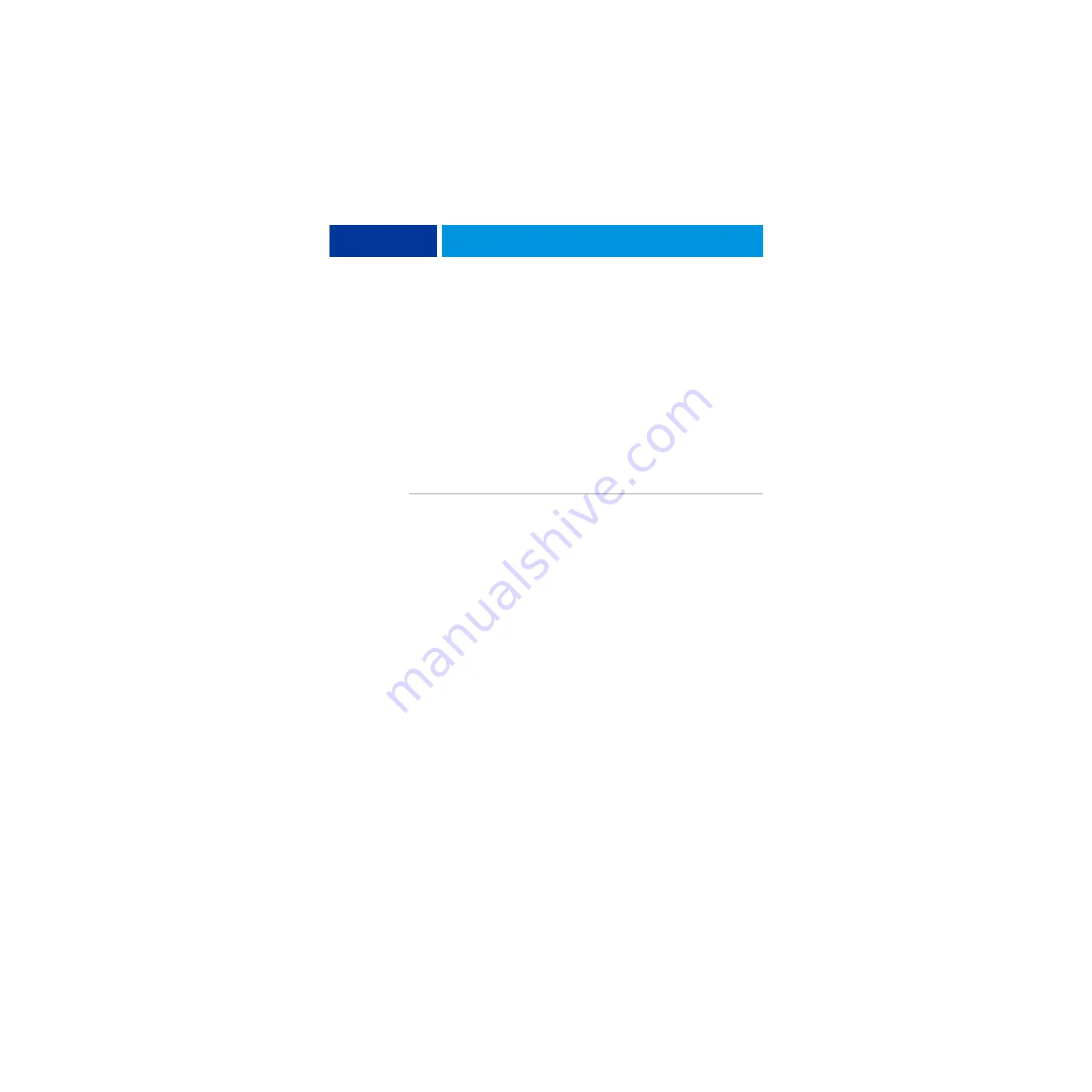
I
NSTALLING
H
ARDWARE
18
Connecting the imagePRESS Server
You are now ready to make the following connections:
• Monitor, keyboard, and mouse
• Power cable connection
• Network cable connection
• Copier interface cable connection
• Ethernet crossover cable connection
For more information on connecting cables, see
Connecting the monitor, keyboard, mouse, and power
Before using the imagePRESS Server, connect the monitor, keyboard, mouse, and power to
the imagePRESS Server if applicable.
T
O
CONNECT
THE
MONITOR
,
KEYBOARD
,
MOUSE
,
AND
POWER
N
OTE
:
For detailed information about the monitor, keyboard, and mouse, see the
documentation that accompanies those products.
1 Make sure that the imagePRESS Server is installed in the furniture and that the monitor is
securely attached to the top of the imagePRESS Server.
For more information, see the assembly instructions that accompany the furniture.
2 Place the keyboard in the keyboard tray on the underside of the furniture table top. Place the
mouse on the table top.
3 Connect the keyboard and mouse cables to the USB ports on the imagePRESS Server connector
panel.
4 If the monitor VGA cable is not already attached to the monitor, attach it according to the
instructions provided with the monitor. Connect the other end of the cable to the monitor
VGA port on the back of the imagePRESS Server.
Depending on your imagePRESS Server, the configuration of the VGA port may vary.
N
OTE
:
The DVI cable provided with the monitor is not used.
5 Connect the monitor power cable to the back of the monitor (some monitors may already
have this cable attached). Connect the other end of the cable to a wall outlet.
Be sure to use the appropriate power cable for your regional outlet type.
6 Connect the recessed end of the imagePRESS Server power cable to the power connector to
the imagePRESS Server connector panel. Connect the other end of the cable to a wall outlet.
















































