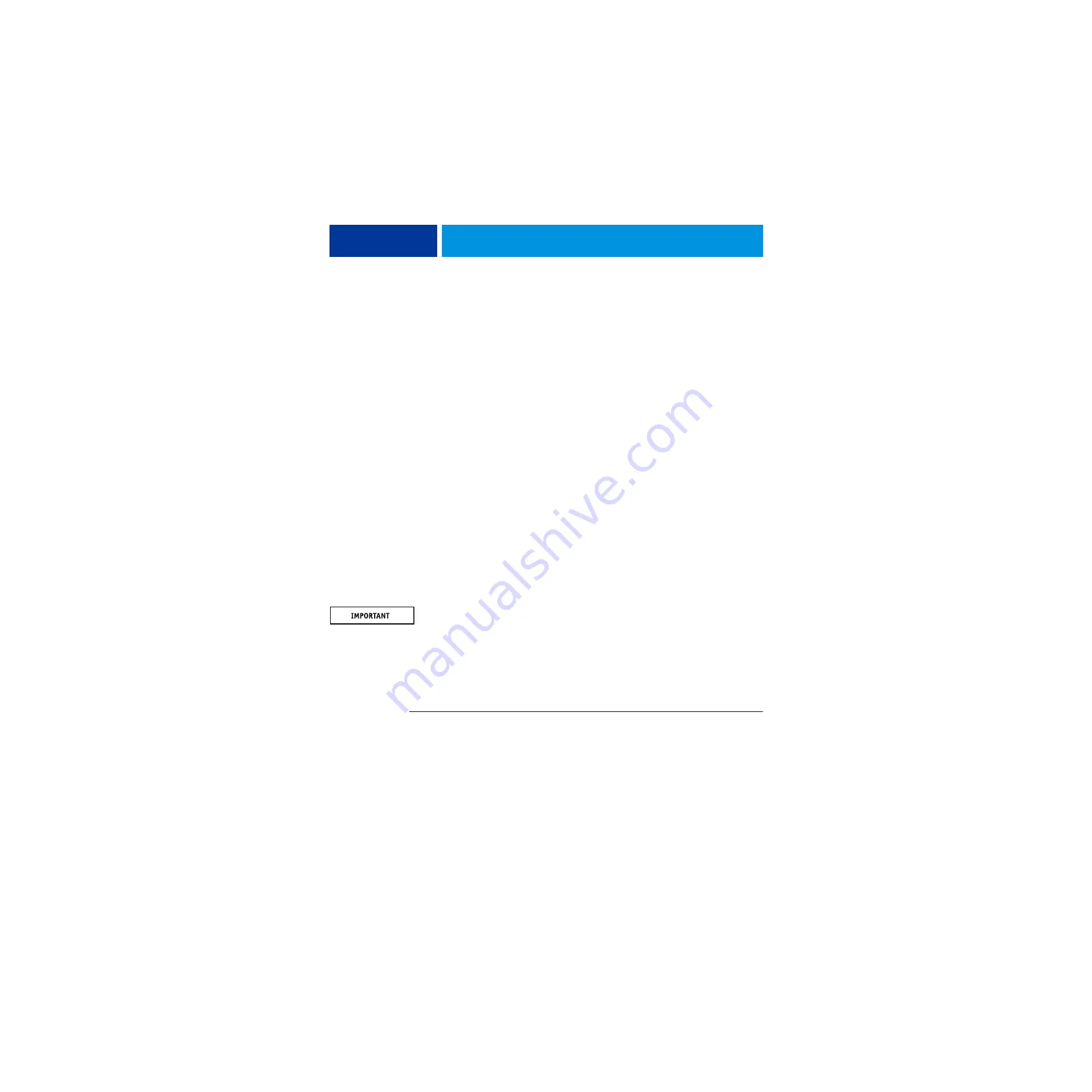
R
EPLACING
PARTS
55
Verifying new motherboard installation, and transferring options and
BIOS information
After you install a new motherboard and reassemble the system, do the following:
• Verify all functionality by using the motherboard replacement dongle to enter Service
Mode. (Service Mode is not indicated on the monitor or LCD, but is entered once you
power on with a new motherboard installed and the motherboard replacement dongle
installed on a USB port.)
Service Mode is a temporary state that allows you to make sure that the motherboard
solves the problem that you are troubleshooting. Service Mode is exited automatically
when you expend the motherboard replacement dongle to transfer options to the new
motherboard (see
“Entering Service Mode” on page 55
).
N
OTE
:
Features of Fiery Impose-Compose are not available while in Service Mode.
• If the new motherboard solves the problem that you are troubleshooting, use the
motherboard replacement dongle to transfer options to the new motherboard.
If you determine while in Service Mode that the problem you are troubleshooting was not
fixed by installing a new motherboard, do not expend the motherboard replacement
dongle to transfer options to the new motherboard (described below), do not install system
software, and do not replace the hard disk drive. Reinstall the old motherboard and return
the new motherboard and the unused motherboard replacement dongle to inventory. You
may then perform additional service and troubleshooting procedures.
Transferring options (for example, Fiery Graphic Arts, Premium Edition, if applicable)
expends the motherboard replacement dongle. For details, see
.
Do not
transfer options to the new motherboard prematurely. Do so only after you verify the
new motherboard in Service Mode. Remember that once options are transferred to the new
motherboard using the motherboard replacement dongle, the motherboard is customized and
cannot be used in another system.
Entering Service Mode
Use the following procedure to verify that the system functions properly after installing a new
motherboard.
T
O
ENTER
S
ERVICE
M
ODE
AND
VERIFY
THE
SYSTEM
N
OTE
:
This procedure assumes that the imagePRESS Server is powered off, no media is in the
DVD drive, you have installed a new motherboard, and that you have reassembled the
imagePRESS Server and attached external cables.
1 Make sure the imagePRESS Server is connected to the copier (see
2 Locate the motherboard replacement dongle provided with the new motherboard and connect
it to a USB port.
















































