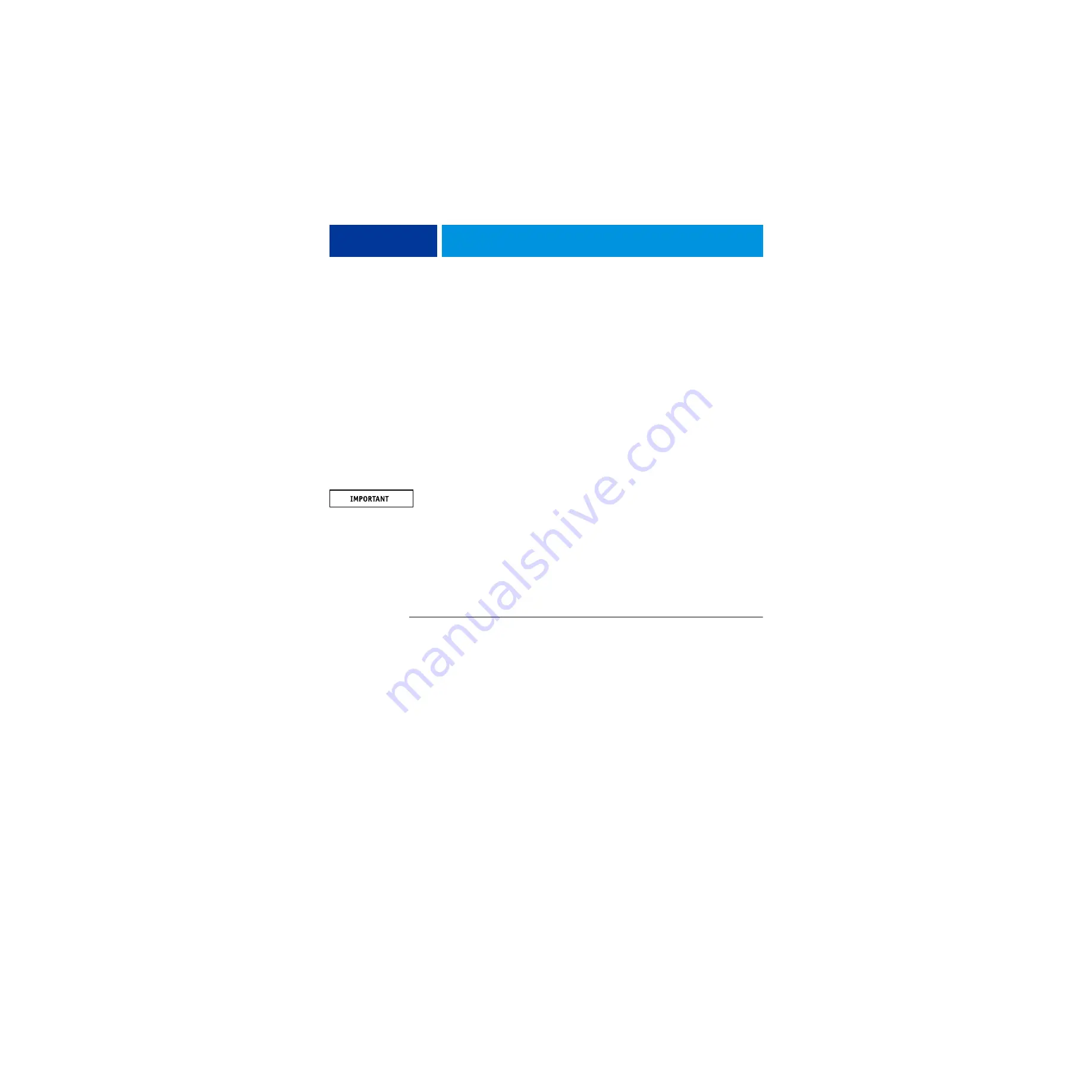
I
NSTALLING
H
ARDWARE
20
3 Connect the network cable to the upper RJ-45 network port on the back of the imagePRESS
Server.
The imagePRESS Server provides twisted pair connectivity to an Ethernet network. When the
network cable is connected, the Ethernet interface automatically detects the speed of the
network environment. Depending on your network speed, the following unshielded twisted
pair (UTP) network cables are supported:
• 10BaseT: Category 3 or higher
• 100BaseTX: Category 5 or higher (4-pair/8-wire, short-length)
• 1000BaseT: Category 5e or higher (4-pair/8-wire, short-length)
After power on, the network administrator should perform Network Setup, verify the network
connection, verify that the imagePRESS Server appears in the list of digital presses, and then
print a few test documents from a networked computer that will use the imagePRESS Server.
For more information, see
Configuration and Setup
, which is part of the user documentation
set.
N
OTE
:
The straight-through network cable at the customer site and the Ethernet crossover
cable included with the imagePRESS Server look similar, but are not interchangeable. Make
sure that you connect the network cable to the upper RJ-45 port on the imagePRESS Server
connector panel (see
).
Configuring a static IP address for the imagePRESS Server
If the customer requires the imagePRESS Server to be configured with a static IP address (for
example, in a non-DHCP network environment), obtain a valid static IP address from the
network administrator and configure the imagePRESS Server.
T
O
CONFIGURE
A
STATIC
IP
ADDRESS
FOR
THE
IMAGE
PRESS S
ERVER
1 On the Main Menu, press the Fiery icon.
2 Log in as Administrator and type Fiery.1 as the password.
3 Press Tools > Setup > Network.
4 Under Protocol, press IPv4.
5 Work with the network administrator to configure the IP address settings manually.
• Disable “Get IP address automatically” and enter the IP address.
• Enter the subnet mask.
• Disable “Get Gateway address automatically” and enter the gateway address.
6 Save the settings and close Setup.
















































