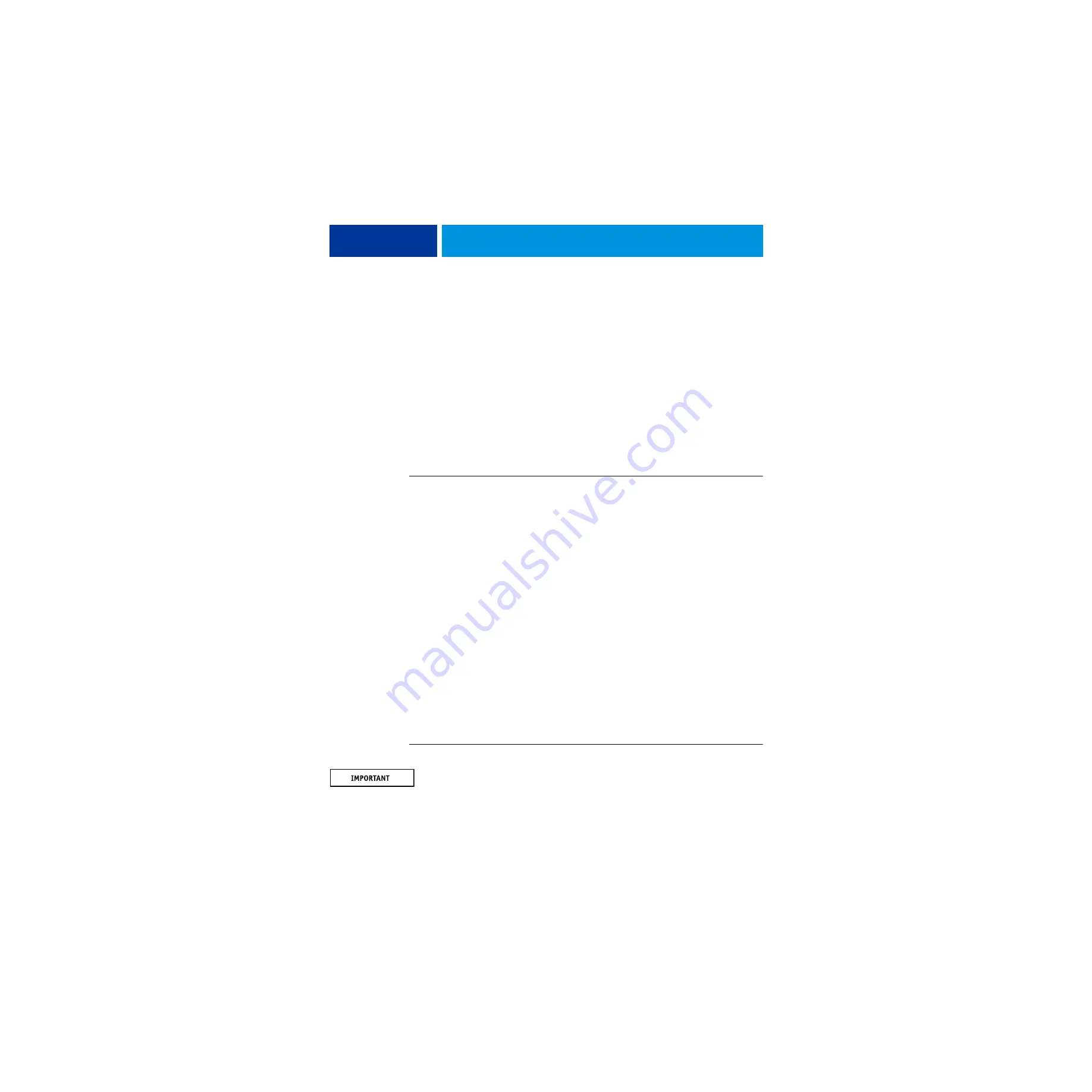
S
YSTEM
S
OFTWARE
I
NSTALLATION
84
• Perform advanced backup management operations
Allows the Administrator to:
–
Load backup settings from a USB drive to apply to system backup images.
–
Save or restore backup history files.
–
Search for backup images created on a replaced system to be applied to the current one.
• Launch Windows Task Manager
Starts the Windows Task Manager.
Changing the factory default language
You can change the imagePRESS Server default language using the Configure tool, available
through Command WorkStation and WebTools.
T
O
CHANGE
THE
FACTORY
DEFAULT
LANGUAGE
1 Open Configure through Command WorkStation or WebTools.
2 Click Fiery Server > Regional Settings, and choose a language under Server Language.
3 Save your changes.
Changing languages takes three to five minutes.
Installing system software
imagePRESS Server system software is provided on the following media:
• System Software DVDs contain the Windows operating system software and
the Fiery Server software.
• User Software DVD contains the imagePRESS Server user software.
Install system software in the following cases:
• The hard disk drive or motherboard is replaced.
• The imagePRESS Server must be updated to a more recent version of the system software.
System software installation takes approximately 1 hour (not including the time required to
configure Setup).
T
O
INSTALL
SYSTEM
SOFTWARE
Notify the network administrator at the customer site that some archived jobs may no longer
print after you install an updated version of system software.
1 Back up the imagePRESS Server configuration, if possible.
















































