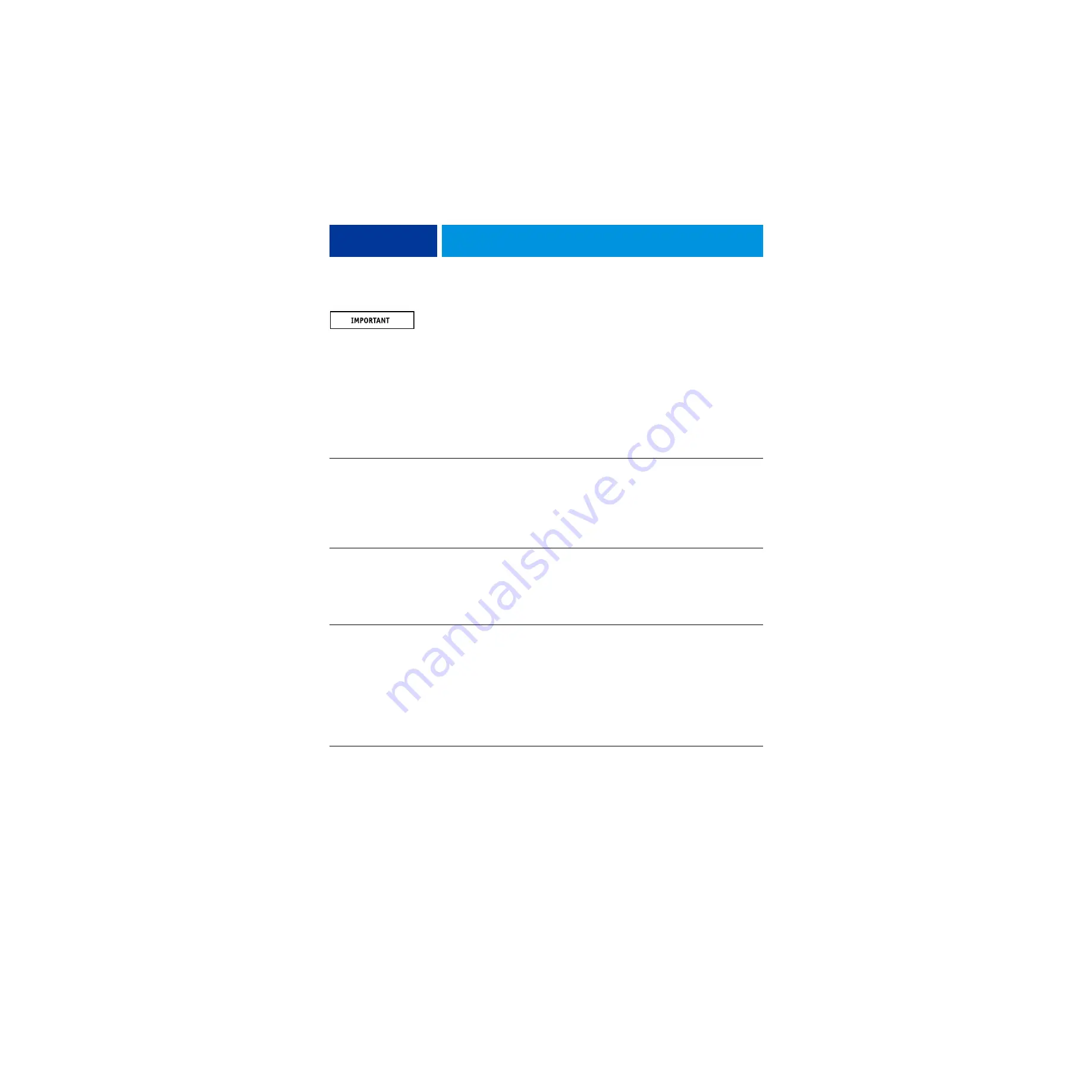
T
ROUBLESHOOTING
90
Inspecting the system
If your initial checks of the cable and board connections do not fix the problem, you
may need to inspect the system on a component-by-component basis, as described in
“Verifying the system” on page 90
A comprehensive inspection allows you to verify that each
hardware component is properly installed and configured, and helps you avoid replacing
expensive components unnecessarily.
If the system you are servicing does not meet a condition listed in
, and it is not
obvious what action(s) you should take to fix the problem (for example, if the system hangs
before reaching Idle), locate the symptom in
“imagePRESS Server error messages and
and perform the suggested action(s) for the condition.
T
ABLE
1:
Verifying the system
Conditions to verify
Part and additional page references
When the problem occurs, verify that:
• Power cable is connected properly into the power outlet.
• Chassis fan is operating.
• Network link activity LED on RJ-45 connector is blinking.
• All external cables required are present, in correct connectors,
and well-seated.
• Cables, cable connectors, and mating connectors appear undamaged.
External connectors, chassis fan, and power button,
and
If the problem occurs at power up or reboot, verify that:
• Activity light on the control panel illuminates.
• Display window lights up.
• The system does not hang, and no error messages occur
before the systems reaches Idle.
• After the system reaches Idle, the control panel buttons function.
• All replaceable parts are:
–
Present
–
Properly aligned
–
Installed securely
–
Installed on the appropriate site
–
The correct part for the system
–
Properly configured, if configurable (such as hard disk drive jumper)
–
Not visibly damaged
• Chassis and contents have not been tampered with.
• Chassis does not contain any foreign objects.
Chassis
















































