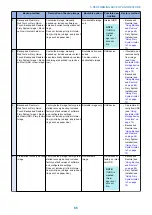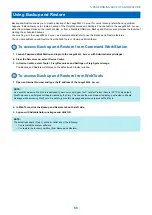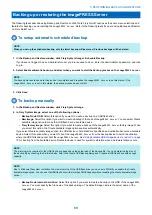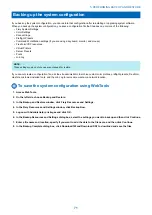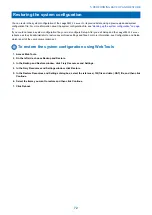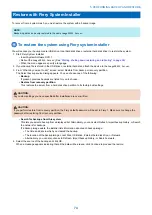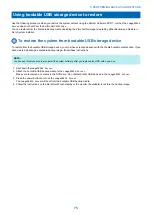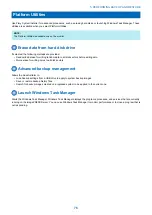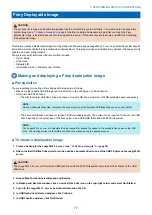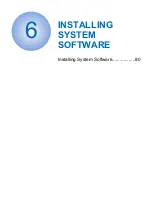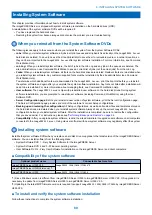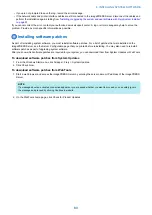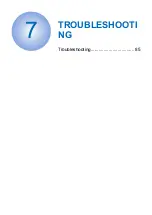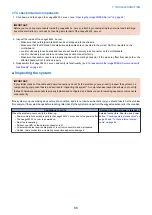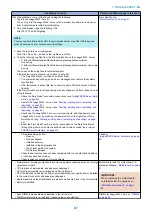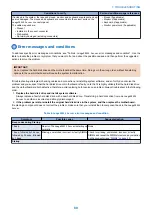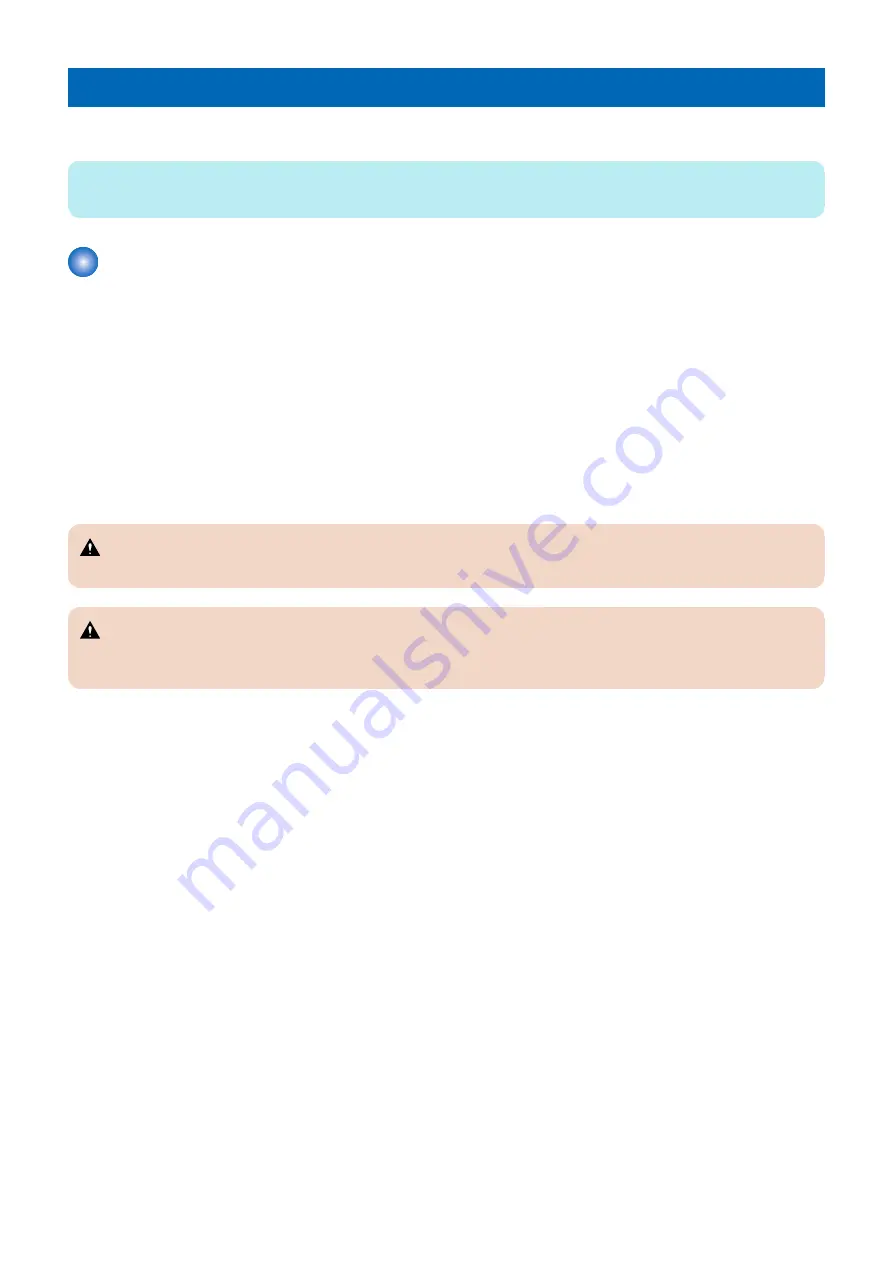
Restore with Fiery System Installer
To recover from a system crash, you must restore the system with a backup image.
NOTE:
Backed-up data can be only restored to the same
imagePRESS Server
.
To restore the system using Fiery system installer
You will access your backup media (USB drive, local hard disk drive or external hard disk drive) to restore the system.
1. Start Fiery System Installer.
• Insert System Software DVD 1.
• Reboot the
imagePRESS Server
. (See
“Starting, shutting down, restarting, and rebooting” on page 26
)
• When the menu appears, specify a language.
2. If your backup file is stored in the USB drive or external hard disk, attach the device to the
imagePRESS Server
.
3. From “What do you want to do?” screen, select Restore from backup or recovery partition.
The Select backup source dialog appears. You can choose one of the following:
•
Backup
If present, previous backups are listed for you to choose.
•
Restore from recovery partition
This restores the server from a hard disk drive partition to its factory-built settings.
CAUTION:
Any custom settings you have specified after installation are over-written.
CAUTION:
If you perform restore from recovery partition, the Fiery default password will be set to Fiery.1. Make sure to change the
password after restoring from recovery partition.
•
Search for backups from this system
This lets you select a backup from a displayed list. Alternatively, you can select Refresh, Import backup history, or Search
the network for backups.
If a backup image exists, the installer lists information about each backup image:
• The time and date in which you created the backup.
• The location of the backup image: Local Disk, USB drive, External hard disk drive, or Network.
• Alternatively, you can also choose to Refresh, Import backup history, or Search network.
4. Select the source of the backup and click OK.
When a message appears indicating that all the data will be erased, click Continue to proceed the restore.
5. PERFORMING BACKUP AND RESTORE
74
Summary of Contents for ImagePRESS Server H350 V2
Page 8: ...Introduction 1 Introduction 2 Specifications 7 ...
Page 17: ...INSTALLING HARDWARE 2 Installing Hardware 11 ...
Page 26: ...USING THE IMAGEPRESS SERVER 3 Using the imagePRESS Server 20 ...
Page 35: ...REPLACING PARTS 4 Replacing parts 29 ...
Page 86: ...INSTALLING SYSTEM SOFTWARE 6 Installing System Software 80 ...
Page 91: ...TROUBLESHOOTI NG 7 Troubleshooting 85 ...
Page 104: ...INSTALLATION PROCEDURE 8 Installation 98 Removable HDD Kit B5 108 ...