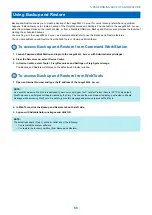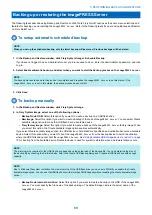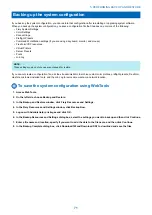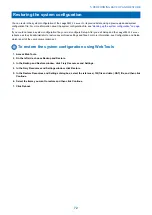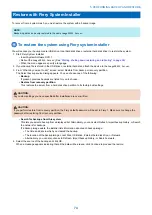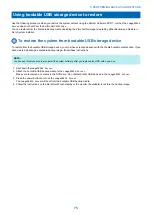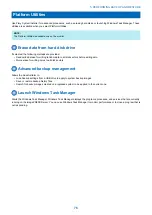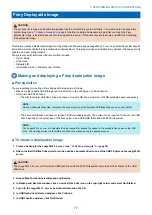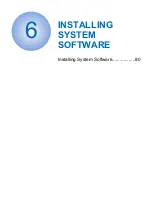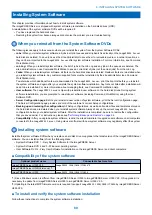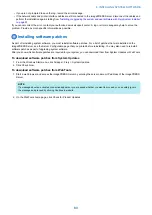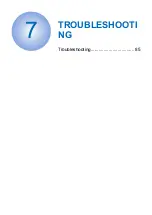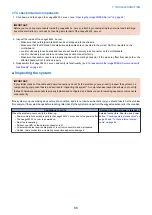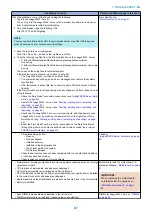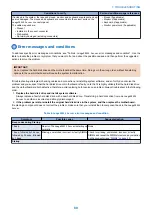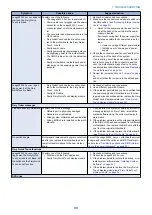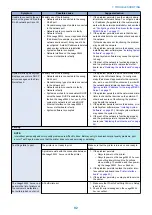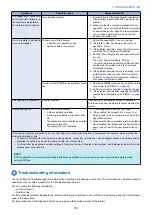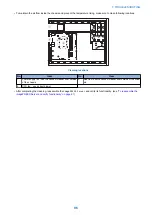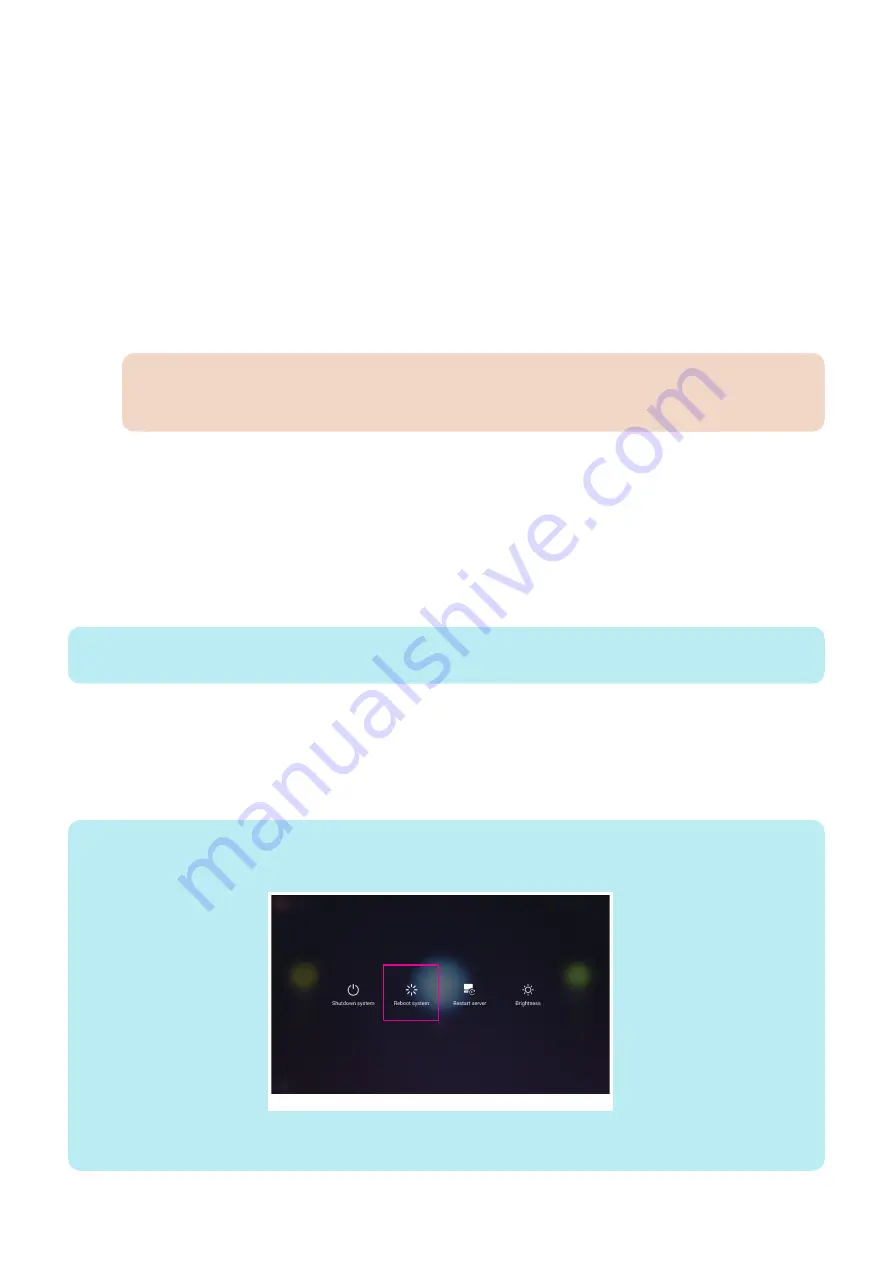
•
“Before you install or upgrade system and user software” on page 81
•
“Installing or upgrading the system and user software with Fiery System Installer” on page 81
•
“After installing or updating the system software” on page 82
•
“Verify the imagePRESS Server operation” on page 82
•
“Before you leave the customer site” on page 82
■ Before you install or upgrade system and user software
1. Before you proceed, do the following:
• Ask the site administrator to
• Print the Job Log, Server Configuration page, and Font List, if possible.
• If any options are activated on the server, you must deactivate them prior to reinstalling.
• Archive and export to an external hard drive, USB storage device or network folder any customer-installed fonts
and FreeForm masters, if possible.
• Save and export to an external hard drive USB storage device or network folder any custom simulation profiles and
custom spot color settings, if possible.
•
IMPORTANT:
Remove all dongles and devices, on the
imagePRESS Server
except the keyboard and mouse. If you do not
remove dongles or devices, the system software installation may fail.
2. If you are installing system software, back up the system configuration (if possible).
“Installing system software” on page 80
.
■ Installing or upgrading the system and user software with Fiery System
Installer
You can use the imagePRESS Server or Fiery QuickTouch to use Fiery System Installer. You can also use a monitor, mouse,
and keyboard attached if available.
The System Software installation takes approximately 1.5 hours to complete.
NOTE:
During the installation, you need to access the DVD drive often. Keep the front door open when you install the system software.
1. Disconnect the network cable, crossover Ethernet cable, and printer interface cables from the back of the imagePRESS
Server (see
“imagePRESS Server hardware” on page 29
If you do not, installation will fail.
2. Insert System Software DVD 1 into the DVD drive.
3. Reboot the imagePRESS Server.
Wait while the system boots from the DVD.
NOTE:
Procedure to reboot by Fiery QuickTouch:
Fiery QuickTouch > "..."Button (screen top right corner) > Quick options > Reboot system
To reboot the system using the Quick options of Fiery QuickTouch, select "Reboot system".
When "Restart server" is selected, the system is not rebooted from the system software DVD.
6. INSTALLING SYSTEM SOFTWARE
81
Summary of Contents for ImagePRESS Server H350 V2
Page 8: ...Introduction 1 Introduction 2 Specifications 7 ...
Page 17: ...INSTALLING HARDWARE 2 Installing Hardware 11 ...
Page 26: ...USING THE IMAGEPRESS SERVER 3 Using the imagePRESS Server 20 ...
Page 35: ...REPLACING PARTS 4 Replacing parts 29 ...
Page 86: ...INSTALLING SYSTEM SOFTWARE 6 Installing System Software 80 ...
Page 91: ...TROUBLESHOOTI NG 7 Troubleshooting 85 ...
Page 104: ...INSTALLATION PROCEDURE 8 Installation 98 Removable HDD Kit B5 108 ...