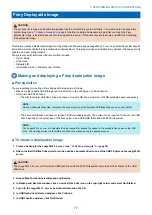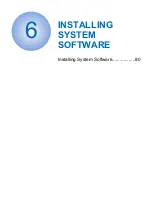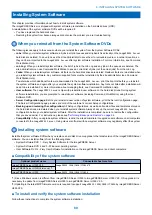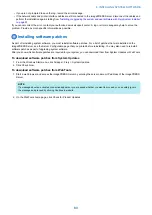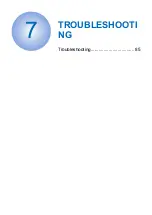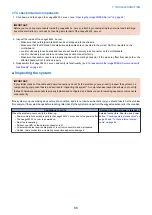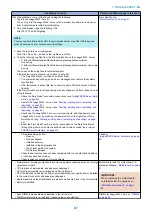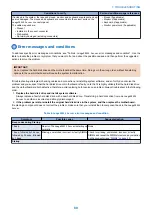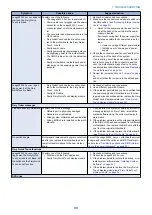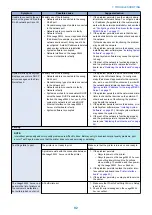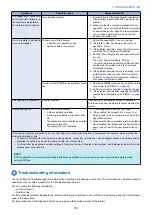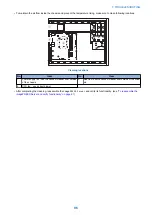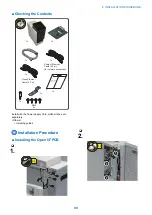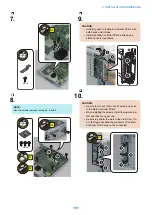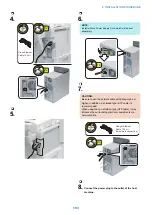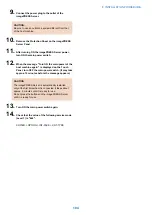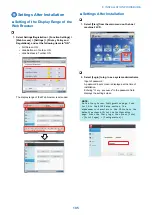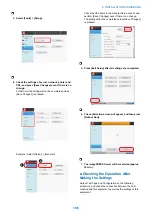Symptom
Possible cause
Suggested action
DVD drive is not responding,
cannot be located, or the disk
will not eject.
Possibly one of the following:
• A disk is stuck in the DVD drive
• Cable connections to the DVD drive are
loose or data cable is faulty
• DVD drive is faulty
• Motherboard is faulty
1. Press the eject button below the DVD slot on the
front of the
imagePRESS Server
.
2. If the problem persists, check the cable connec-
3. If the problem persists, you may need to replace
the DVD drive. (see
4. If the problem persists, you may need to replace
the motherboard. (see
)
System performance
System performs slowly
and/or hangs periodically.
Possibly one of the following:
• Board or cable connections are loose or
faulty
• System software is corrupted
• Missing or faulty DIMM(s)
• CPU is overheated or faulty
• Motherboard is faulty
1. Recheck all cables and connections.
2. Make sure that the CPU is firmly seated in its
socket and that the fan cable is connected to the
motherboard.
3. If the problem persists, restore the backup, or re-
install the system software (see
4. Check for missing or faulty DIMM and reseat the
DIMM to remove any oxidation on the connector.
(see
)
5. If the problem persists, you may need to replace
the motherboard. (see
)
Clock is slow.
Missing or dead battery on the motherboard
Replace the battery on the motherboard and update
the time in the Windows (if a monitor is connected),
Command WorkStation, or WebTools. (See
The
imagePRESS Server
hangs during the user soft-
ware installation segment.
Possibly one of the following:
• The time and date need to be configured in
the
imagePRESS Server
BIOS. (If the bat-
tery was removed from the
imagePRESS
Server
motherboard during service and
the time and date were not configured in
Setup afterward, the
imagePRESS Server
will hang during the user software installa-
tion segment.)
• User Software DVD is corrupted
• The DVD drive is faulty
• The hard disk drive is faulty
1. Set the time and date in the BIOS:
• Power off the
imagePRESS Server
and re-
move the User Software DVD when it ejects.
• If not already connected, connect a keyboard
and a monitor to the
imagePRESS Server
.
• Power on the
imagePRESS Server
and im-
mediately press F2 repeatedly to start the
BIOS setup utility.
• Configure the time and date. (To navigate,
use the tab key and the -/+ keys).
• Save changes and exit (F10).
• When the
imagePRESS Server
reaches Idle,
power off and then begin a full software in-
stallation again, starting with the System
Software DVD. (see
)
2. If the problem persists, obtain another User Soft-
ware DVD and begin software installation again
starting with the System Software DVD (see
stalling System Software” on page 80
)
3. If the problem persists, you may need to replace
). If
replacing the DVD drive does not correct the prob-
lem, reinstall the old DVD drive in the system.
4. If the problem persists, replace the hard disk drive.
). If replacing the
hard disk drive does not correct the problem, re-
install the old hard disk drive in the system.
Network
If you suspect a network problem, keep in mind the following:
• If the
imagePRESS Server
does not appear in the list of printers on the network, another device on the network may have been
assigned the same Ethernet hardware address.
• Conflicting network settings may have been configured in Setup and on the customer’s workstation.
• Printing problems may be caused by inappropriate Setup options.
• Application-specific printing errors may be caused by missing or incorrectly placed printer description files.
• System software may be corrupted.
For additional information, see Configuration and Setup, which is part of the user documentation set.
7. TROUBLESHOOTING
91
Summary of Contents for ImagePRESS Server H350 V2
Page 8: ...Introduction 1 Introduction 2 Specifications 7 ...
Page 17: ...INSTALLING HARDWARE 2 Installing Hardware 11 ...
Page 26: ...USING THE IMAGEPRESS SERVER 3 Using the imagePRESS Server 20 ...
Page 35: ...REPLACING PARTS 4 Replacing parts 29 ...
Page 86: ...INSTALLING SYSTEM SOFTWARE 6 Installing System Software 80 ...
Page 91: ...TROUBLESHOOTI NG 7 Troubleshooting 85 ...
Page 104: ...INSTALLATION PROCEDURE 8 Installation 98 Removable HDD Kit B5 108 ...